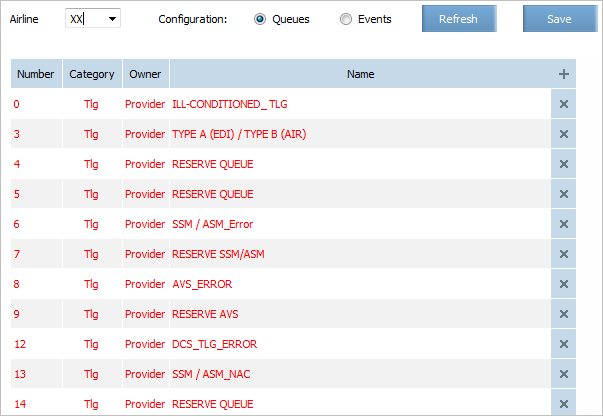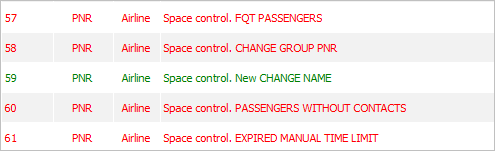Queue Reference Book
Viewing a List of Own Queues
To view a list of own queues, select the menu section Messages → Queues → Airline configuration.
The view window of system queues and notifications will be presented:
The following fields are presented:
- Number: a queue number in which an event notification is placed
- Category: an event category in a queue. Possible values:
- Rbk: events associated with the re-accommodation management
- Rsd: events associated with the management of flight resources
- PNR: events associated with the management of passenger booking
- Tlg: events associated with the processing of telegrams
- Owner: an owner of a queue
- Name: a queue name.
Creating an own queue
To create an own queue:
1. Click ![]() in the top right part of the screen of the own queue list.
in the top right part of the screen of the own queue list.
The fields for creating a new queue will be presented in the bottom row:
2. Specify a queue number within the allowed range in the Number field.
3. Select a category of the created queue from the drop-down list in the Category field.
4. Specify a name describing the assignment of the queue in brief in the Name field.
5. Click Save. The queue with the specified parameters will be created.
It is possible to create an own queue on the basis of predefined queues.
To create an own queue on the basis of a predefined queue, rename the corresponding predefined queue.
The following parameters for the given queue will be changed:
- Owner: an airline on behalf of which the employee has made changes will be appointed as an owner
- Name.
The queue created on the basis of the predefined queue will be marked with color in the list of own queues:
Deleting an Own Queue
To delete an own queue:
1. Click ![]() in the right part of the row which contains a description of the queue which is required to be deleted. The row will be excluded from the list.
in the right part of the row which contains a description of the queue which is required to be deleted. The row will be excluded from the list.
2. Click Save. The queue will be deleted.