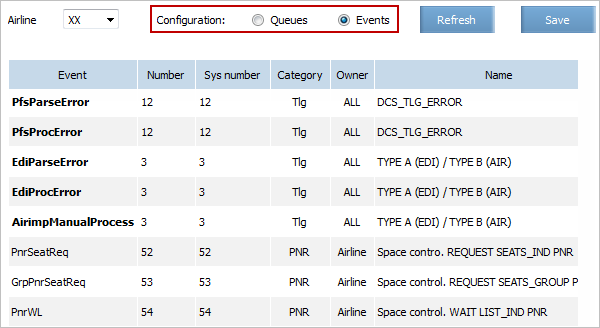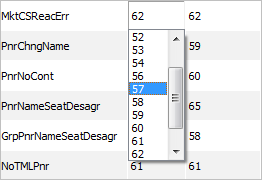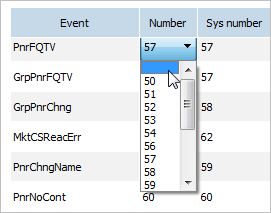Event Reference Book
Viewing a List of Events
To view a list of events:
1. Select the menu section Messages → Queues → Airline configuration. The view window of system queues and notifications will be presented.
2. Click Events in the Configuration area in the top part of the window. The list of events will be presented:
The following fields are presented:
- Event: an event type
- Number: a number of a queue in which the notification of the given type event is added
- Sys number: a number of the predefined queue on the basis of which an own queue was created
- Category: an event category. Possible values:
- Rbk: events associated with the re-accommodation management
- Rsd: events associated with the management of flight resources
- PNR: events associated with the management of passenger booking
- Tlg: events associated with the processing of telegrams
- Owner: an owner of a queue
- Name: a notification content.
To view notifications of another carrier, specify a value in the Airline drop-down list. In accordance with terms of commercial agreements are presented in the list, only values available for a user. Notifications of the selected carrier events will be presented in the list.
The saving list operation on a local computer is available in the window.
Click Refresh in the top right part of the window to update the data.
Event Control
To set notification about events of specific type, you need to set correspondence between an avent and a queue. Events will be collected in the specified queue and user will be notified about them. To do so, set queue number for each queue type in the event dictionary.
Initially, event dictionary contains empty columns in the Number column except for reject events.
To disable control over an event, delete queue number in a event dictionary cell.
- Reject events will be controlled and processed by System provider, not a user
- other events are not controlled by carrier, nor by the System Provider. No notifications are in the queue.
For each event you may set control (include in a queue) of disable it.
Setting Compliance of Event Rype with Queue
Initially, the event reference book contains empty columns in the Number column.
To set compliance between an event type and a queue, specify a value of the queue number in the cell of the Number column which corresponds to the event. In the drop-down list, select the queue number to which notifications of the given type events should be sent in future.
The value in the cell will be changed to the selected value. The notification of the given type events will be sent to the selected queue.
The compliance specified earlier may be changed afterwards. This action will redirect notifications of the events of the corresponding type to another queue.
Disabling Event Control
To disable control over an event:
- Select the menu section Messages → Queues → Airline configuration. The view window of system queues and notifications will be presented.
- Click Events in the Configuration area in the top part of the window. The list of events will be presented.
- Delete number in a corresponding cell. No notification will arrive on the selected event but the event will be kept in the System so that you may further return event notification in one of the queues.
| Disabling control over events in Reject queues leads results in the specified events to be controlled by a System provider. Complete disabling control over events of this type is not provided. |