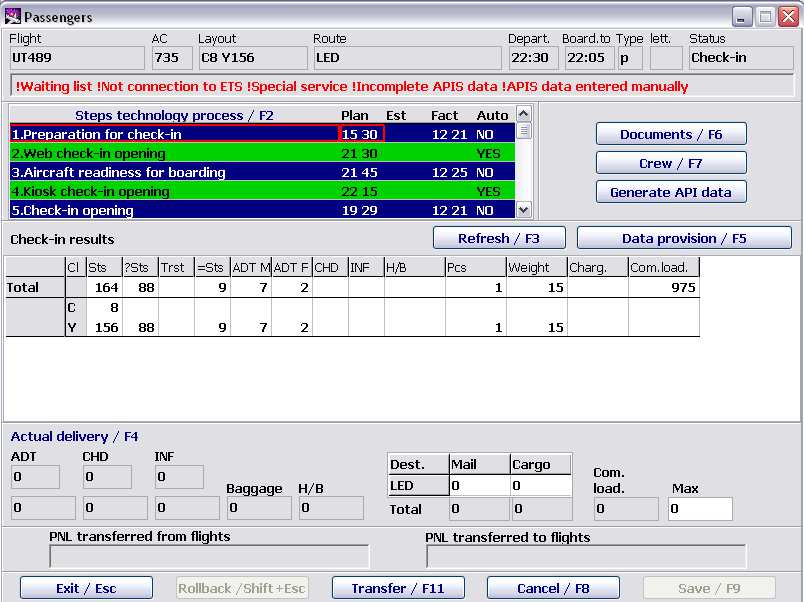Work with the Technological Schedule, Flight Parameters (Passengers Screen)
Jump to navigation
Jump to search
Passengers screen is intended for view of information about check-in process and loading.
The screen displays:
- flight information
- technological schedule of flight preparation for departure
- information about transfer passengers
- reservation and check-in data
- data on no-shows: quantity and numbers of baggage tags (only after closing the flight - Closed status)
- data on the actual departure.
The following can be entered and edited from this screen:
- technological schedule of flight preparation for departure
- maximum commercial load
- weight of cargo and mail
- transfer passengers to another flight and in the other classes in case of combining flights or change the cabin layout
- Crew information
- ‘Signature’ in documents.
To open the Passengers screen, place the cursor in any column of the required flight in the PTD Supervisor screen (Figure 1) and click on Details/F6. Passengers screen will open (Figure 8).
The description of fields:
- Flight general data
- Flight – flight number
- Aircraft – aircraft type
- Layout – seating layout (according to the layout name entered for this flight in the Weight and Balance Module)
- Route – route (codes of cities/airports) after the base airport
- Departure – time of departure
- Board. time – boarding deadline
- Type – flight type
- Suff. – operational suffix
- Status – flight status
- Additional info may be displayed below the Flight info area.
- Times/F2 – technological schedule of flight preparation
- This area contains a list of all steps of the technological schedule in accordance with the index of technological schedule steps (see the System Administrator Instruction for more detail). Working with this area is described in Section 3.1.
- Check-in results
- This area contains information about the passengers checked in for the flight. Here the quantitative data are displayed. They can be changed and supplemented at the check-in process. This area is described more detailed in the General Provisions.
- Actual departure
- This area contains information about the passengers and load boarded.
- Information about re-routing of passengers and combining passenger lists
- This area contains information about passengers added from other flights. Press F11 to open additional Re-routing passengers to the flight window where you can view detailed info about re-boarded passengers, enter or delete re-boarding.
- Passengers screen buttons:
- Exit/Esc – exit from the Passengers screen, return to the PTD Supervisor screen
- Undo/Shift+Esc – cancellation of the last operation
- Re-boarding/F11 – re-routing passengers from another flight to this flight, combining passenger lists
- Perform/F8 (Cancel/F8) – performing/cancellation of a technological schedule step
- Save/F9 – save changes made
See also:
- Routine Operations in the Transportation Module
- Working with the Flight Route (the Flight Details Screen)
- Working with Waiting List
- Display of Passenger Lists for Arriving Flights
- Alarms and Definitions in DCS Amber
Other sections:
- Boarding module
- Seasonal Schedule Management Module
- Check-in Preparation Module
- Check-in module
- Documentation module
- Statistics module
- History module
- EMDA Module
- Messages Module
- Access Module
- Baggage Payment Module
- Weight and Balance Module
- Web Check-in at a Cost Service
- Alarms Designations
- Self Check-in Kiosk Software
- Administration module