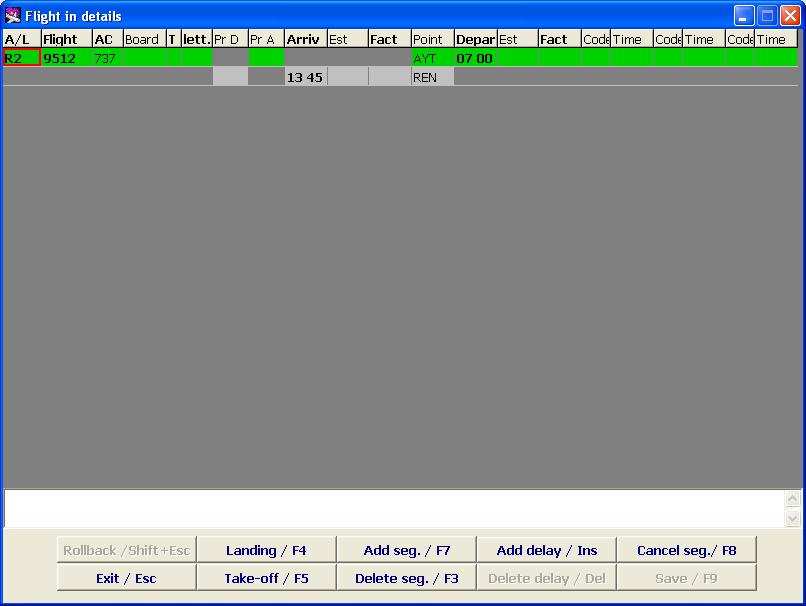Working with the Flight Route (the Flight Details Screen)
To view info about a particular flight, place the cursor in any column of the flight in the PTD Supervisor screen and click on Route/F5. The Flight Details screen will open.
The description of the Flight Details screen:
- Each row on the screen corresponds to a route point. I.e., the route between two cities will be described by two rows, if the route has one intermediate station, there will be three rows, etc.
- Carrier – airline designator
- Flight - flight number
- Type – aircraft type
- Board – aircraft board number
- T – flight type
- Suff. – operational suffix
- Pr A – arriving aircraft parking place number
- Pr D – departing aircraft parking place number
- Arriv – scheduled time of arrival in the route station (according to the schedule, not subject to change); the format of time display used by the system is described in the General Provisions.
- Est. – estimated time of arrival
- Act. – actual time of arrival
- Dest. – code of route station
- Depar – scheduled time of departure from the route station (according to the schedule, not subject to change); the format of time display used by the system is described in the General Provisions.
- Est. – scheduled time of departure
- Act. – actual time of departure
- Code – delay code (may be several)
- Time – delay time (may be several)
Also the background color is of importance.
Meaning of colors:
Gray– inactive (nothing is going on with respect to this object)Green– active (some action is being performed, e.g., check-in, boarding, etc.)Blue– inactive (the action is completed)Yellow– flight delayedRed– flight canceled
Gray, green and blue colors sequentially replace each other.
The screen buttons functions:
- Undo /Shift+Esc - undo the last operation
- Exit / Alt+X - exit from the screen
- Landing/F4 – input the fact of landing
- Take-off/F5 – input the fact of take-off
- Add Segment/F7 – add a station on the route
- Delete Segment/F3 – add a station from the route
- Add Delay/Ins – input the delay
- Delete Delay/Del – delete the delay
- Cancel Segment/F8 – cancel flight to the route station
- Save /F9 - save entered data
Replacement of Aircraft
To replace aircraft:
- 1. Place the cursor in the Aircraft area of the selected flight;
- 2. Press Spacebar to start editing mode;
- 3. Input aircraft designator (type or select from the Aircraft Designator Index which can be opened by pressing F1, it is described in more detail in the System Administrator Instruction);
- 4. Press F9 to save changes.
Board Number Input
To enter/change the board number:
- 5. Place the cursor in the Board area of the flight;
- 6. Press Spacebar to start editing mode;
- 7. Type board number;
- 8. Press F9 to save changes.
Input of the Fact and Time of Departure/Arrival
To enter the fact of departure/arrival:
- Place the cursor on the row of the relevant route station;
- Click on Take-off/F5 or Landing/F4, respectively;
- The background color of this row will change;
- Current time will be displayed in the relevant Actual box, which can be edited manually if necessary (the format of time display used by the system is described in the General Provisions).
- Click on Save /F9 to save changes.
After input of the actual time of departure from a route station, the time of arrival in the next route station will be estimated automatically.
Input and updating of the estimated time is similar to input and updating of the actual time.
Adding Route Segment
To add route segment:
- Place the cursor on the row of the route station before which you want to add a new station;
- Click on Add Segment /F7;
- New empty row will be added for entering necessary data (code of the new route station, time of arrival/departure, etc.);
- Click on Save /F9 to save changes.
Deletion of Route Segment
To delete route segment:
- Place the cursor on the row of the route station to be deleted;
- Click on Delete Segment /F3;
- The row will be deleted.
- Click on Save /F9 to save changes.
Input of Delay
The system enables to input several delays for the same station, for this purpose there are several input fields for delays.
To enter the delay:
- Enter the estimated time of departure in the relevant row (the format of time display used by the system is described in the General Provisions);
- Press the Insert button or click on Add Delay/Ins, after that the entered estimated time will appear in the Time box highlighted in yellow, and the cursor will move to the box of delay code;
- Enter delay code (type or select from the Delay Codes Index which can be opened by pressing F1, in more detail it is described in the System Administrator Instruction);
- The Delay box will be highlighted in yellow;
- Click on Save /F9 to save changes.
After the delay input for departure, estimated arrival time to the next downline station will be automatically calculated and displayed by the system.
The delay time is not subject to editing. If the delay time is not correct, delete this delay and enter a new one.
Deletion of Entered Delay
To delete the entered delay:
- Place the cursor on the relevant row in the delay code column;
- Click on Delete Delay /Del to delete the delay;
- Click on Save /F9 to save changes.
Cancellation of Route Segment
To cancel o flight for a particular route segment:
- Place the cursor on the row of the relevant route station;
- Click on Cancel Segment/F8;
- Click on Save /F9 to save changes.
See also:
- Routine Operations in the Transportation Module
- Work with the Technological Schedule, Flight Parameters (Passengers Screen)
- Working with Waiting List
- Display of Passenger Lists for Arriving Flights
- Alarms and Definitions in DCS Amber
Other sections:
- Boarding module
- Seasonal Schedule Management Module
- Check-in Preparation Module
- Check-in module
- Documentation module
- Statistics module
- History module
- EMDA Module
- Messages Module
- Access Module
- Baggage Payment Module
- Weight and Balance Module
- Web Check-in at a Cost Service
- Alarms Designations
- Self Check-in Kiosk Software
- Administration module