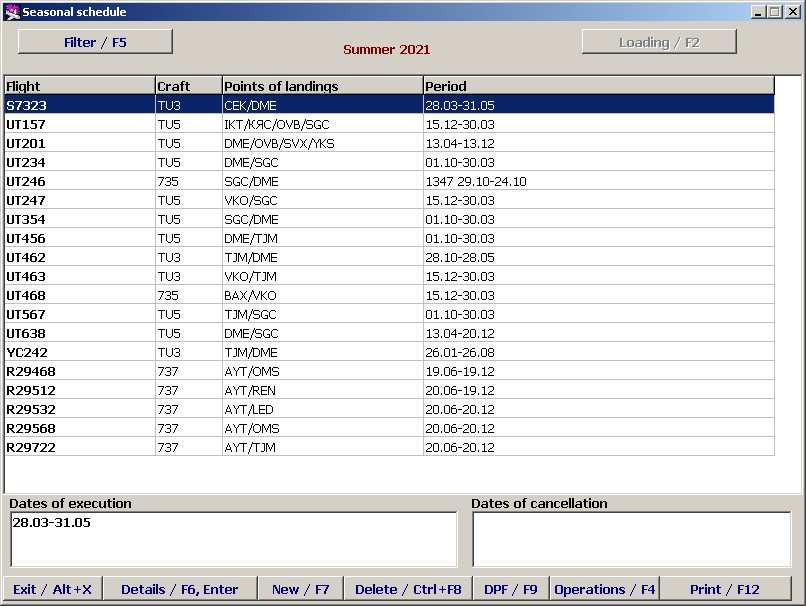Seasonal Schedule Management Module
Jump to navigation
Jump to search
To start working with the seasonal flight schedule click on the Seasonal schedule button in the Main Module. The Seasonal schedule screen will appear (Figure 1).
The Seasonal schedule screen enables to create seasonal scheduling for airport:
- to enter seasonal and additional schedules
- to adjust the schedule
- to print the schedule out.
Flights relating to a particular season will be displayed on the Seasonal schedule screen. By default, it is the period to which current date belongs, but if necessary, the season of the schedule can be changed using the filter (Sec. 2).
The Seasonal Schedule window buttons functions:
- Filter/F5 – flight selection filter (Sec. 2)
- Loading/F2 – currently not active
- Exit/Alt+X – exit from the Seasonal Schedule Module and return to the Main Module
- Details/F6, Enter – open the screen of additional flight details (Sec. 3.1)
- New/F7 – enter a new flight (Sec. 3.1, New flight creation)
- Delete/Ctrl+F8 – delete flight (Sec. 3.1, Delete flight)
- DFP/F9 - generate and record a daily flight plan (Sec. 4)
- Operations/F4 – open the Activity log for the flight on which the cursor is set (the Activity log is described in the General Provisions)
- Print/(Alt+F12) – print out the current screen information/printer setup (printer setup is described in detail in the General Provisions).
See also:
Other sections:
- Boarding module
- Check-in Preparation Module
- Check-in module
- Documentation module
- Statistics module
- History module
- EMDA Module
- Messages Module
- Access Module
- Baggage Payment Module
- Transportation Module
- Weight and Balance Module
- Web Check-in at a Cost Service
- Alarms Designations
- Self Check-in Kiosk Software
- Administration module