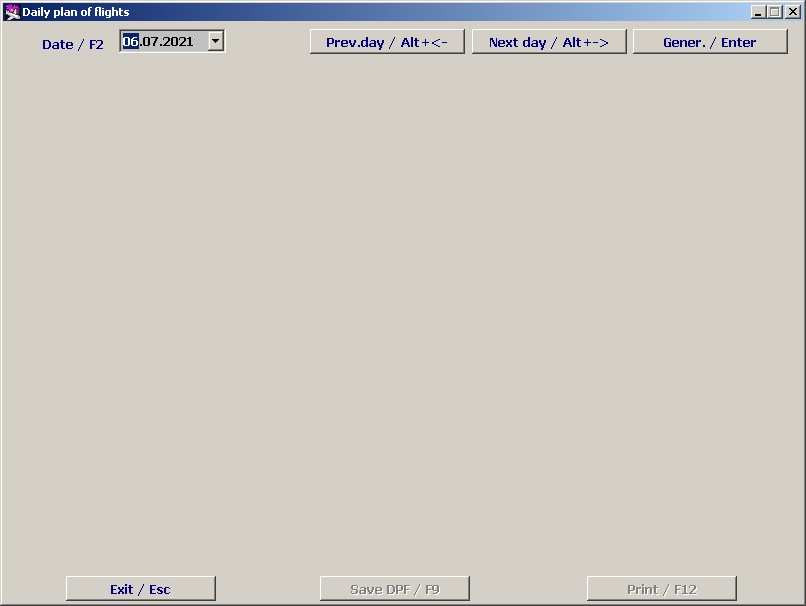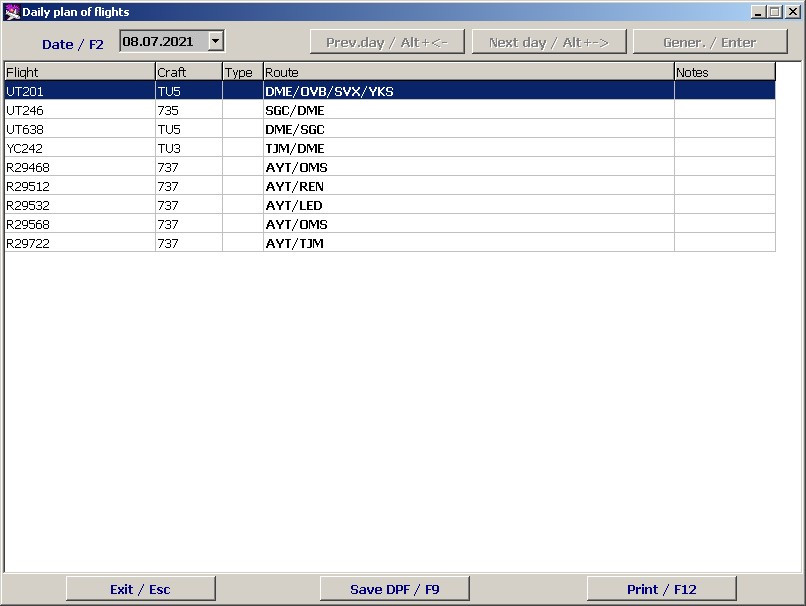Generating Daily Flight Plan (DFP)
To generate the daily flight plan, press F9 on the Seasonal schedule screen (Figure 1) or click on DFP/F9. The Daily Flight Plan screen will open (Figure 5).
The current date will be in the Date/F2 box, you can choose another date for DFP (date setting process is described in the General Provisions). After setting the date and pressing Enter or clicking on Gener/Enter, the daily flight plan for the particular date will be generated on the screen (Figure 6).
Description of the Daily Flight Plan screen sections:
- Flight – airline designator and flight number
- Aircraft – aircraft type designator in conformity with the aircraft type index
- Type – flight type
- Route – codes of all airports of the flight, in parentheses indicate the departure time from the sending station. If the flight continues over the midnight, it can be included in the DFP a few times, together with airports from which it departs on that date
- Notes – Note (to be made automatically by the system).
The daily flight plan must be saved to make it available for further work to other modules of the system. To save the DFP, press F9 or click on the “Save DFP/F9” button. After confirmation, the daily flight plan will be saved in the system.
To print the generated DFP click on “Print/F12” and choose the printing format:
- DFP – an extract from the plan of arrivals and departures for the specified date
- Report – report for the specified date.
All changes in the flight schedule in respect of the approved daily flight plan shall be made in the Transportation module (described in the relevant instruction).
See also:
Other sections:
- Boarding module
- Check-in Preparation Module
- Check-in module
- Documentation module
- Statistics module
- History module
- EMDA Module
- Messages Module
- Access Module
- Baggage Payment Module
- Transportation Module
- Weight and Balance Module
- Web Check-in at a Cost Service
- Alarms Designations
- Self Check-in Kiosk Software
- Administration module