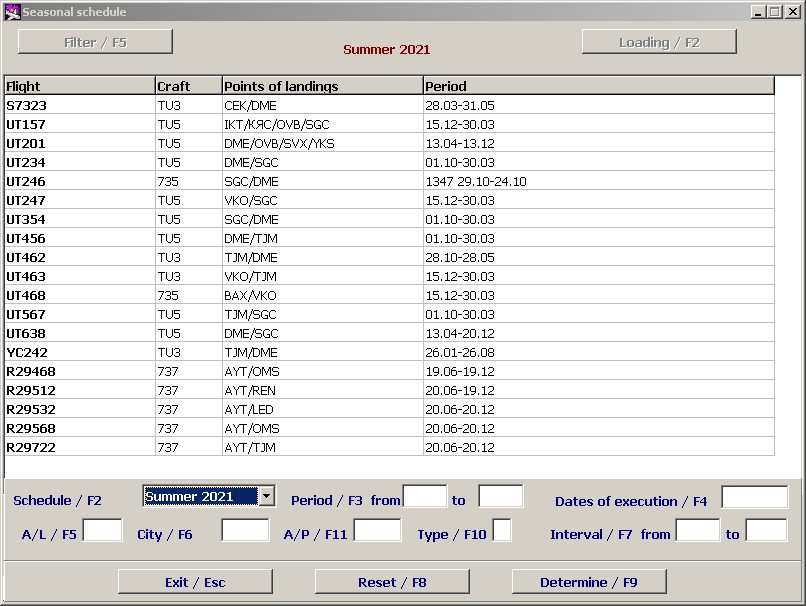Scheduling
To choose parameters of the schedule to display on the Seasonal schedule screen, use the Filter/F5 button.
After F5 is pressed, the additional fields allowing to set up schedule selection filters will open (Figure 2). Next to the name of the parameter describing the field, you can see the function key name, separated by/, allowing to set cursor into this field.
The schedule manager can fill out all filter input fields or part of them, depending on type of limitations he or she wants to apply to the schedule. Move the cursor between fields with the mouse or the Tab button.
Working with Filter
General information:
- To enter a filter input field, click on it or press the relevant function key (function keys are indicated next to the field names).
- After filling out the field (selection of the desired value from the drop-down list, from the appropriate table or entering it with the keyboard), press Enter and the cursor will move to the next parameter.
- After specifying the necessary parameters in the filter fields, press F9 and the schedule filtered according to the entered parameters will be displayed.
- Filter buttons functions:
- Exit/Esc – hide filter
- Reset/F8 – delete entered filter parameters
- Determine/F9 – set up the filter in accordance with the entered parameters.
- To delete all of your filter settings, press F8. To partially change parameters, delete the value of the relevant field and reset the filter (F9).
Schedule
The season of the schedule is the main parameter of the filter. When you open the schedule window, it will automatically be set to the season to which the current date belongs. It is possible to change the season by means of the filter.
Period
If a schedule manager is interested in a limited period, it can be specified in the Period/F3 field. Enter here the start and end dates of the period.
Enter the dates in the "DD MM" format, the system will affix the separator itself.
Flight days
If the schedule manager is interested in specific days of the week within a season or period, they can be set in the field Flight Days/F4. Use numbers for weekdays.
Carrier (Airline)
To generate a flight schedule of a particular airline, enter the designator of this airline or select it from the list, hotkey F1.
City
To obtain the schedule for flights departing to/from a certain point, enter the code of this point or select it from the list, hotkey F1.
A/P (Airport)
To obtain the schedule for flights departing to/from a certain airport, specify the code of this airport or select it from the list, hotkey F1.
Flight type
To obtain the schedule for flights of particular type, you can specify in this box the code of this type or select it from the list, hotkey F1.
Time frame
To obtain the schedule for flights within the defined time frame, you can specify time in these boxes in the "HH MM" format, the system will affix separator itself. Enter the start and end of the time frame in the first and the second input field, respectively.
See also:
Other sections:
- Boarding module
- Check-in Preparation Module
- Check-in module
- Documentation module
- Statistics module
- History module
- EMDA Module
- Messages Module
- Access Module
- Baggage Payment Module
- Transportation Module
- Weight and Balance Module
- Web Check-in at a Cost Service
- Alarms Designations
- Self Check-in Kiosk Software
- Administration module