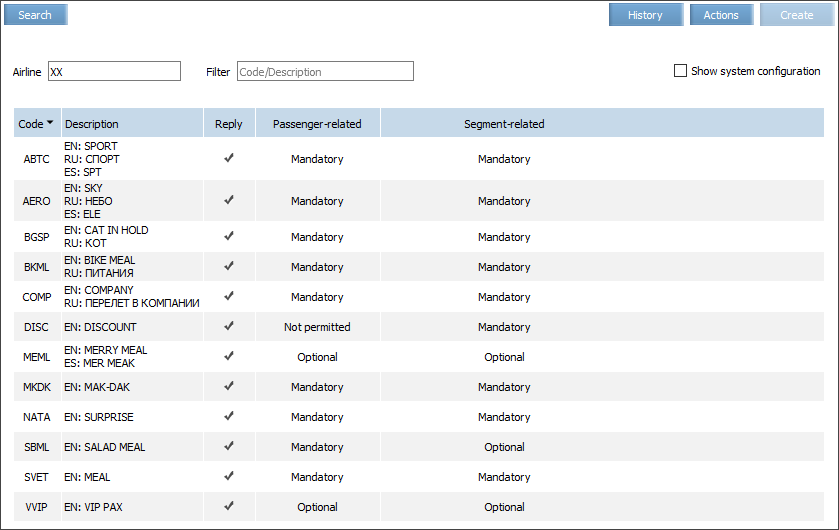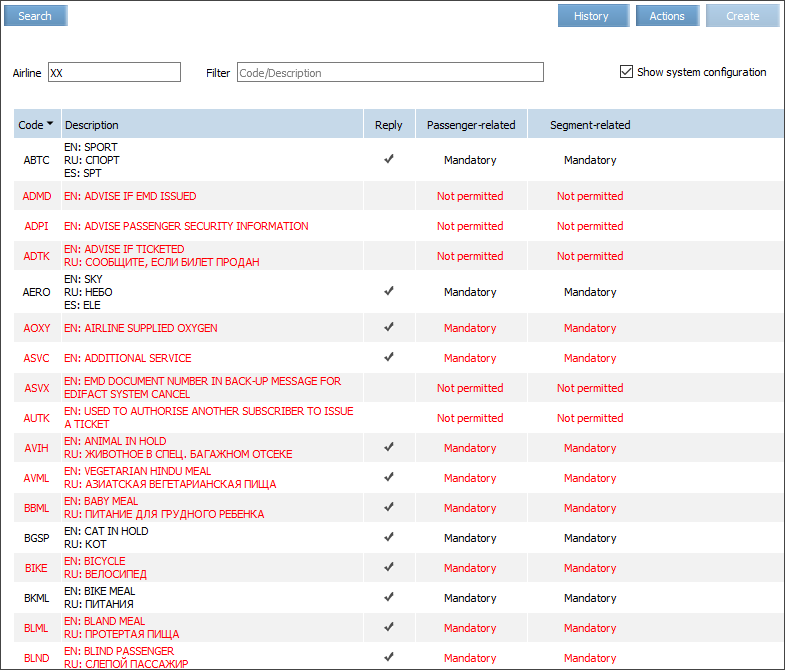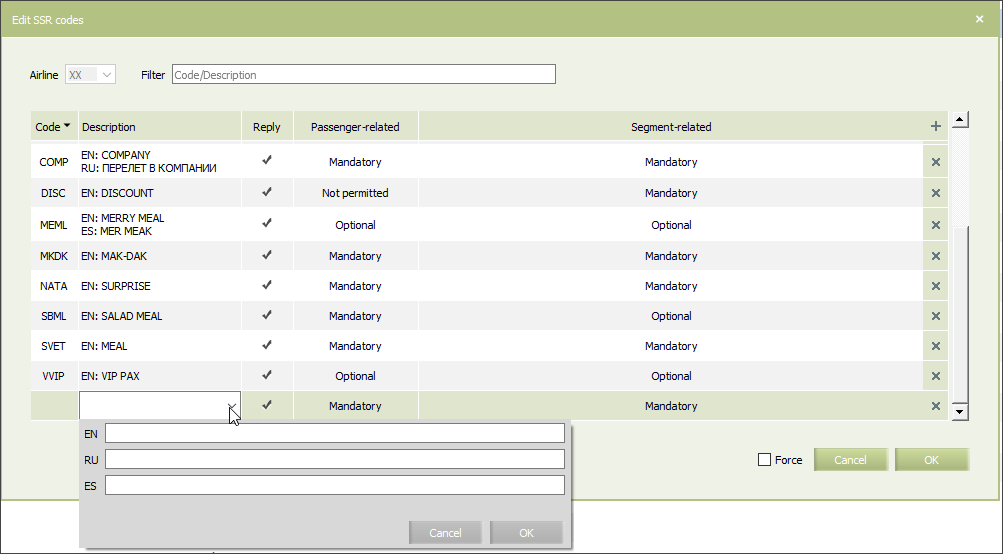Difference between revisions of "SSR Dictionary"
(Created page with "Beginning with the version 3.12, SSR codes dictionary is moved to the '''Business Rules → Dictionaries → SSR Codes''' section. The section contains two subsections: '''S...") |
|||
| Line 3: | Line 3: | ||
The section contains two subsections: | The section contains two subsections: | ||
| − | '''System Configuration''', standard SSR codes are listed here in accordance with AIRIMP (only system provider is allowed to edit this section), | + | #'''System Configuration''', standard SSR codes are listed here in accordance with AIRIMP (only system provider is allowed to edit this section), |
| − | '''Airline Configuration''', here airlines' own unique SSR codes may be added and stored, which are missing in the system configuration (this subsection may be edited by user with appropriate access level. Please contact [[File: email.png]][mailto:support@amber.aero support@amber.aero] in order to request access). | + | #'''Airline Configuration''', here airlines' own unique SSR codes may be added and stored, which are missing in the system configuration (this subsection may be edited by user with appropriate access level. Please contact [[File: email.png]][mailto:support@amber.aero support@amber.aero] in order to request access). |
==System Configuration== | ==System Configuration== | ||
| Line 10: | Line 10: | ||
The '''System Configuration''' contains the following information: | The '''System Configuration''' contains the following information: | ||
| − | code (international SSR code); | + | *code (international SSR code); |
| − | description (displayed on all languages if specified); | + | *description (displayed on all languages if specified); |
| − | '''Reply''' (if marked, then SSR code should be included into the Service settings with matching values of confirmation and cost, if not marked, then SSR is informational and does not require confirmation from inventory system); | + | *'''Reply''' (if marked, then SSR code should be included into the Service settings with matching values of confirmation and cost, if not marked, then SSR is informational and does not require confirmation from inventory system); |
| − | '''Action code''' field defines if Action code is required in the SSR request from GDS, possible values: '''Mandatory, Optional, Not permitted'''; | + | *'''Action code''' field defines if Action code is required in the SSR request from GDS, possible values: '''Mandatory, Optional, Not permitted'''; |
| − | columns '''Free text in request, Free text in reply/cancel, Passenger-related, Segment-related''', which define the corresponding AIRIMP attributes<sup>[[1)]]</sup> and may contain '''Mandatory, Optional, Not permitted''' values. | + | *columns '''Free text in request, Free text in reply/cancel, Passenger-related, Segment-related''', which define the corresponding AIRIMP attributes<sup>[[#Other inventory management sections:|1)]]</sup> and may contain '''Mandatory, Optional, Not permitted''' values. |
| + | [[File: SSR_Dictionary-1.png|center]] | ||
| − | Sorting is available by any column except for Description. Use filer to find an SSR by its code or description. | + | Sorting is available by any column except for '''Description'''. Use filer to find an SSR by its code or description. |
| + | [[File: SSR_Dictionary-2.png|center]] | ||
| + | ==Airline Configuration== | ||
| − | + | The '''Airline configuration''' subsection is used for describing unique SSRs, which are missing in the system configuration and are used by and airline. | |
| − | The Airline configuration subsection is used for describing unique SSRs, which are missing in the system configuration and are used by and airline. | ||
| − | In this table, columns Free text in request, Free text in reply/cancel, Passenger-related, Segment-related, which define the corresponding AIRIMP | + | In this table, columns '''Free text in request, Free text in reply/cancel, Passenger-related, Segment-related''', which define the corresponding AIRIMP attributes<sup>[[#Other inventory management sections:|2)]]</sup> always contain '''Optional''' value and are hidden. Other than that, the structure of this dictionary is the same as that of system configuration dictionary. |
| + | [[File: SSR_Dictionary-3.png|center]] | ||
| + | The '''Show system configuration''' allows to view a united list of SSR codes from both subsections. The lined marked with red contain system configuration data, black – own airline's configuration. | ||
| − | + | [[File: SSR_Dictionary-4.png|center]] | |
| + | To edit airline configuration, (add, edit, delete SSRs) press '''Actions →Edit'''. | ||
| + | To add a new SSR, press «+» (plus) in the '''Edit SSR codes''' window and specify information about SSR in a new empty line in the bottom of the table. | ||
| − | + | [[File: SSR_Dictionary-5.png|center]] | |
| − | To | + | To turm off '''Reply''' field for SSR which have already been added to the configuration check the '''Force''' checkbox. |
| + | To delete an SSR, make sure that it is not used in the [[Special Services Settings|Service settings]] and/or [[SSR & RFISC Quota|SSR and RFISC business rule]] configuration. | ||
| + | Own unique SSRs should be described both in the inventory and in the GDS systems. | ||
| − | + | {{Lamp|There are two modes of entry list view in the '''History''' subsection. To select the mode, use the drop-down list that is opened by clicking the '''View''' button: | |
| − | + | *'''All entries''' | |
| − | To | + | *'''Modified entries only'''}} |
| − | |||
| − | |||
| − | + | ==See also:== | |
| − | |||
| − | |||
| − | + | *[[Special Service Information]] | |
| + | *[[Special Services Settings]] | ||
| + | *[[SSR & RFISC Quota]] | ||
| + | *[[Automatic Adding SSR to PNR based on Fare Data]] | ||
| + | *[[RFISC Dictionary]] | ||
| − | + | ==Other inventory management sections:== | |
| − | |||
| − | |||
| − | |||
| − | |||
| − | + | *[[Inventory Screen]] | |
| + | *[[Seat Availability Parameters]] | ||
| + | *[[Operational Flight Inventory Management]] | ||
| + | *[[Business Rules (INV)]] | ||
| + | *[[Mass Operations]] | ||
| + | *[[Special Spaces Management]] | ||
| + | *[[Flight Reports]] | ||
| + | *[[Publishing Flight Inventory Data to External Systems]] | ||
| + | *[[PFS Data Management]] | ||
| − | + | <sup>[[#System Configuration|1)]]</sup> , <sup>[[#Airline Configuration|2)]]</sup> see the AIRIMP SSR Matrix for the details | |
| − | |||
| − | |||
| − | |||
| − | |||
| − | |||
| − | |||
| − | |||
| − | |||
| − | + | [[Category:Amber Inventory]] | |
Revision as of 12:26, 23 July 2021
Beginning with the version 3.12, SSR codes dictionary is moved to the Business Rules → Dictionaries → SSR Codes section.
The section contains two subsections:
- System Configuration, standard SSR codes are listed here in accordance with AIRIMP (only system provider is allowed to edit this section),
- Airline Configuration, here airlines' own unique SSR codes may be added and stored, which are missing in the system configuration (this subsection may be edited by user with appropriate access level. Please contact
 support@amber.aero in order to request access).
support@amber.aero in order to request access).
System Configuration
The System Configuration contains the following information:
- code (international SSR code);
- description (displayed on all languages if specified);
- Reply (if marked, then SSR code should be included into the Service settings with matching values of confirmation and cost, if not marked, then SSR is informational and does not require confirmation from inventory system);
- Action code field defines if Action code is required in the SSR request from GDS, possible values: Mandatory, Optional, Not permitted;
- columns Free text in request, Free text in reply/cancel, Passenger-related, Segment-related, which define the corresponding AIRIMP attributes1) and may contain Mandatory, Optional, Not permitted values.
Sorting is available by any column except for Description. Use filer to find an SSR by its code or description.
Airline Configuration
The Airline configuration subsection is used for describing unique SSRs, which are missing in the system configuration and are used by and airline.
In this table, columns Free text in request, Free text in reply/cancel, Passenger-related, Segment-related, which define the corresponding AIRIMP attributes2) always contain Optional value and are hidden. Other than that, the structure of this dictionary is the same as that of system configuration dictionary.
The Show system configuration allows to view a united list of SSR codes from both subsections. The lined marked with red contain system configuration data, black – own airline's configuration.
To edit airline configuration, (add, edit, delete SSRs) press Actions →Edit.
To add a new SSR, press «+» (plus) in the Edit SSR codes window and specify information about SSR in a new empty line in the bottom of the table.
To turm off Reply field for SSR which have already been added to the configuration check the Force checkbox.
To delete an SSR, make sure that it is not used in the Service settings and/or SSR and RFISC business rule configuration.
Own unique SSRs should be described both in the inventory and in the GDS systems.
There are two modes of entry list view in the History subsection. To select the mode, use the drop-down list that is opened by clicking the View button:
|
See also:
- Special Service Information
- Special Services Settings
- SSR & RFISC Quota
- Automatic Adding SSR to PNR based on Fare Data
- RFISC Dictionary