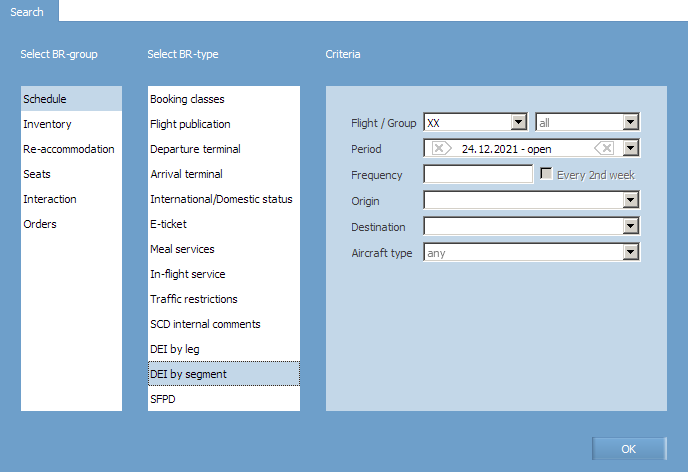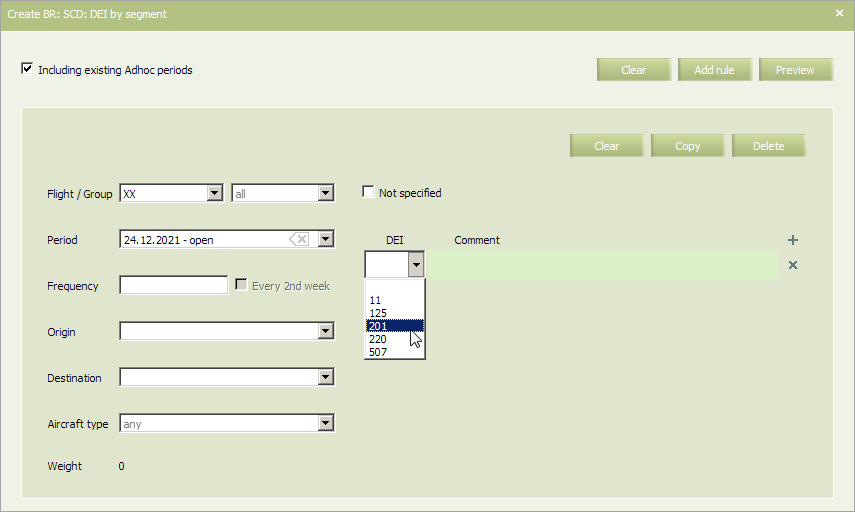Difference between revisions of "DEI by Segment"
(Created page with "Additional information about a flight schedule on a segment published in external systems is defined by this business rule. The rule is assigned on a segment. In main menu,...") |
|||
| (2 intermediate revisions by 2 users not shown) | |||
| Line 8: | Line 8: | ||
To view already created business rules of this type, enter the search parameters and click '''OK'''. Search results will be presented as a list of business rules. | To view already created business rules of this type, enter the search parameters and click '''OK'''. Search results will be presented as a list of business rules. | ||
| − | |||
| − | |||
To create a new business rule, press the '''Create''' button. As a result, a business rule creation form will appear. | To create a new business rule, press the '''Create''' button. As a result, a business rule creation form will appear. | ||
| Line 85: | Line 83: | ||
*[[Downloading Schedule from External Systems]] | *[[Downloading Schedule from External Systems]] | ||
*[[Publication of Shedule to External Systems]] | *[[Publication of Shedule to External Systems]] | ||
| − | *[[ | + | *[[Other Operations]] |
| − | [[Category: | + | [[Category:Inventory]] |
Latest revision as of 12:50, 2 September 2021
Additional information about a flight schedule on a segment published in external systems is defined by this business rule.
The rule is assigned on a segment.
In main menu, select Business rules → Business rules → Schedule. As a result, a business rule selection form will appear. Select DEI by Segment rule in the list.
To view already created business rules of this type, enter the search parameters and click OK. Search results will be presented as a list of business rules.
To create a new business rule, press the Create button. As a result, a business rule creation form will appear.
The following criteria of the rule are mandatory:
- Carrier code
- Starting and ending dates of rule validity period.
| It is allowed to set the period that begins from yesterday. For the period editing, the System sets yesterday as the period beginning by default. |
The following criteria of the rule are optional:
- Destination
- Origin
- Flight or group of flights
- Flight frequency
- Aircraft type.
When checking the Including existing Adhoc periods box, the created rule will be applied to all Adhoc periods of the selected flight.
Content of the rule (all the parameters are mandatory for filling):
| Parameter | Description | Meaning |
|---|---|---|
| DEI | List of DEI is presented in the table | Selection DEI from the list |
| Comment | Comment | Free form text. It should be input using roman letters |
The SSIM reference contains the full list of DEI items.
An example of filled in form is presented below.
Fill out the form and click the Preview button. The BR preview form will be presented. To save the business rule, click Save.
As a result, a complete list of business rules will be displayed, including the newly created rule that will be applied to the selected flight or a flights group.
See also:
- Booking Classes
- Flight Publication
- Departure Terminal
- Arrival Terminal
- International/Domestic Status
- E-ticket
- Meal Services
- In-flight Service
- Traffic Restrictions
- SCD Internal Comments
- DEI by Leg
- SFPD