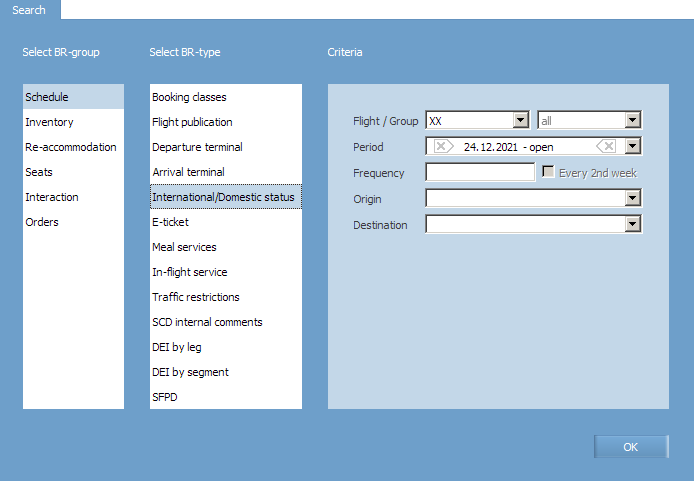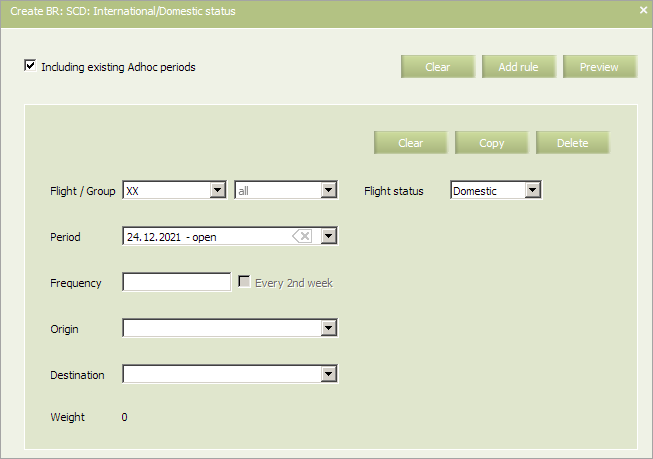International/Domestic Status
The Flight status parameter is defined by this business rule.
The following IATA flight status coding is presented:
- D (Domestic / Domestic): a flight with departure and arrival airports located in the same state.
- I (International / International): a flight with departure and arrival airports located in different states.
By default, status is defined in accordance with codes of states of departure / arrival airports. The business rule is applied to flights whose status is different from the default value.
The rule is assigned to a flight.
In main menu, select Business rules → Business rules → Schedule. As a result, a business rule selection form will appear. Select International \ Domestic Status rule in the list.
To view already created business rules of this type, enter the search parameters and click OK. Search results will be presented as a list of business rules.
To create a new business rule, press the Create button. As a result, a business rule creation form will appear.
The following criteria of the rule are mandatory:
- Carrier code
- Starting and ending dates of rule validity period
| It is allowed to set the period that begins from yesterday. For the period editing, the System sets yesterday as the period beginning by default. |
The following criteria of the rule are optional:
- Destination
- Origin
- Flight frequency
- Flight or group of flights.
When checking the Including existing Adhoc periods box, the created rule will be applied to all Adhoc periods of the selected flight.
Content of the rule:
| Parameter | Description | Status |
|---|---|---|
| Flight status | Flight status | Selection from the list:
|
Fill out the form and click the Preview button. The BR preview form will be presented. To save the business rule, click Save.
As a result, a complete list of business rules will be displayed, including the newly created rule that will be applied to the selected flight or a flights group.
See also:
- Booking Classes
- Flight Publication
- Departure Terminal
- Arrival Terminal
- E-ticket
- Meal Services
- In-flight Service
- Traffic Restrictions
- SCD Internal Comments
- DEI by Leg
- DEI by Segment
- SFPD