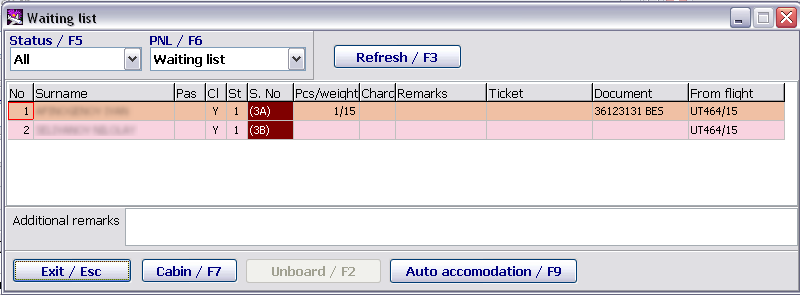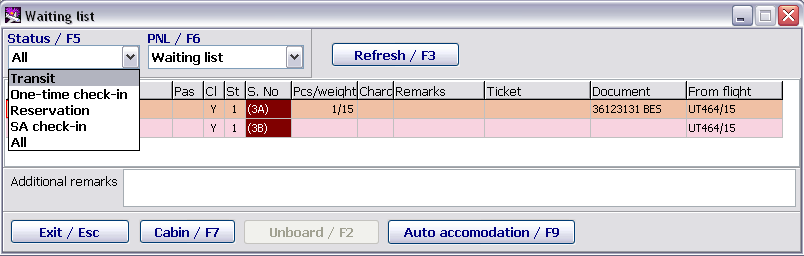Difference between revisions of "Working with Waiting List"
(Created page with "WAITING LIST is a procedure of handling passengers and baggage specially designed for situations when it is impossible to assign seat at check-in. Typical examples of situatio...") |
|||
| (6 intermediate revisions by 2 users not shown) | |||
| Line 1: | Line 1: | ||
WAITING LIST is a procedure of handling passengers and baggage specially designed for situations when it is impossible to assign seat at check-in. Typical examples of situations when Waiting List is involved are absence of layout for the flight or seats blocked by Airline or Airport Supervisors in order to make some changes. | WAITING LIST is a procedure of handling passengers and baggage specially designed for situations when it is impossible to assign seat at check-in. Typical examples of situations when Waiting List is involved are absence of layout for the flight or seats blocked by Airline or Airport Supervisors in order to make some changes. | ||
| − | Waiting List is a list of checked-in passengers and baggage which require additional operations to complete the procedure of allocation in the cabin. Two modes of working with the Waiting List are provided in DCS | + | Waiting List is a list of checked-in passengers and baggage which require additional operations to complete the procedure of allocation in the cabin. Two modes of working with the Waiting List are provided in DCS Amber: Automatic and manual mode. After the reasons preventing from assigning seats for passengers in the cabin are eliminated, the system will automatically, or the Airline or Airport Supervisor will manually, complete check-in of passengers with newly assigned seats. |
It is possible to work with the Waiting List in the Transportation or Check-in Preparation Modules. | It is possible to work with the Waiting List in the Transportation or Check-in Preparation Modules. | ||
| Line 20: | Line 20: | ||
*'''Seat''' — previous passenger's seat number or WL | *'''Seat''' — previous passenger's seat number or WL | ||
| − | In | + | In Amber, it is possible to place a passenger to the Waiting List by two methods: |
| − | '''Voluntary''', it means that a passenger agrees to be checked-in with placing to the Waiting List (through check-in). | + | '''Voluntary''', it means that a passenger agrees to be checked-in with placing to the Waiting List (through check-in). The Seat column of such passengers will be highlighted in purple and have letters WL. |
| − | + | '''Enforced''' is used in case when cabin layout is changed and it is not possible to automatically provide seat assigned before. The Seat column of such passengers will be highlighted in purple and seat assigned before will be indicated in parentheses. | |
| − | |||
| − | |||
| − | |||
| − | |||
| − | |||
| − | |||
| − | |||
*'''Pieces/Weight''' — baggage info (number of pieces and total weight of checked baggage) | *'''Pieces/Weight''' — baggage info (number of pieces and total weight of checked baggage) | ||
*'''EXC. WT.''' - excess baggage weight | *'''EXC. WT.''' - excess baggage weight | ||
| Line 40: | Line 33: | ||
*'''Flight/Date''' — number of the flight with which the passengers will arrive (for through check-in) | *'''Flight/Date''' — number of the flight with which the passengers will arrive (for through check-in) | ||
| − | + | ==Displaying the passengers on the Waiting List== | |
A group of passengers checked together will be highlighted in the same color in the Waiting List. | A group of passengers checked together will be highlighted in the same color in the Waiting List. | ||
| Line 48: | Line 41: | ||
Passengers requiring additional (automatic or manual) processing will be highlighted in purple. | Passengers requiring additional (automatic or manual) processing will be highlighted in purple. | ||
| − | + | ==Modes of viewing the Waiting List== | |
It is possible to use two filters for display of passengers and baggage info in the Waiting List: | It is possible to use two filters for display of passengers and baggage info in the Waiting List: | ||
| Line 56: | Line 49: | ||
[[File: Transportation_Module-20.png|center|Figure 20]] | [[File: Transportation_Module-20.png|center|Figure 20]] | ||
| − | + | ==Modes of assigning seats== | |
| − | + | ||
| + | ===Automatic assigning seats=== | ||
To automatically assign seats, click on Automatic Seating/F9. | To automatically assign seats, click on Automatic Seating/F9. | ||
| − | + | Please note, that in case of automatic assigning, seats will be assigned without taking into consideration the particularities of some seats in the cabin and passenger status. In this case the system will assign to passengers empty seats at random. | |
| − | + | ===Manual assigning seats=== | |
| − | |||
To manually assign seats: | To manually assign seats: | ||
| Line 70: | Line 63: | ||
#Open seat map (layout assigned for the flight) by clicking on Cabin/F7. | #Open seat map (layout assigned for the flight) by clicking on Cabin/F7. | ||
#With the mouse or up/down arrows select a new seat for the passenger and press Enter to confirm assigning of the seat. | #With the mouse or up/down arrows select a new seat for the passenger and press Enter to confirm assigning of the seat. | ||
| − | |||
| − | |||
After this operation the passenger will be removed from the Waiting List, and purple background will be replaced by pink one. | After this operation the passenger will be removed from the Waiting List, and purple background will be replaced by pink one. | ||
| − | + | ==Seating a group of passengers on the Waiting List== | |
If in case of assigning seats to a group of passengers it is not possible to provide seat to one or several passengers of the group, the whole group shall be placed on the Waiting List. | If in case of assigning seats to a group of passengers it is not possible to provide seat to one or several passengers of the group, the whole group shall be placed on the Waiting List. | ||
| Line 84: | Line 75: | ||
Together with assigning seats requiring additional processing, it is possible in the Waiting List simply re-seat passengers what enables, e.g., to place members of a group together. | Together with assigning seats requiring additional processing, it is possible in the Waiting List simply re-seat passengers what enables, e.g., to place members of a group together. | ||
| − | |||
| − | |||
Particular attention should be paid to the fact that the Waiting List procedure requires accurate work from the carriers to monitor such situations and imposes on the carrier obligation to provide seats first of all to passengers on the Waiting List. In case if a carrier is not capable to ensure timely processing of Waiting Lists, it is not recommended to utilize this function at check-in (especially at through check-in) for the carrier's flights. | Particular attention should be paid to the fact that the Waiting List procedure requires accurate work from the carriers to monitor such situations and imposes on the carrier obligation to provide seats first of all to passengers on the Waiting List. In case if a carrier is not capable to ensure timely processing of Waiting Lists, it is not recommended to utilize this function at check-in (especially at through check-in) for the carrier's flights. | ||
| Line 114: | Line 103: | ||
*[[Administration module]] | *[[Administration module]] | ||
| − | [[Category: DCS | + | [[Category: DCS]] |
Latest revision as of 14:18, 30 August 2021
WAITING LIST is a procedure of handling passengers and baggage specially designed for situations when it is impossible to assign seat at check-in. Typical examples of situations when Waiting List is involved are absence of layout for the flight or seats blocked by Airline or Airport Supervisors in order to make some changes.
Waiting List is a list of checked-in passengers and baggage which require additional operations to complete the procedure of allocation in the cabin. Two modes of working with the Waiting List are provided in DCS Amber: Automatic and manual mode. After the reasons preventing from assigning seats for passengers in the cabin are eliminated, the system will automatically, or the Airline or Airport Supervisor will manually, complete check-in of passengers with newly assigned seats.
It is possible to work with the Waiting List in the Transportation or Check-in Preparation Modules.
To open the Waiting List In the Transportation Module, click on WL/Ctrl+F7, button, located in the lower right corner of the PTD Supervisor screen.
General view of the screen:
- No. - passenger check-in sequence number
- Name — passenger surname and given name(s)
- PAX - passenger type (ADT/CHD/INF)
- Cl — passenger's class of service
- Seats — number of seats the passenger occupies
- Seat — previous passenger's seat number or WL
In Amber, it is possible to place a passenger to the Waiting List by two methods:
Voluntary, it means that a passenger agrees to be checked-in with placing to the Waiting List (through check-in). The Seat column of such passengers will be highlighted in purple and have letters WL.
Enforced is used in case when cabin layout is changed and it is not possible to automatically provide seat assigned before. The Seat column of such passengers will be highlighted in purple and seat assigned before will be indicated in parentheses.
- Pieces/Weight — baggage info (number of pieces and total weight of checked baggage)
- EXC. WT. - excess baggage weight
- Remarks — the list contains remarks only related to passenger allocation in the cabin.
- Ticket — ticket number
- PAX ID — passenger identification document number based on which the ticket was issued
- Flight/Date — number of the flight with which the passengers will arrive (for through check-in)
Displaying the passengers on the Waiting List
A group of passengers checked together will be highlighted in the same color in the Waiting List.
Passengers who do not need additional actions for allocation in the cabin will be highlighted in pink or dark pink.
Passengers requiring additional (automatic or manual) processing will be highlighted in purple.
Modes of viewing the Waiting List
It is possible to use two filters for display of passengers and baggage info in the Waiting List:
- Passenger status filter (transit, through check-in, reservation, go-show). To activate the filter, click on Status/F5
- Full/Partial list of checked-in passengers, means display of all passengers check-in for the flight or only passengers on the Waiting List. To activate filter, click on List/F6.
Modes of assigning seats
Automatic assigning seats
To automatically assign seats, click on Automatic Seating/F9.
Please note, that in case of automatic assigning, seats will be assigned without taking into consideration the particularities of some seats in the cabin and passenger status. In this case the system will assign to passengers empty seats at random.
Manual assigning seats
To manually assign seats:
- Select a passenger (with cursor or mouse-click).
- Open seat map (layout assigned for the flight) by clicking on Cabin/F7.
- With the mouse or up/down arrows select a new seat for the passenger and press Enter to confirm assigning of the seat.
After this operation the passenger will be removed from the Waiting List, and purple background will be replaced by pink one.
Seating a group of passengers on the Waiting List
If in case of assigning seats to a group of passengers it is not possible to provide seat to one or several passengers of the group, the whole group shall be placed on the Waiting List.
The seats corresponding to the new layout will be kept for the passengers and highlighted in pink in the Seat column, problematic seats will be on the purple background.
Together with assigning seats requiring additional processing, it is possible in the Waiting List simply re-seat passengers what enables, e.g., to place members of a group together.
Particular attention should be paid to the fact that the Waiting List procedure requires accurate work from the carriers to monitor such situations and imposes on the carrier obligation to provide seats first of all to passengers on the Waiting List. In case if a carrier is not capable to ensure timely processing of Waiting Lists, it is not recommended to utilize this function at check-in (especially at through check-in) for the carrier's flights.
See also:
- Routine Operations in the Transportation Module
- Work with the Technological Schedule, Flight Parameters (Passengers Screen)
- Working with the Flight Route (the Flight Details Screen)
- Display of Passenger Lists for Arriving Flights
- Alarms and Definitions in DCS Amber
Other sections:
- Boarding module
- Seasonal Schedule Management Module
- Check-in Preparation Module
- Check-in module
- Documentation module
- Statistics module
- History module
- EMDA Module
- Messages Module
- Access Module
- Baggage Payment Module
- Weight and Balance Module
- Web Check-in at a Cost Service
- Alarms Designations
- Self Check-in Kiosk Software
- Administration module