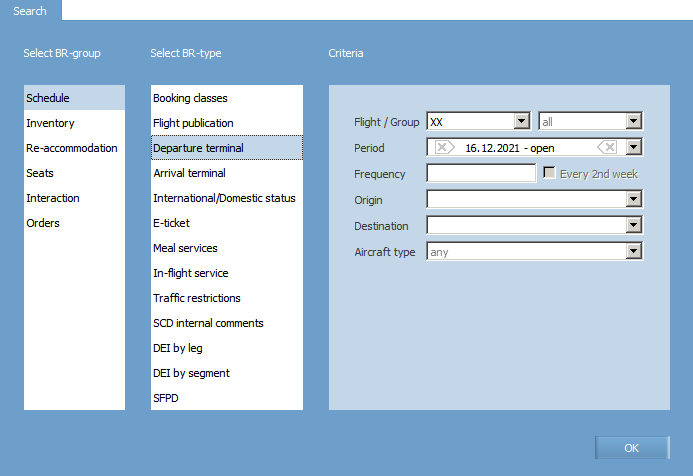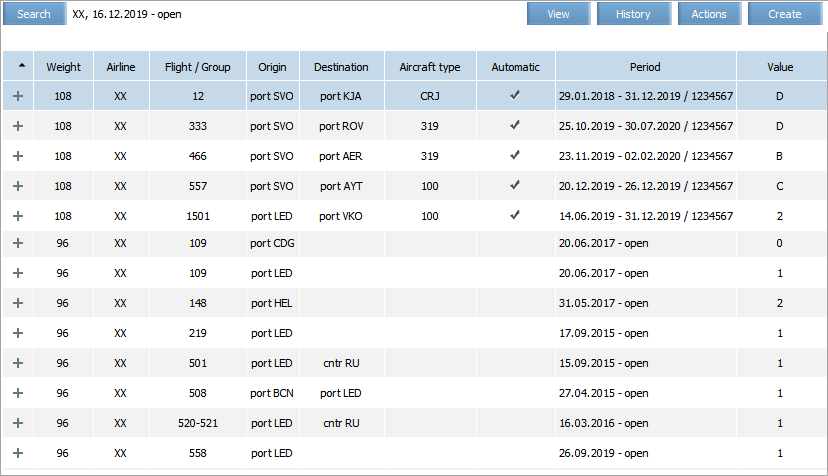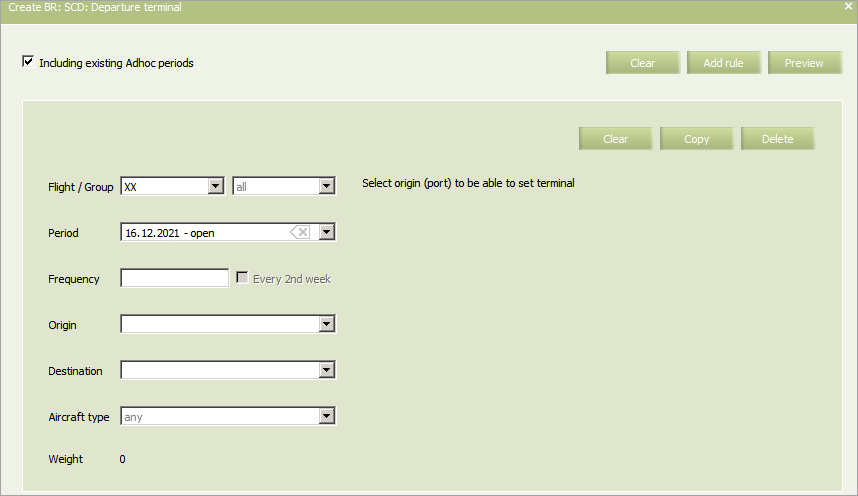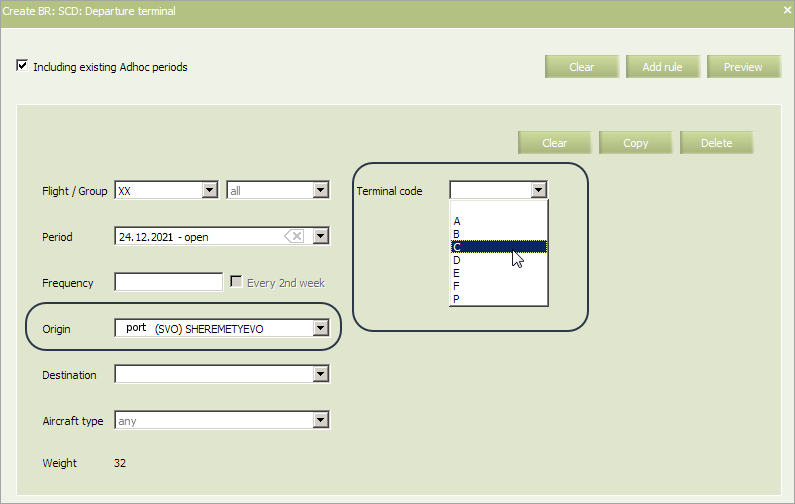Difference between revisions of "Departure Terminal"
(Created page with "Airport departure terminal code is defined by this business rule. The rule is assigned on a route leg. In main menu, select '''Business rules → Business rules → Schedule...") |
|||
| Line 78: | Line 78: | ||
*[[Downloading Schedule from External Systems]] | *[[Downloading Schedule from External Systems]] | ||
*[[Publication of Shedule to External Systems]] | *[[Publication of Shedule to External Systems]] | ||
| − | *[[ | + | *[[Other Operations]] |
[[Category:Amber Inventory]] | [[Category:Amber Inventory]] | ||
Revision as of 10:52, 27 July 2021
Airport departure terminal code is defined by this business rule.
The rule is assigned on a route leg.
In main menu, select Business rules → Business rules → Schedule. As a result, a business rule selection form will appear. Select Departure terminal rule in the list.
To view already created business rules of this type, enter the search parameters and click OK. Search results will be presented as a list of business rules.
To create a new business rule, press the Create button. As a result, a business rule creation form will appear.
The following criteria of the rule are mandatory:
- Carrier code
- Starting and ending dates of rule validity period
| It is allowed to set the period that begins from yesterday. For the period editing, the System sets yesterday as the period beginning by default. |
- Destination.
The following criteria of the rule are optional:
- Origin
- Flight frequency
- Aircraft type
- Flight or group of flights.
When checking the Including existing Adhoc periods box, the created rule will be applied to all Adhoc periods of the selected flight.
Content of the rule:
| Parameter | Description | Meaning |
|---|---|---|
| Terminal code | Airport departure terminal code | Selection from the list |
An example of filled in form is presented below. Mandatory fields are marked.
Fill out the form and click the Preview button. The BR preview form will be presented. To save the business rule, click Save.
As a result, a complete list of business rules will be displayed, including the newly created rule that will be applied to the selected flight or a flights group.
See also:
- Booking Classes
- Flight Publication
- Arrival Terminal
- International/Domestic Status
- E-ticket
- Meal Services
- In-flight Service
- Traffic Restrictions
- SCD Internal Comments
- DEI by Leg
- DEI by Segment
- SFPD