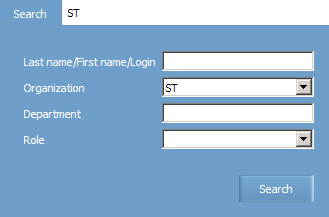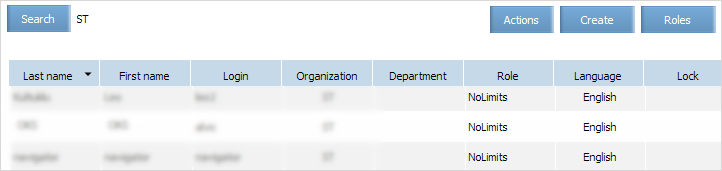Difference between revisions of "Viewing and Searching User Profiles"
Jump to navigation
Jump to search
(Created page with "To proceed to user profiles list: 1. Press File: L.png button and select '''Users''' item in the menu. A user profiles search form will be presented. File: Viewing_and...") |
|||
| (One intermediate revision by the same user not shown) | |||
| Line 1: | Line 1: | ||
To proceed to user profiles list: | To proceed to user profiles list: | ||
| − | 1. Press | + | 1. Press on the '''Logo''' and select '''Users''' item in the menu. A user profiles search form will be presented. |
[[File: Viewing_and_Searching_User_Profiles-1.png|center]] | [[File: Viewing_and_Searching_User_Profiles-1.png|center]] | ||
| Line 37: | Line 37: | ||
*[[Charter Flight Creation]] | *[[Charter Flight Creation]] | ||
| − | [[Category: | + | [[Category:Inventory]] |
Latest revision as of 14:29, 2 September 2021
To proceed to user profiles list:
1. Press on the Logo and select Users item in the menu. A user profiles search form will be presented.
2. Specify data in the Last name/First name/Login, Organization, Department fields.
3. Specify user role in the Role field. The field is active in the Organization parameter is specified.
4. Press Search button.