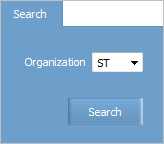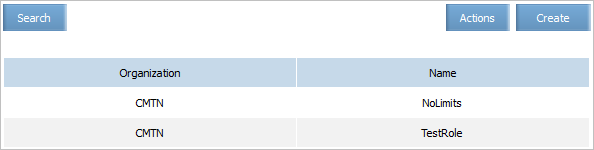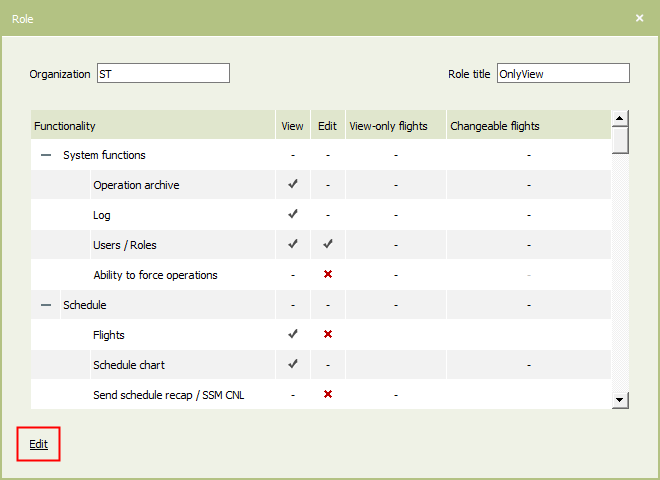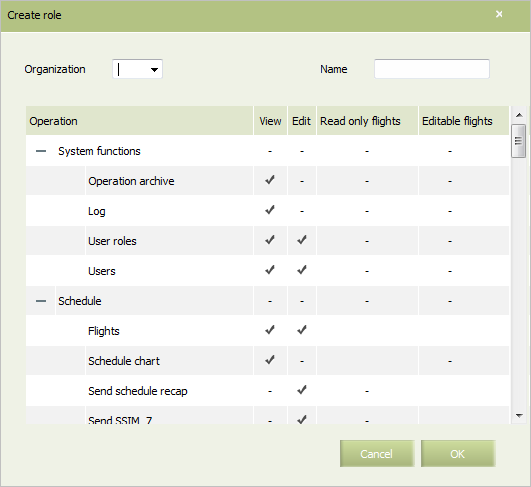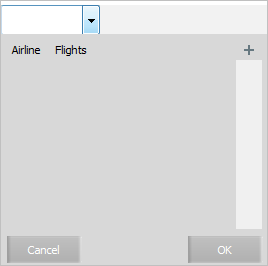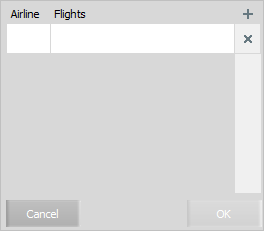Setting Roles
To view a list of roles:
1. Click button and select Users item. The form of searching accounts will be presented.
2. Press Roles button in the upper right part of the screen. The form of searching roles will be presented.
3. Select an airline in the Organization field.
4. Press Search. The list of roles created for the selected airline will be presented:
| The section's entries are available for editing only for users with the appropiate access rights. Without these rights, users can only view the entries. |
To edit the selected entry, use one of the following ways:
- Click Actions → Edit in the section's menu.
- Use the Edit command from the entry context menu by the right-click.
- Open the entry for viewing and click on the Edit link.
Creating a New Role
To create a new role and define its parameters:
1. Proceed to the list of roles.
2. Press Create button in the top right part of the screen. A role creating form will be presented.
3. Select an organization for which the role is being created in the Organization field.
4. Specify a name of the role in the Name field. The name should be specified in the format of up to 30 characters. It is possible to specify signs, gaps, figures, Latin and Cyrillic symbols.
5. Tick rights on viewing (View field) and editing information (Edit field) which relates to the System sections listed in the Operation column. To provide rights on editing information in a section, rights on viewing this section should be provided for a user. Compliance of this condition is corrected in the System automatically.
To concretize an airline and/or flights to which a user has access to view:
1. Double-click the row with a name of a section of the System in the Read only flights column. The form of specifying access rights of a user to view information on flights will be presented.
2. Expand the field.
3. Add a field by clicking on a “Plus” button the upper right corner of the form.
4. Select an airline from the list in the Airline field (the field is mandatory for filling in). Specify a flight of the selected airline, a list of flights, a range of flights separated by a hyphen in the Flights field. To provide a user with access to all the flights of the selected airline, leave the Flights field blank.
5. To complete the procedure, click OK. The selected airlines and/or flights will be specified in the Read only flights field.
Specifying access rights of a user to edit information on flights in the Editable flights field is carried out in a similar way.
You may proceed to editing or deleting a profile by clicking Change or Delete buttons in the Actions menu on the role list screen, or in the context menu.
If a role has been modified, then the changes will be applied to the user profiles after a user restarts the application and logs in again. User with a role that has been deleted will be granted rights with accordance with the right settings default right settings.