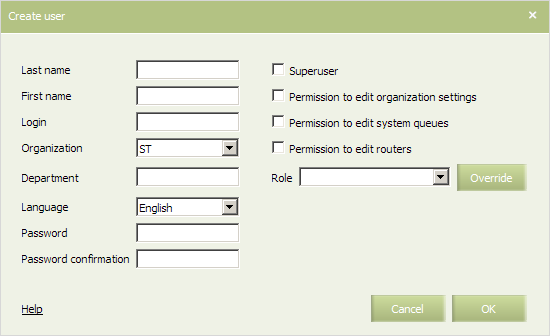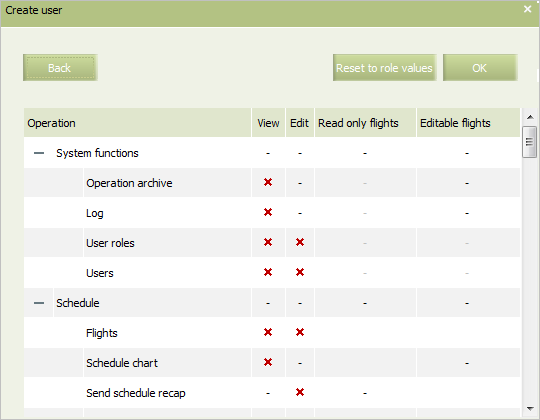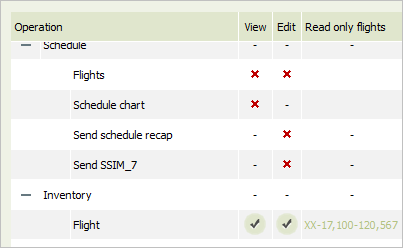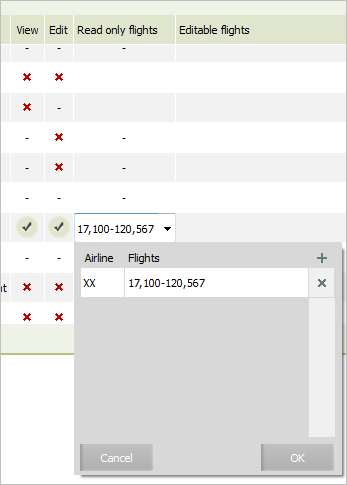Creating User Profile
To create a profile:
1. Press button and select Users item in the menu. A user profiles search form will be presented.
2. Press Create button. A profile creating form will be presented.
Specify the presented parameters as required.
| The Superuser setting is the permission to edit any System data. The setting can be applied only by another superuser. |
To set user permissions according to the one of available roles, select it in the Role drop-down list.
To specify personal permissions for a user (saving the settings of the permissions) corresponding to the selected role:
1. Press Override button on a of profile creating form.
2. Modify access parameters values. The parameters whose values were changed and differ from settings in accordance with the role will be marked with color.
3. To specify flights list and carriers who have access to view and edit parameters, specify these values in the Read only flights and Editable flights fields as listed in the table below.
| Parameter | Purpose | Possible values | Action |
|---|---|---|---|
| View | Permission to view | On / Off | User has permission to view flight information in the selected Inventory section |
| Edit | Permission to edit | On / Off | User has permission to edit flight parameters in the selected Inventory section |
| Read only flights | A list of flights or airlines available for viewing | Flights or carriers* | If the View parameter is On, user has access to view only the flights listed in the Read only flights parameter value. If the View parameter if Off, the field is inactive |
| Editable flights | A list of flights or airlines available for editing | Flights or carriers* | If the Edit parameter is On, user has access to edit only the parameters of flights listed in the Editable flights parameter value. If the Edit parameter is Off, the field is inactive |
To change the parameter value, double-click on a cell. A standard form similar to the role creation form will be shown.
It is possible to specify flights only for Inventory sections where flights differentiation is applicable. For other sections the corresponding fields are always inactive escept for airline selection.
| To return the values set for the selected role, press Reset to role values. To cancel the override settings, press Back. |
4. To save the changes, press OK. The window of creating an account will be presented; the Override button will be renamed into the Overridden one if a value at least of one of the parameters differs from the value defined by the selected role.
The Ability to force operations option allows to set the Force setting for the following operations:
- changing infant status to the confirmed
- segment addition and rebooking
- editing data of an infant with seat
- changing segment status to wait list
- changing segment/seat/SSR/SVC/ASVC status to the confirmed
- creation of entry with an infant without seat in the table with segment statuses
- seat creation/editing
- SSR/SVC creation
- ticket revalidation.
To edit or delete user profile, use the Edit/Delete options of the Actions menu or the same commands in the context menu of the profile table.