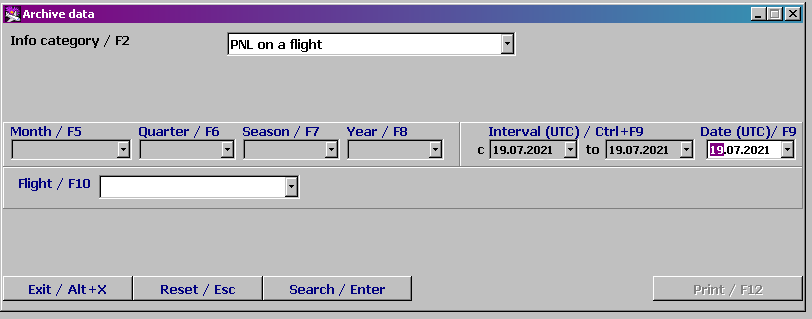Working with the History module
To start working (being in the main module), it is necessary to get the "Activity history information" module displayed by clicking the "Activity history inform." button. The example of the module window is presented in Figure 1.
The description of the window elements
Information category/F2: a type of an activity history report (depending on a report type, fields for specifying this report's parameters may be varied):
List of passengers (groups) on a flight – a list of passengers of a particular flight who were checked in; a list of activities towards a passenger
Flight activity log – a list of all activities which were carried out over a particular flight
Activities in the system – a list of all activities which were carried out in the system
Searching for a passenger — searching for data on a passenger registered in the system.
Month/F5: specifying a month for which an activity history report will be formed (it is available not for all report types)
Quarter/F6: specifying a number of a quarter for which an activity history report will be formed (it is available not for all report types)
Season/ F7: specifying a season for which an activity history report will be formed (it is available not for all report types)
Year/F8: specifying a year for which an activity history report will be formed (it is available not for all report types)
Range/Ctrl+F9: specifying a date range for which an activity history report will be formed
Date/ F9: specifying a date on which an activity history report will be formed.
The middle part of the window is used for displaying the formed history report.
Flight/F10: selecting a flight from the drop-down list (flights are listed in accordance with a specified time period: a date, a date range and a time period)
"Exit/Alt+X": to close the module window
"Reset/Esc": to remove data from the screen
"Search/Enter": to form an activity history report in accordance with specified parameters
"Print/F12": to print received data; to set a print format (this feature is available after receiving history data only)
See also:
Other sections:
- Boarding module
- Seasonal Schedule Management Module
- Check-in Preparation Module
- Check-in module
- Documentation module
- Statistics module
- EMDA Module
- Messages Module
- Access Module
- Baggage Payment Module
- Transportation Module
- Weight and Balance Module
- Web Check-in at a Cost Service
- Alarms Designations
- Self Check-in Kiosk Software
- Administration module