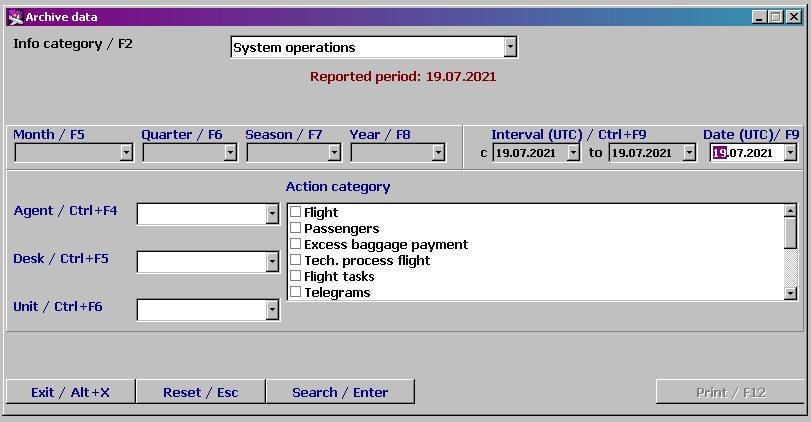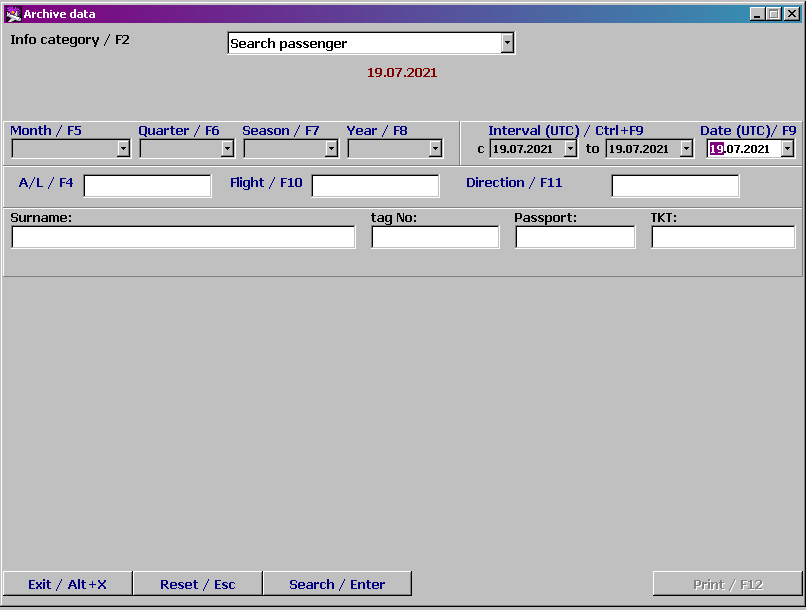Getting activity history information
To receive activity history information, it is required to specify report parameters: a date range/a certain date or a time period, a flight number, an agent code, a check-in desk and so on (it depends on a type of an activity history report).
Selecting a type of an activity history report is carried out in the "Information category" field. When clicking this field or pressing the "F2" key, the drop-down list, in which it is necessary to select a report type, is expended. The fields of the window may be changed in accordance with a selected report type.
A date, a date range or a time period are specified in the corresponding fields (see Figure 1). To enter dates is possible from the keyboard or by using the calendar which is opened when clicking ![]() . To receive an activity history report for a date range, it is necessary (before forming the report) to press the "Ctrl+F9" key combination or rest the pointer on one of the fields of the date range. To receive an activity history report for a certain date, it is necessary (before forming the report) to press the "F9" key or rest the pointer on the date field (when opening the window, the pointer rests on this field by default). To receive an activity history report for a time period, it is necessary to select a name of this time period from the drop-down list in the corresponding field. The list is expended by clicking the field or by pressing a corresponding key (a key name is specified over the field).
. To receive an activity history report for a date range, it is necessary (before forming the report) to press the "Ctrl+F9" key combination or rest the pointer on one of the fields of the date range. To receive an activity history report for a certain date, it is necessary (before forming the report) to press the "F9" key or rest the pointer on the date field (when opening the window, the pointer rests on this field by default). To receive an activity history report for a time period, it is necessary to select a name of this time period from the drop-down list in the corresponding field. The list is expended by clicking the field or by pressing a corresponding key (a key name is specified over the field).
To receive an activity history report, it is necessary to click "Search" or press the "Enter" key. After forming the report, it may be printed by clicking "Print" or pressing the "F12" key.
List of passengers (groups) on a flight
An activity history report of this type enables the receiving of a list of checked in passengers of a specified flight. It also enables the viewing of activities related to a particular passenger.
The window with the fields for entering parameters of the report by passenger (group) lists on a flight is presented in Figure 1.
A date of the activity history report is specified in the date field. To select a date, it is necessary to press the "F9" key or click the date field (when opening the window, the pointer rests on this field by default). Enter the date from the keyboard or through the calendar which is opened when clicking ![]() .
.
A list with flights on a specified date kept in the system is presented in the "Flight" field (in the form of a drop-down list). To create an activity history report, it is necessary to select a required flight from this list.
To form the report, it is necessary to press the "Enter" key or click "Search". The background color of the list rows is varied for easy viewing; surnames of passengers combined into a group go one after another; the background color is the same for these passengers.
The description of the columns of the passenger list
- Flight: an airline code and a flight number
- Date: a date of a flight departure
- №: a registration number of a passenger
- Surname: a surname, a name, a patronymic name of a passenger (in accordance with check-in information)
- D/P: a code of a destination point in accordance with the city card index
- Pieces: a number of baggage pieces
- Weight: weight of baggage
- H/B: weight of hand baggage
- Charg.: weight of chargeable baggage
- Bag tags: numbers of bag tags
Status: a passenger status:
- Checked-in – a passenger has checked in
- Boarded – a passenger has boarded
- Cancelled - check-in has been cancelled
- Cl.: a class of a passenger seat
- S.№: a seat number assigned to a passenger during check-in
- Check-in lounge: a check-in lounge where a passenger was checked in
- Document: passport data of a passenger
- Ticket №: a ticket number of a passenger
The functions of the buttons of the passenger list window
- "Exit/Alt+X": to close the module window
- "Reset/Esc": to remove data from the screen
"Operations/Enter": to view an activity log on a particular passenger
- "Print/F12": to set and print a list of passengers.
Passenger activity log
An activity log on a passenger enables the viewing of all operations carried out in the system when checking in a particular passenger.
To view operations on a particular passenger, it is required to get the "List of passengers (groups) on a flight" report displayed in the "Activity history information" module. Rest the pointer on the row containing a require surname and press the "Enter" key or click "Operations/Enter". The list of operations on the specified passenger will be presented.
The description of the columns of the passenger operation list
- Agent: a name of an agent who carried out an operation in accordance with the user card index
- Desk: a name of a check-in desk from which an operation was carried out
- Time: a date and time of an operation implementation
- Reg №: a registration number of a passenger
- Operation: a description of an operation.
The functions of the buttons of the passenger operation list
- "Exit/Alt+X": to close the module window
- "Reset/Esc": to remove data from the screen (returning to the form for specifying history search parameters)
- "Passengers/Enter": to return to a passenger list
- "Print/F12": to set and print a list of operations (it is described in the "General provisions" guideline).
Flight activity log
An activity history report of this type enables the receiving of a detailed activity log which contains operations carried out in the system when working with a specified flight. The window presents an opportunity to select operations by agents, check-in desks and modules of the system.
The window with the fields for entering parameters of the activity history report by flight operations is presented in Figure 1.
A date of the activity history report is specified in the date field. To select a date, it is necessary to press the "F9" key or click the date field (when opening the window, the pointer rests on this field by default). Enter the date from the keyboard or through the calendar which is opened when clicking ![]() .
.
A list with flights on a specified date kept in the system is presented in the "Flight" field (in the form of a drop-down list). To create an activity history report, it is necessary to select a required flight from this list. To form the report, it is necessary to press the "Enter" key or click "Search".
The description of the columns of the flight activity log:
- Agent: a name of an agent who carried out an operation in accordance with the user card index (if the field is blank, then the operation was carried out automatically)
- Desk: a name of a check-in desk from which an operation was carried out (if the field is blank, then the operation was carried out automatically)
- Time: a date and time of an operation implementation
- Reg №: a registration number of a passenger
- Operation: a description of an operation
The description of the fields for creating a selection of operations
- Agent/Ctrl+F4: names of all agents who worked with a given flight are presented in this drop-down list. When selecting a certain agent, the activity log will contain information about operations which were carried out by this agent only. If the field is blank, then all operations without restriction on agents are displayed.
- Desk/Ctrl+F5: names of all check-in desks from which the work with a given flight was carried out are presented in this drop-down list. When selecting a certain desk, the activity log will contain information about operations which were carried out from the given desk only. If the field is blank, then all operations without restriction on check-in desks are displayed.
- Module/Ctrl+F6: names of modules of the system in which the work with a given flight was carried out are presented in this drop-down list. When selecting a certain module, the activity log will contain information about operations which were carried out in the given module only. If the field is blank, then all operations without restriction on modules are displayed.
The functions of the buttons of the activity log window
- "Exit/Alt+X": to close the module window
- "Reset/Esc": to remove data from the screen (returning to the form for specifying history search parameters)
- "Search/Enter": to form an activity log
- "Print/F12": to set and print an activity log (it is described in the "General provisions" guideline)
Operations in the system
An activity history report of this type enables the receiving of a list of all operations which were carried out in the system when working with a specified flight. The window presents an opportunity to select operations by agents, check-in desks and modules of the system for a particular date, a date range, a month or a year. Selecting by system working areas is also possible (to select operations related to the work with a flight, telegrams, access and others). All selection parameters are interrelated and interdependent.
is presented in the Figure
below
The description of the fields for report data selection:
Month/F5: a name of a month for which an activity history report is being created (it is selected from the drop-down list)
Year/F8: a year for which an activity history report is being created (it is selected from the drop-down list)
Range/Ctrl+ F9: a date range, for which an activity history report will be formed, is specified
Date/ F9: a date, for which an activity history report will be formed, is specified
Agent/Ctrl+F4: a selection of an agent for creating an activity history report by operations carried out by this agent only. The selection is carried out from the drop-down list which is formed in accordance with a specified time period (agents who worked within the specified period only). If there is no selection, then a report without restriction on an agent is formed. If "System" is selected, then the report by operations, carried out automatically, is formed.
Desk/Ctrl+F5: a selection of a check-in desk for creating an activity history report by operations carried out from the given desk only. The selection is carried out from the drop-down list which is formed in accordance with a specified time period (desks which worked within the specified period only). If there is no selection, then a report without restriction on a desk is formed.
Module/Ctrl+F6: a selection of a module for creating an activity history report by operations carried out with the given module only. The selection is carried out from the drop-down list which is formed in accordance with a specified time period (modules with which the work is carried out within the specified period only). If there is no selection, then a report without restriction on a module is formed. If "System" is selected, then the report by operations, carried out automatically, is formed.
Operation category: a selection of a system working area for creating an activity history report by operations related to this area (it is possible to select multiple areas; all areas are selected by default):
Flight – operations related to the work with a flight (assigning coupons and bag tags, changing layouts, assigning check-in desks, gates and others)
Passengers – operations related to passengers (checking in, boarding, adding baggage and others)
Flight tech. schedule – operations related to technological schedule stages (assigning technological schedule time, carrying out technological schedule stages)
Telegrams – operations related to the work with telegrams (receiving, forming, sending, removing telegrams)
Base layouts – operations related to the work with base layouts (creating, removing, changing base layouts)
Access to the system – operations related to the work with access tables (adding, removing, changing records in access card indexes, operations related to access of users to the system)
Settings tables – operations related to the work with general settings tables (adding, removing, changing records in card indexes of general settings)
Codifiers – operations related to the work with codifier tables (adding, removing, changing records in codifier card indexes)
Activity period tables – operations related to the work with tables in which activity period of some objects is specified (adding, removing, changing records in card indexes of baggage allowance, baggage fares, exchange rates, airline fees and others)
A date of the activity history report is specified in the date field. To select a date, it is necessary to press the "F9" key or click the date field (when opening the window, the pointer rests on this field by default). Enter the date from the keyboard or through the calendar which is opened when clicking ![]() .
.
A list with flights on a specified date kept in the system is presented in the "Flight" field (in the form of a drop-down list). To create an activity history report, it is necessary to select a required flight from this list.
To form the report, it is necessary to press the "Enter" key or click "Search".
The description of the columns of the operation list in the system
Agent: a name of an agent who carried out an operation in accordance with the user card index (if the field is blank, then the operation was carried out automatically)
Desk: a name of a check-in desk from which an operation was carried out (if the field is blank, then the operation was carried out automatically)
Time: a date and time of an operation implementation
Reg №: a registration number of a passenger
Operation: a description of an operation
The functions of the buttons of the activity log window
"Exit/Alt+X": to close the module window
"Reset/Esc": to remove data from the screen (returning to the form for specifying history search parameters)
"Search/Enter": to form an activity log
"Print/F12": to set and print an activity log (it is described in the "General provisions" guideline)
Searching for a passenger
When selecting the "Passenger search" parameter, the form, in which parameters for searching data by a checked in passenger in DCS Amber may be specified, will be presented.
See also:
Other sections:
- Boarding module
- Seasonal Schedule Management Module
- Check-in Preparation Module
- Check-in module
- Documentation module
- Statistics module
- EMDA Module
- Messages Module
- Access Module
- Baggage Payment Module
- Transportation Module
- Weight and Balance Module
- Web Check-in at a Cost Service
- Alarms Designations
- Self Check-in Kiosk Software
- Administration module