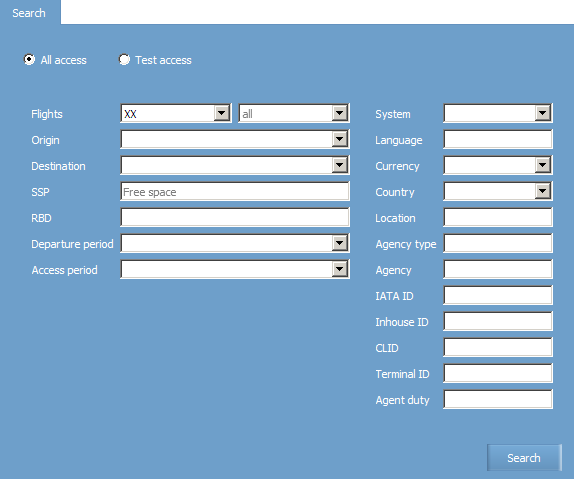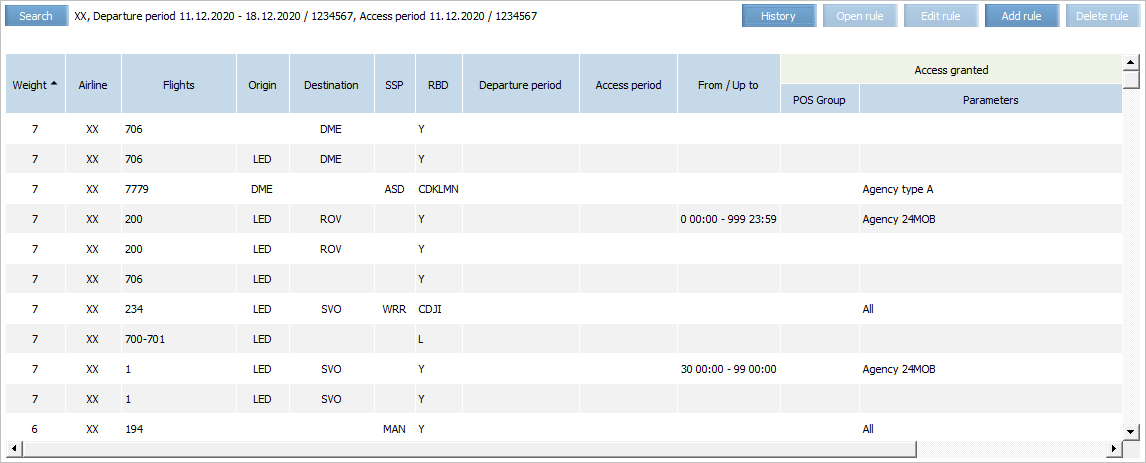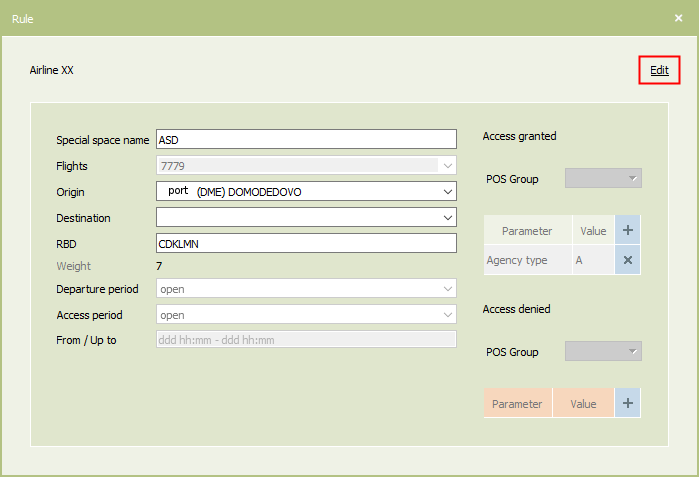Searching and Viewing Booking Access Rules
To find and view parameters of booking access rules:
1. Select Business rules → Settings → Book access configuration in the main menu. The searching form of booking access will be presented:
2. The Flights field is the only mandatory field and should be filled in. Only the airline code field is mandatory for filling in.
3. Specify values in the fields of the searching form and click Search. You will see a list of booking access rules corresponding to the specified search parameters.
Each rule from the list contains the following parameters:
- Weight: a rule weight.
- Airline: a code of a carrier which is an owner of a rule.
- Flights: flight numbers. A rule is applied to these flights.
- Origin: a point of departure.
- Destination: a point of destination.
- SSP: a sales area.
- RBD: a range of booking classes.
- Departure period: a departure period.
- Access period: a booking access period.
- From/Up to: time period between departure date and access (booking) date.
- Access granted: a range of units with open access.
- Access denied: a range of units with closed access.'
By default the rules are sorted by weight in the descending order. To sort the table by one of the attributes value, click on the column name. The sorting order will be displayed by the column name as an arrow (∇ - descending order, Δ - ascending order).
| To view the entry data, select it in the presented list and perform double left-click or use the Open command from the entry context menu by the right-click or click Open rule in the section menu. |
Use Edit rule and Delete rule buttons to manage created rules.
| The section's entries are available for editing only for users with the appropiate access rights. Without these rights, users can only view the entries. |
To edit the selected entry, use one of the following ways:
- Click Edit rule in the section's menu.
- Use the Edit command from the entry context menu by the right-click.
- Open the entry for viewing and click on the Edit link.
There are two modes of entry list view in the History subsection. To select the mode, use the drop-down list that is opened by clicking the View button:
|