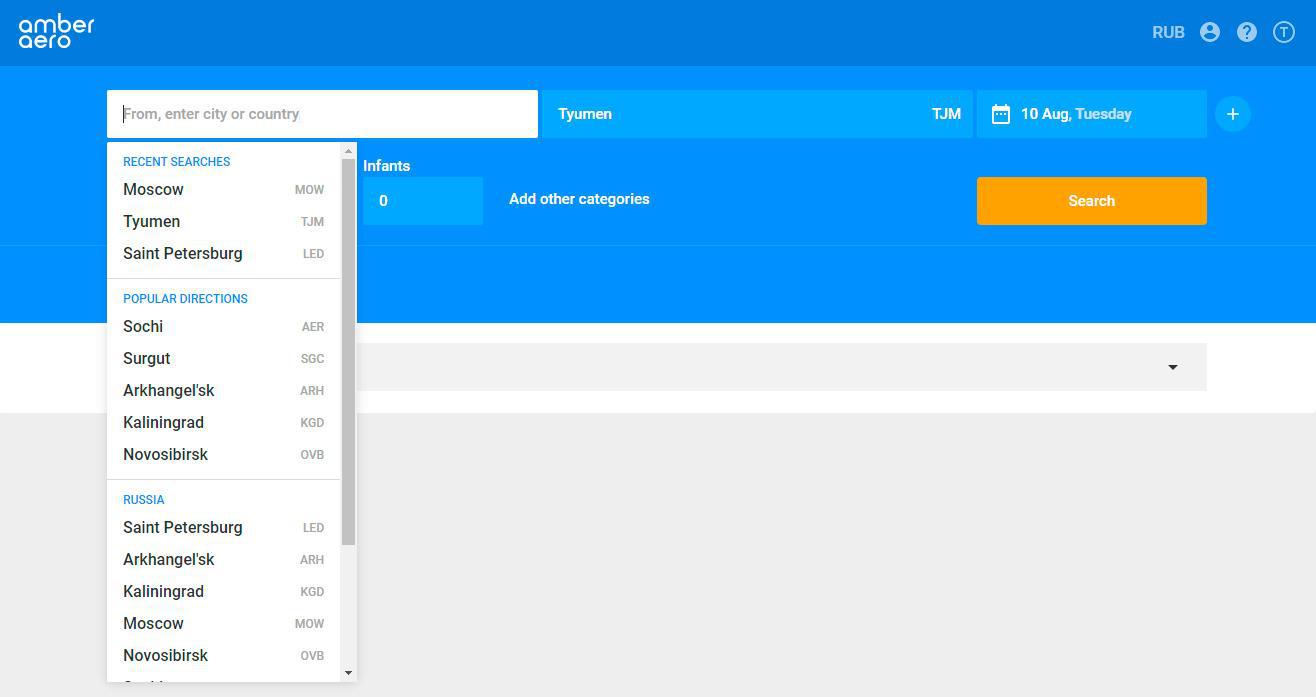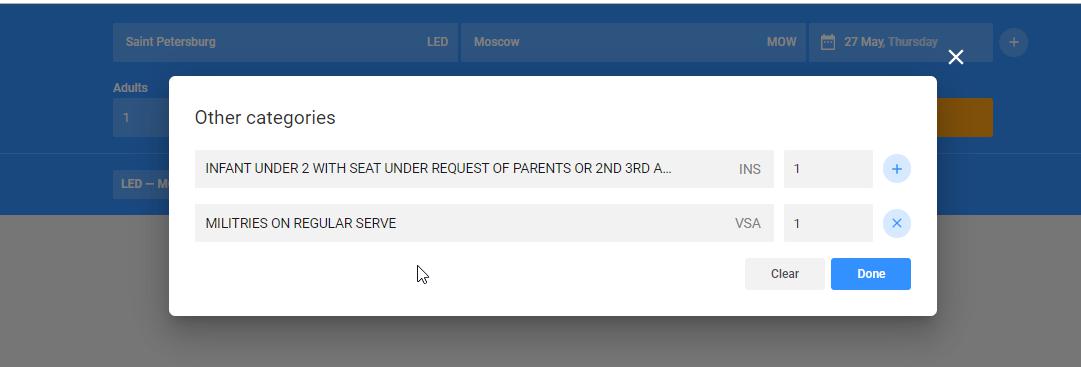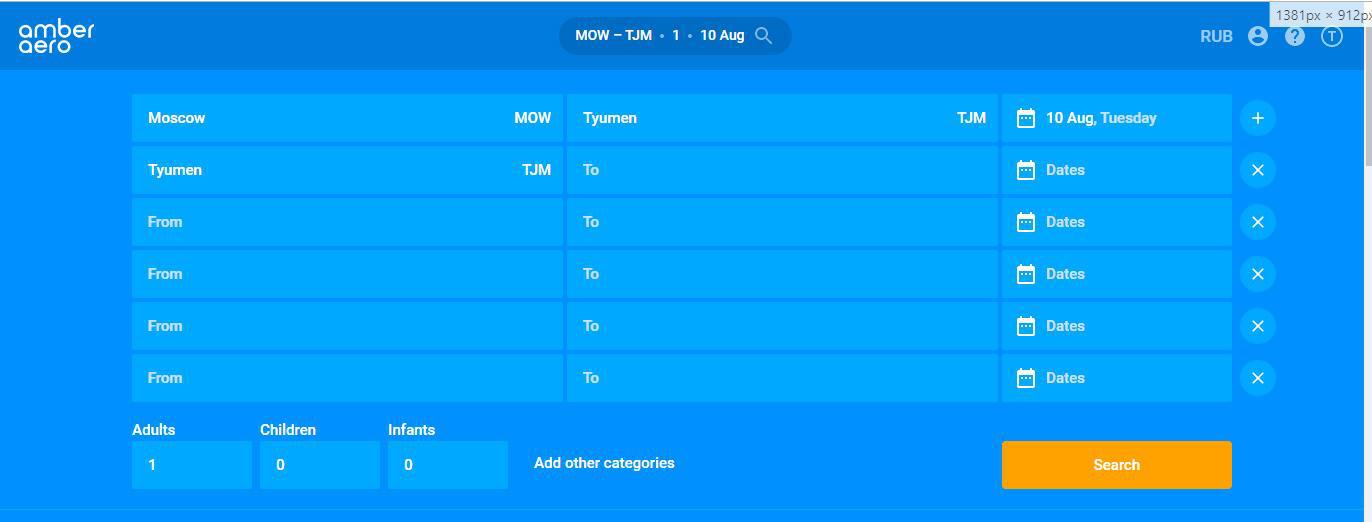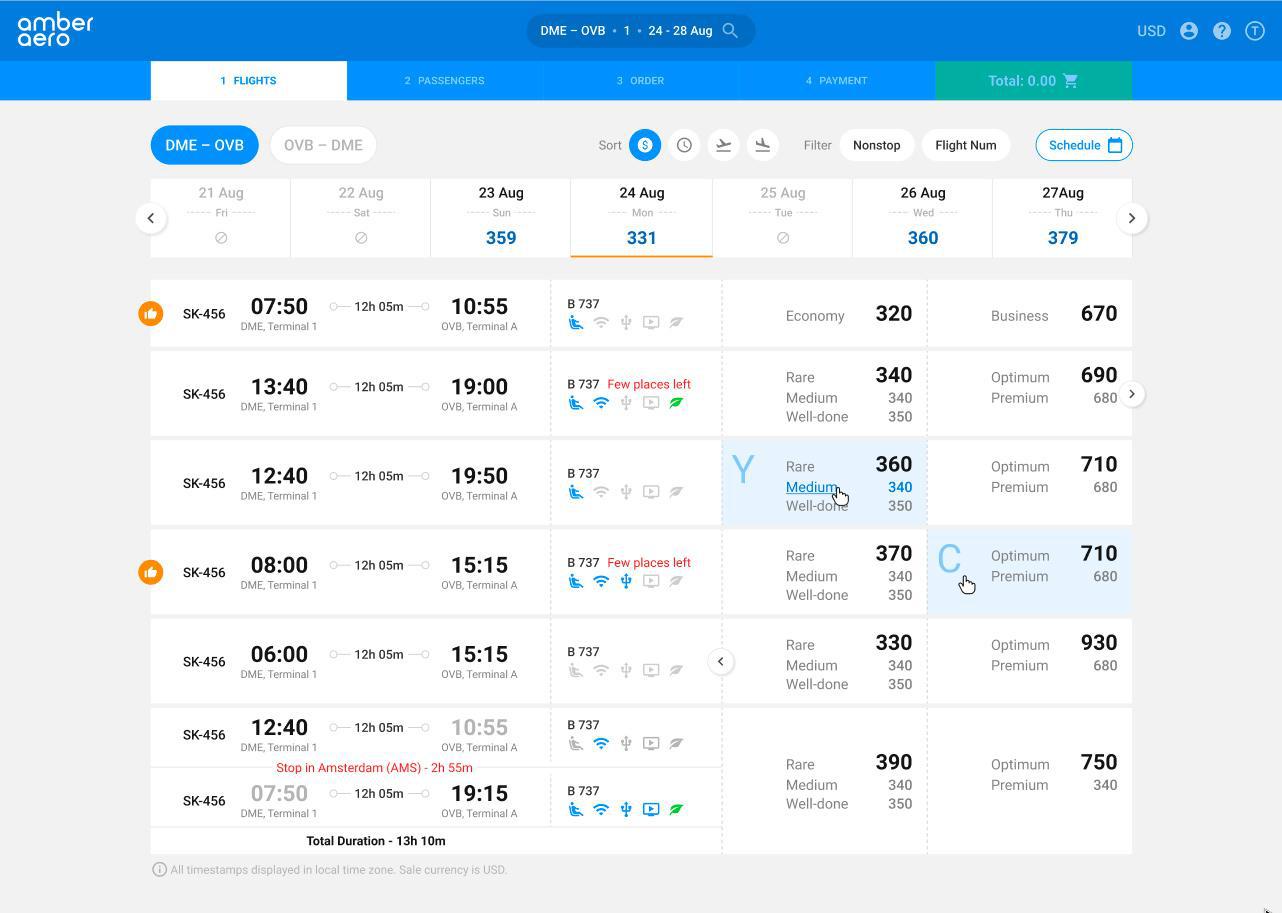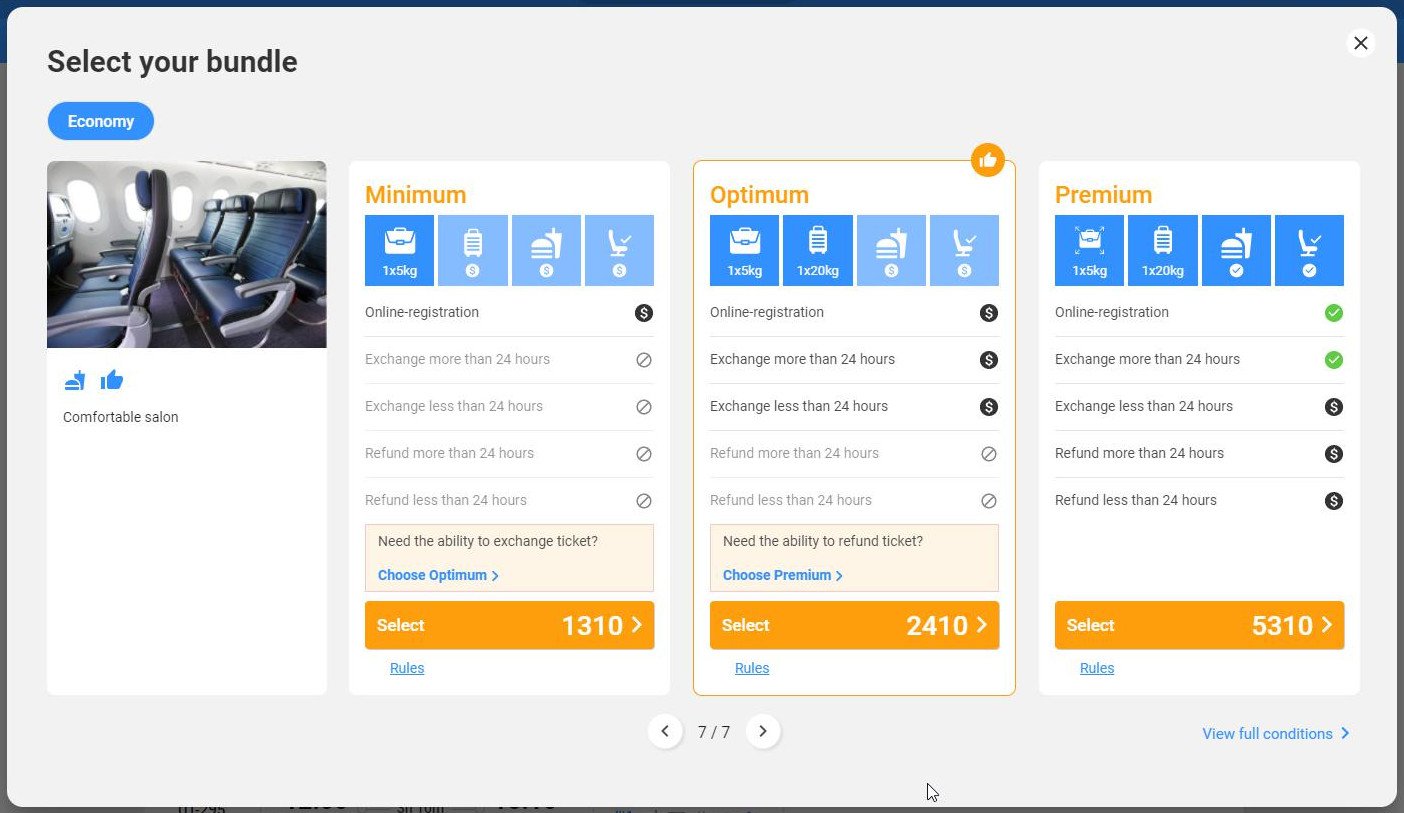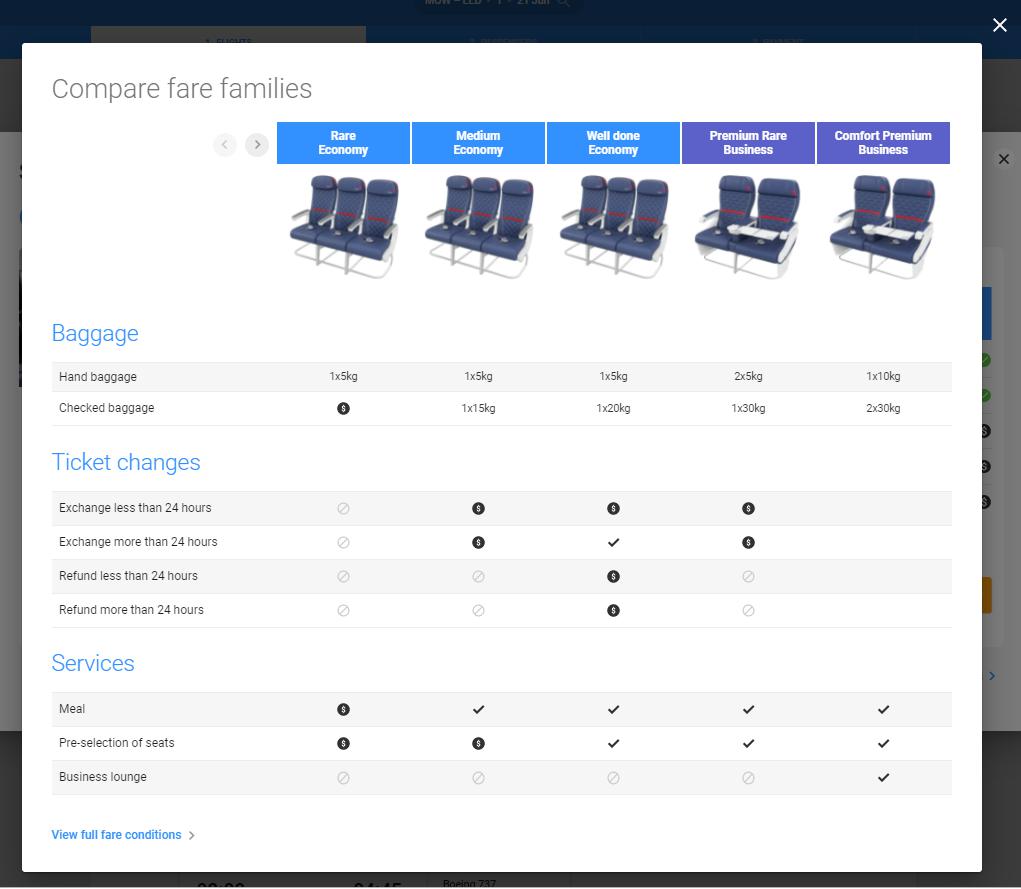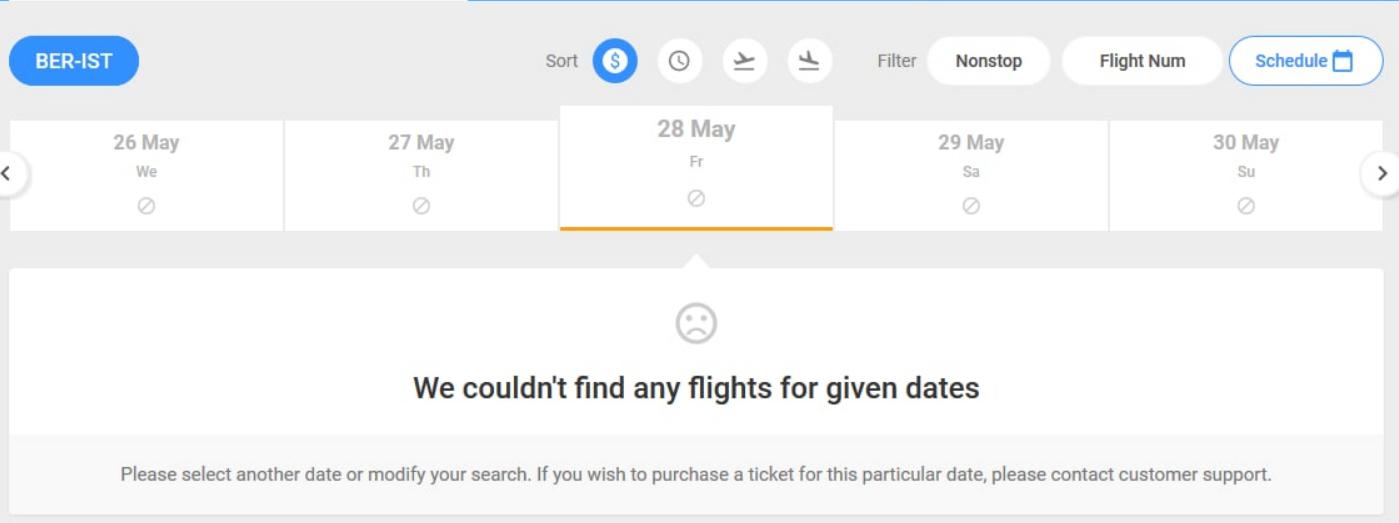Search for carriage options
After authorization the user gets on the start page. One of the main blocks on the start page is a detailed search form of transportation options.
Search provides the construction of the following types of routes and the ability to switch between them:
- One Way (OW).
- Round Trip (RT).
- Round Trip (RT) consisting of two open routes.
- Complex Route (CR).
- Open Jaw (OJ).
To get the results of flight search and its tariffication user should fill in the search form data:
- Select a point of departure and a point of arrival. Destination can be specified in several ways:
- Manual input of city IATA code.
- Manual input of airport IATA code.
- Manual city name input.
- Selecting a country/city from the list of tooltips. At the top of the list of tooltips you will see recently used items.
- Specify a departure date.
The date can be entered from the keyboard or selected in the calendar that will be opened.
If you specify a departure date, you can immediately select a return date, so the system will build an RT route. In order to reset the return date, click a cross in the input field, or click "Clear" in the expanded calendar. - Specify the passenger line-up.
By default, the passenger roster is marked as 1 Adult (ADT - passenger age 12 and older). The Child (CHD - passenger age 2 to 12) and Infant (INF - passenger age 0 to 2) categories are quickly available for selection. Other passenger categories can be selected from the advanced directory. The search is available by category code and by category name.
If you want to specify a complex route - you need to add a line for entering a new direction.
To do this, press the "+" at the end of the first search line as many times as the passenger needs to fly.
If the user makes a mistake, he/she can delete the extra line by clicking the cross in front of it.
After you press the "Search" button, a search request will be generated in the host.
Search results
SERP is a separate page, where combined search results for flight on a certain date and minimum price in the date range +/- 3 days.
The screen data is generated based on the response from the host to the search request with rich-content additions.
The search form is centered in the site header from where it can be expanded at any time to start a new search.
The search results for dates +\- 3 days are presented in the form of a calendar week with indication of dates, in which flights are available and the prices of carriage for one adult passenger (ADT).
The main working area is represented by the search results for a particular date. They are presented in the form of a tabular flight list:
- Flight number (IATA airline code + flight number digits)
- Time of departure (HH:MM)
- Arrival time (HH:MM)
- Total time of your journey (HH:MM)
- Connection and number of transfers and their length (transfer point and duration HH:MM)
- Type of aircraft and brief description of options available on board
- Classes of service
- Available fares in the class of service
- Total price of transportation by fare (including taxes, for all passengers).
The offers for the flight are grouped by classes of service, from the left to the right, from economy class to the first. Class signature is displayed when hovering over it.
Hovering over the fare itself displays a tooltip with details on cost formation: tax code and amount, fare amount.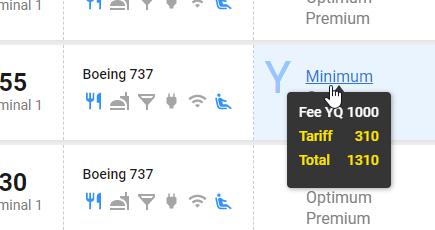
Available sorting results:
1. Cheapest - sorting by increasing cost. This is used as the default sorting.
2. Quickest - sorts in ascending order of total travel hours.
3. Depart time - sort in ascending order of departure time.
4. Arrival time - sorts in ascending order of arrival time.
Sorting ranking in case there are the same sorting parameters:
- by sorting methods 1 and 2 - displayed in order from the earliest by time/date of departure to the latest.
- by sorting methods 3 and 4 - displayed in order from cheapest cost to most expensive.
Available filtering:
5. Nonstop - only results with no connections are displayed.
6. Flight number - flight number; you can enter either the IATA code of the airline or the digits of the flight number (the possible formats are ZZ-1111, 1111, ZZ1111).
From this screen it is possible to switch to viewing schedule information.
User can select the transport option in 2 ways:
1. Directly from the fare list.
To do this, point at the fare (it will be highlighted) and click on it or its cost.
2. By clicking on the class of service.
This will display a modal window for upsale, where you can see a comparison of the basic conditions of the fares: what services are included, what is provided for extra payment and what options will not be provided. As well as data on the price of transportation offers.
At the bottom of each fare card there is a link "Rule" - by clicking on it, the user will see the text of fare rules. The user can also view the comparison of fares graphically - to do this click on "View full condition" - at the bottom of the modal window. Comparison table will be opened for user.
The content in these modal windows, as well as images and comparison parameters can be customized according to the airline's wishes.
If nothing is found for the parameters searched for, the user will see the following message: