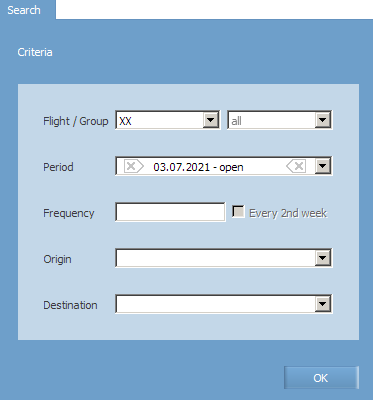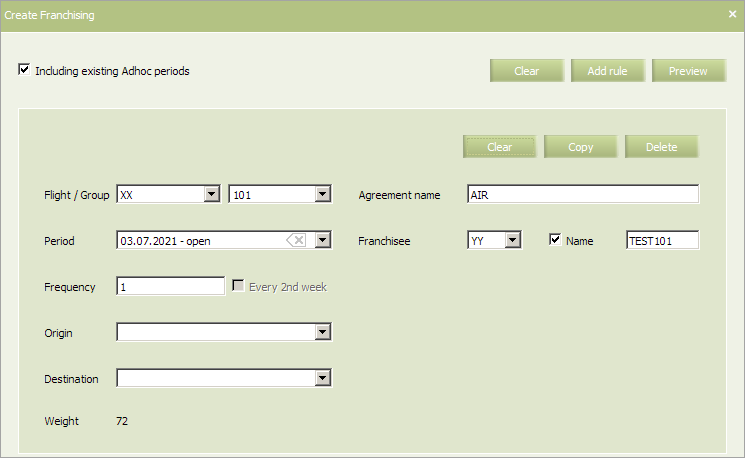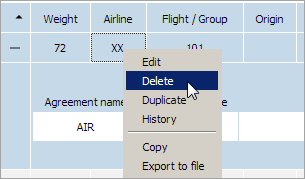Managing Franchise Agreements
For managing the seat inventory within the framework of the Franchise agreement, it is not required any parameters except for the parameters of the agreement itself:
- Flight or a group of flights
- Flight frequency and period
- Origin and destination points
- Agreement name
- Franchisee IATA and/or ICAO code, and name.
Information about the Franchise agreement concluded for the specified flight and its parameters is specified in a flight schedule.
It is possible to apply or not to apply the terms of the agreement for Ad-hoc periods of a flight schedule.
Searching a Franchise Agreement
To find a franchise agreement:
1. Proceed to the section of the menu Agreements → Franchise. The agreement search form will be presented:
2. Specify the search parameters:
- Flight/Group: a carrier code and a number of a flight or a group of flights (a concrete flight /group, a range of numbers or a list of numbers separated by a comma)
- Period: a schedule period within which a search will be carried out
- Frequency: flight frequency
- Origin: a departure point
- Destination: a destination point.
3. Click OK. The list of agreements found by specified search parameters will be presented.
The following data are presented for each agreement (by columns):
- Weight: weight of an agreement
- Airline: a code of a carrier which is the owner of an agreement
- Flight/Group: a flight number
- Origin: a departure point
- Destination: a destination point
- Automatic: indication of automatic creation (No - an agreement is created manually)
- Period: a flight period.
To view detailed information about the agreement, click ![]() in the left part of the row containing information about the agreement. The detailed information will be presented with the following data:
in the left part of the row containing information about the agreement. The detailed information will be presented with the following data:
- Agreement name: an agreement name
- Franchisor code: a code of a franchisee
- Franchisor name: a name of a franchisee.
Creating a Franchise agreement
Creating a new Franchise Agreement
To create a franchise agreement:
1. Proceed to the section of the menu Agreements → Franchise. The agreement search form will be presented.
2. Click Create in the top right part of the screen. The create form of a franchise agreement will be presented.
3. Specify a carrier code and a flight number or a group of flights for which an agreement is created in the Flight/Group field.
4. In the Period field, specify a flight period during which the agreement for the given flight will be valid.
5. Specify flight frequency in the Frequency field. The field is mandatory to fill in.
6. Specify a departure point in the Origin field.
7. Specify a destination point in the Destination field.
8. Specify a name for the agreement which is being created in the Agreement name field.
9. In the Franchisee field, select a code of a franchisee from the IATA list. Select the Name check box to specify franchisee name in the text field. Information about a franchisee should be provided without fail to save the agreement.
10. Select the Including existing Adhoc periods check box to apply the changes, made under the terms of the created agreement, to the present Ad-hoc periods of the specified flight within the specified schedule part.
11. Click Preview. The preview window with the changes in the flight schedule which will be applied if the agreement is concluded.
12. Click Save. The agreement with the specified parameters will be saved and displayed in the list of agreements.
Creating a Franchise Agreement Using a Template
It is possible to create a franchise agreement using parameters of one of the agreements created earlier.
To create a franchise agreement using a template:
- Proceed to the section of the menu Agreements → Franchise. The agreement search form will be presented.
- Search the agreement whose parameters will be used as a template for an agreement which is being created.
- Select the agreement from the list and click Duplicate in the top right part of the screen. The create form of a franchise agreement will be presented. The form is similar to the create form of an agreement. Values of the parameters will be specified in accordance with the parameters of the selected agreement.
- Edit the parameters and click Preview. The preview window with the changes in the flight schedule will be presented. The changes will be applied if the agreement is concluded.
- Click Save. The agreement with the specified parameters will be saved, applied to the current schedule and displayed in the list of agreements.
Editing parameters of a Franchise agreement
To edit a franchise agreement:
- Proceed to the section of the menu Agreements → Franchise. The agreement search form will be presented.
- Search the agreement whose parameters will be changed.
- Select the agreement from the list and click Update in the top right part of the screen. The create form of a franchise agreement will be presented. The form is similar to the create form of an agreement. For the period editing, the System sets yesterday as the period beginning by default.
- Specify values of the agreement parameters and click Preview. The preview window with the changes in the flight schedule will be presented. The changes will be applied if the agreement is concluded.
- Click Save. The agreement with the specified parameters will be saved, applied to the current schedule and displayed in the list of agreements.
Deleting a Franchise agreement
To delete a franchise agreement:
1. Proceed to the section of the menu Agreements → Franchise. The agreement search form will be presented.
2. Search the agreement whose parameters will be changed.
3. Select the agreement from the list and click Actions → Delete in the top right part of the screen or select Delete in the context menu.
The preview window with the changes in the flight schedule will be presented. The changes will be applied if the agreement is deleted from the System.
4. To apply the changes to the Ad-hoc periods of the specified flight, select the Including existing Adhoc periods check box. If the check box is not selected, then the parameters of the Ad-hoc periods will not be changed.
5. Click Preview. The preview window with the changes in the flight schedule will be presented. The changes will be applied if the agreement is deleted.
6. To delete the agreement, click Delete. The agreement will be deleted.
Proceeding to View Operations on Managing Franchise Agreements
To proceed to view operation archive on managing franchise agreements:
- Proceed to the section of the menu Agreements → Franchise. The agreement search form will be presented.
- Click History in the top right part of the screen. The operation history view form will be presented.
The tabs in the operation information window (on the right) may differ depending on what operation was performed:
- Detailing - detailing the agreement statuses before and after the operation
- Previous status - the agreement status before the operation
- New status - the agreement status after the operation
- BRules - a list of agreements created in the system at the time of creating/editing the current one
- Command - a command sent to the server at the time of operation.
Publication of Information about Franchise Agreement
Information about the Franchise agreement is sent to external systems by SSM messages or SSIM files.
The SSM messages, sent by a franchisor, contain the following parameters:
- DEI 9 contains information about the Franchise agreement and a code of the franchisee or if the franchisee has no code, then the letter Х is input. The example: 9/UT, 9/X. The parameter is applied to a leg of the flight. The parameter is mandatory if the Franchise agreement was applied to the flight schedule.
- DEI 127 contains information about a name of the franchisee. The example: 127/AIRLINEXX.
- DEI 4 contains information about the owner of a cockpit crew. It may be used not only in franchise agreements and also in case of using a crew of other companies on its own flights. Data for DEI 4 are taken from the parameters of the “DEI by LEG” business rule if the rule is assigned. A value of the *DEI 4 parameter in SSM messages may be specified in one of the following rows:
- In the row with designation of a flight
- In the row with information about an aircraft
- In the row with information about a part of a route. If a value is specified in the row with designation of a flight, then a description may be as follows: XX715 4/UR.
- DEI 5 contains information about the owner of a cabin crew (cabin attendants). It may be used not only in franchise agreements and also in case of using a crew of other companies on its own flights. Data for DEI 5 are taken from the parameters of the “DEI by LEG” business rule if the rule is assigned. A value of the DEI 5 parameter in SSM messages may be specified in one of the following rows:
- In the row with designation of a flight
- In the row with information about an aircraft
- In the row with information about a part of a route. If a value is specified in the row with designation of a flight, then a description may be as follows: XX715 5/UR.