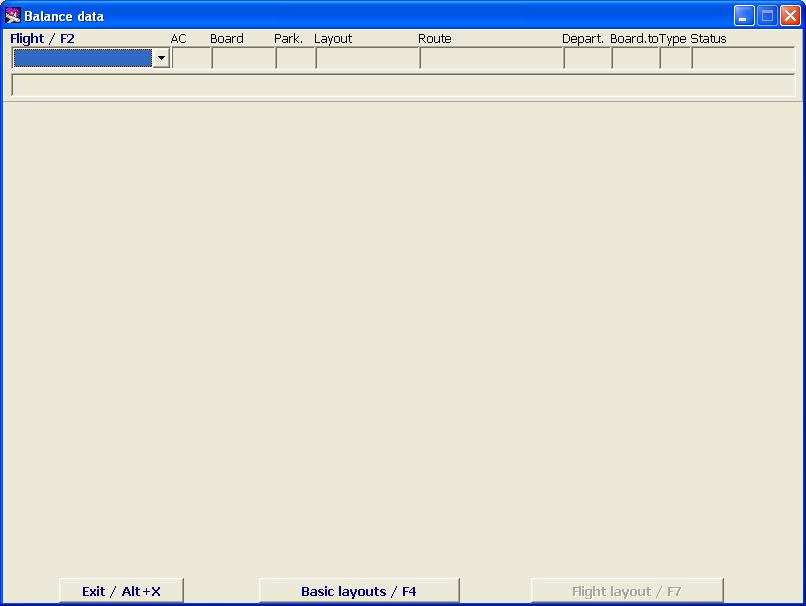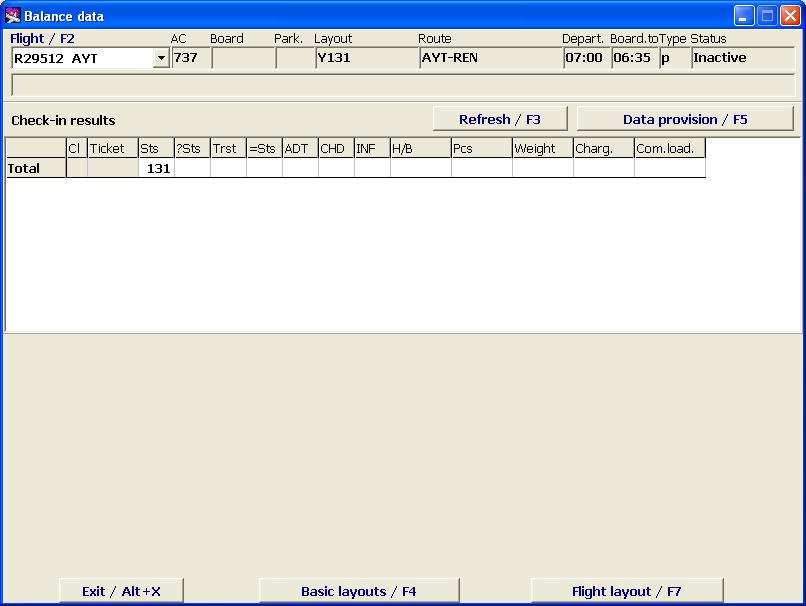Weight and Balance Module
Jump to navigation
Jump to search
The Weight and Balance Module is intended for working with aircraft cabin layouts: Creation of new cabin layouts, correcting and deletion of layouts created before, assignment of the cabin layout for the flight and its correction.
To start working with the Module, click on the Weight and Balance button in the Main Module. The Weight and Balance main screen will open (Figure 1).
Select the flight (as described in the General Provisions). The list contains all flights with status not lower than Check-in Preparation. After the flight is selected, the screen will change (see example in Figure 2).
Description of screen elements
- Flight general data
- Flight - flight number
- Aircraft – aircraft type
- Board – board number
- Park – aircraft parking place number
- Layout – seating layout (according to the layout name entered for this flight in the Weight and Balance Module)
- Route – route (codes of cities/airports) after the base airport
- Departure – time of departure
- Board. time– boarding deadline
- Type – flight type
- Status – flight status
- Check-in results — This area contains information about the passengers checked in for the flight. Here the quantitative data are displayed. They can be changed and supplemented at the check-in process. This area is described more detailed in the General Provisions.
Description of buttons
- Exit / Alt+X - exit from the screen
- Basic Layouts/F3 – open the Base Layouts screen (see section 2)
- Flight Layout/F7 – open the Flight Layout screen (see section 3)
See also:
- Working with the cabin layout (Basic Layouts screen)
- Preparation of the cabin to check-in (Flight Layout screen)
- Passenger zones marking on cabin configuration layout
- Cabin configuration assignment for a transit flight
- Online check-in at a cost: web-rate assignment
Other sections:
- Boarding module
- Seasonal Schedule Management Module
- Check-in Preparation Module
- Check-in module
- Documentation module
- Statistics module
- History module
- EMDA Module
- Messages Module
- Access Module
- Baggage Payment Module
- Transportation Module
- Web Check-in at a Cost Service
- Alarms Designations
- Self Check-in Kiosk Software
- Administration module