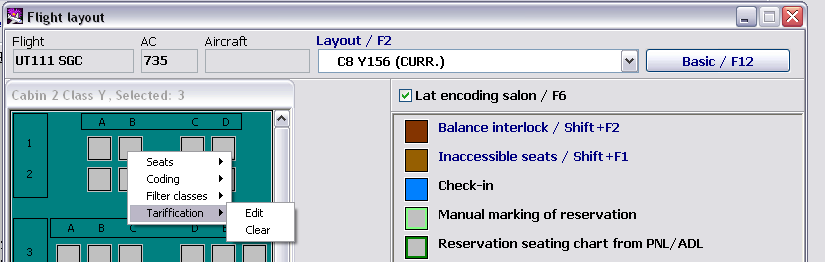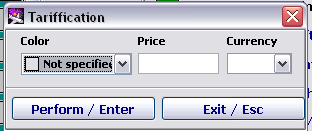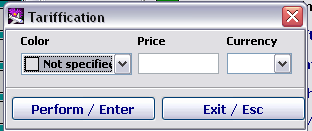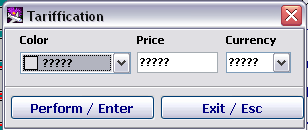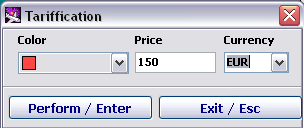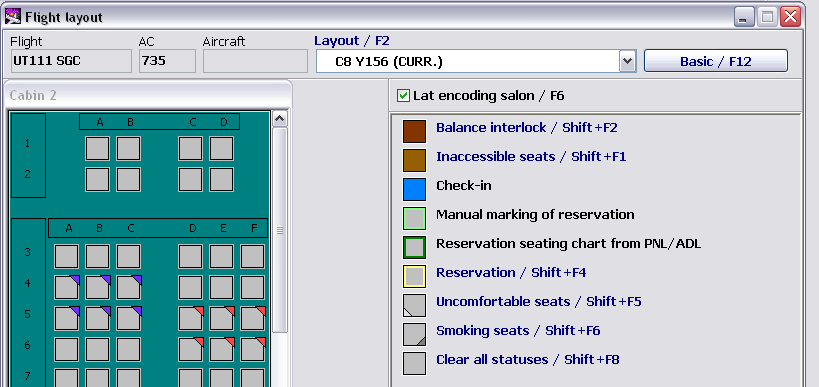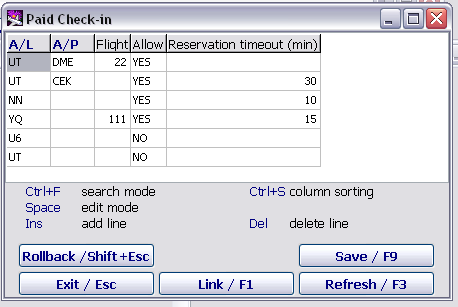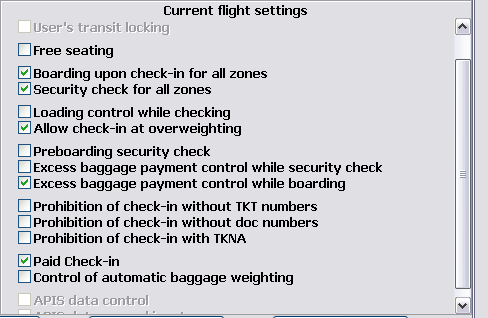Online check-in at a cost: web-rate assignment
Passenger during on-line check-in has possibility to choose seats available free of charge and can pay for a preferred seat. Web-rate is assigned in cabin configuration settings in Module “Weight and Balance”.
To assign web-rate operator can use settings of base cabin configuration, then webrate will be applied for all flights having base cabin configuration, or use settings of flight actual cabin configuration.
To perform namely the web-rate assigning operator needs to select/mark a seat/block of seats then via right-hand mouse button go to the menu “Web-rates”, then select “Change”.
Table «Web-rates»
This the Table serves for settings. When the Table is filled in, definite seats in cabin configuration have setting of web-rate application during on-line check-in, seats bear information on rate and currency to be applied. Information of web-rate amount and payment currency is transmitted to airline web site.
Table description:
- Color — use spacebar to select display color of web-rate on cabin layout
- Price — enter rate amount using keyboard
- Currency — use spacebar to enter payment currency
- Perform/Enter – confirm input
- Exit/Esc – cancel operation
Table “Seat rate” display conditions:
If operator marks seat or block of seats on cabin layout and no web-rate is assigned, then the table is displayed empty.
If operator marks block of seat with assigned different web-rates, the question marks are displayed in the Table.
If operator marks seats with assigned common web-rates, then in the Table are displayed corresponding details of the web-rate.
Sample of cabin layout displaying assigned web-rates.
Setting the Configuration Enabling to Provide Online Check-in at a Cost
To secure display of web-rates on cabin layout it is required to enable “Web-checkin at a cost” setting for flight. Use Module “Administration”, open Table “Web-check-in at a cost” and fill it in.
Table description:
- AL — input airline designator (use spacebar of functional button F1)
- Airport — input airport code (use spacebar of functional button F1)
- Flight — input flight number for which setting to be configured
- Allow — use spacebar to select parameter enabling or disabling web-check-in at a cost
- Reservation time-out — is set number of minutes for payment acceptance
Setting of web-check-in at a cost can be enabled/disabled for flight if to use Module “Check-in preparation”.
Operator can use “Settings/F4”
See also:
- Working with the cabin layout (Basic Layouts screen)
- Preparation of the cabin to check-in (Flight Layout screen)
- Passenger zones marking on cabin configuration layout
- Cabin configuration assignment for a transit flight
Other sections:
- Boarding module
- Seasonal Schedule Management Module
- Check-in Preparation Module
- Check-in module
- Documentation module
- Statistics module
- History module
- EMDA Module
- Messages Module
- Access Module
- Baggage Payment Module
- Transportation Module
- Web Check-in at a Cost Service
- Alarms Designations
- Self Check-in Kiosk Software
- Administration module