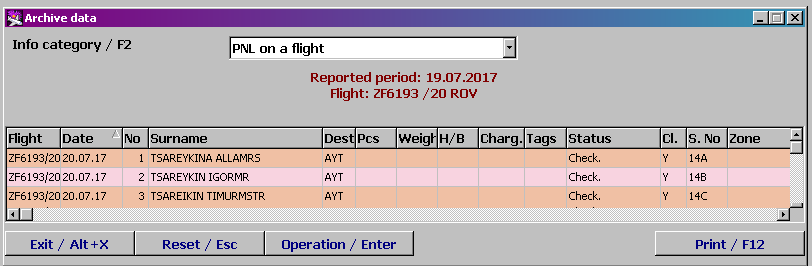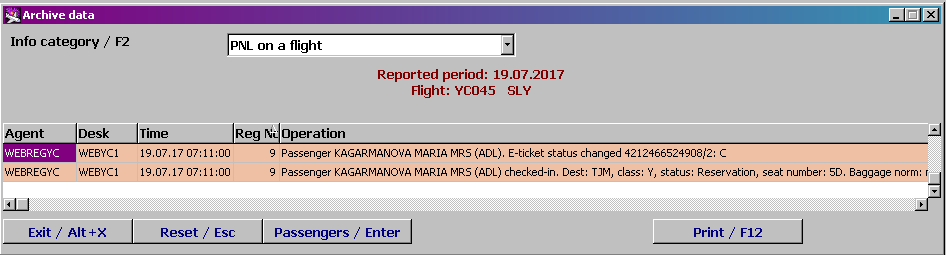Getting activity history information
To receive activity history information, it is required to specify report parameters: a date range/a certain date or a time period, a flight number, an agent code, a check-in desk and so on (it depends on a type of an activity history report).
Selecting a type of an activity history report is carried out in the "Information category" field. When clicking this field or pressing the "F2" key, the drop-down list, in which it is necessary to select a report type, is expended. The fields of the window may be changed in accordance with a selected report type.
A date, a date range or a time period are specified in the corresponding fields (see Figure 1). To enter dates is possible from the keyboard or by using the calendar which is opened when clicking ![]() . To receive an activity history report for a date range, it is necessary (before forming the report) to press the "Ctrl+F9" key combination or rest the pointer on one of the fields of the date range. To receive an activity history report for a certain date, it is necessary (before forming the report) to press the "F9" key or rest the pointer on the date field (when opening the window, the pointer rests on this field by default). To receive an activity history report for a time period, it is necessary to select a name of this time period from the drop-down list in the corresponding field. The list is expended by clicking the field or by pressing a corresponding key (a key name is specified over the field).
. To receive an activity history report for a date range, it is necessary (before forming the report) to press the "Ctrl+F9" key combination or rest the pointer on one of the fields of the date range. To receive an activity history report for a certain date, it is necessary (before forming the report) to press the "F9" key or rest the pointer on the date field (when opening the window, the pointer rests on this field by default). To receive an activity history report for a time period, it is necessary to select a name of this time period from the drop-down list in the corresponding field. The list is expended by clicking the field or by pressing a corresponding key (a key name is specified over the field).
To receive an activity history report, it is necessary to click "Search" or press the "Enter" key. After forming the report, it may be printed by clicking "Print" or pressing the "F12" key.
List of passengers (groups) on a flight
An activity history report of this type enables the receiving of a list of checked in passengers of a specified flight. It also enables the viewing of activities related to a particular passenger.
The window with the fields for entering parameters of the report by passenger (group) lists on a flight is presented in Figure 1.
A date of the activity history report is specified in the date field. To select a date, it is necessary to press the "F9" key or click the date field (when opening the window, the pointer rests on this field by default). Enter the date from the keyboard or through the calendar which is opened when clicking ![]() .
.
A list with flights on a specified date kept in the system is presented in the "Flight" field (in the form of a drop-down list). To create an activity history report, it is necessary to select a required flight from this list.
To form the report, it is necessary to press the "Enter" key or click "Search". The example of the report by passengers is presented in Ошибка! Источник ссылки не найден.. The background color of the list rows is varied for easy viewing; surnames of passengers combined into a group go one after another; the background color is the same for these passengers.
The description of the columns of the passenger list
- Flight: an airline code and a flight number
- Date: a date of a flight departure
- №: a registration number of a passenger
- Surname: a surname, a name, a patronymic name of a passenger (in accordance with check-in information)
- D/P: a code of a destination point in accordance with the city card index
- Pieces: a number of baggage pieces
- Weight: weight of baggage
- H/B: weight of hand baggage
- Charg.: weight of chargeable baggage
- Bag tags: numbers of bag tags
Status: a passenger status:
- Checked-in – a passenger has checked in
- Boarded – a passenger has boarded
- Cancelled - check-in has been cancelled
- Cl.: a class of a passenger seat
- S.№: a seat number assigned to a passenger during check-in
- Check-in lounge: a check-in lounge where a passenger was checked in
- Document: passport data of a passenger
- Ticket №: a ticket number of a passenger
The functions of the buttons of the passenger list window
- "Exit/Alt+X": to close the module window
- "Reset/Esc": to remove data from the screen
"Operations/Enter": to view an activity log on a particular passenger
- "Print/F12": to set and print a list of passengers.
Passenger activity log
An activity log on a passenger enables the viewing of all operations carried out in the system when checking in a particular passenger.
To view operations on a particular passenger, it is required to get the "List of passengers (groups) on a flight" report displayed in the "Activity history information" module. Rest the pointer on the row containing a require surname and press the "Enter" key or click "Operations/Enter". The list of operations on the specified passenger will be presented.
The description of the columns of the passenger operation list
- Agent: a name of an agent who carried out an operation in accordance with the user card index
- Desk: a name of a check-in desk from which an operation was carried out
- Time: a date and time of an operation implementation
- Reg №: a registration number of a passenger
- Operation: a description of an operation.
The functions of the buttons of the passenger operation list
- "Exit/Alt+X": to close the module window
- "Reset/Esc": to remove data from the screen (returning to the form for specifying history search parameters)
- "Passengers/Enter": to return to a passenger list
- "Print/F12": to set and print a list of operations (it is described in the "General provisions" guideline).
Flight activity log
An activity history report of this type enables the receiving of a detailed activity log which contains operations carried out in the system when working with a specified flight. The window presents an opportunity to select operations by agents, check-in desks and modules of the system.
The window with the fields for entering parameters of the activity history report by flight operations is presented in Figure 1.
A date of the activity history report is specified in the date field. To select a date, it is necessary to press the "F9" key or click the date field (when opening the window, the pointer rests on this field by default). Enter the date from the keyboard or through the calendar which is opened when clicking ![]() .
.
A list with flights on a specified date kept in the system is presented in the "Flight" field (in the form of a drop-down list). To create an activity history report, it is necessary to select a required flight from this list.
of the flight activity log is presented in the figure
below
See also:
Other sections:
- Boarding module
- Seasonal Schedule Management Module
- Check-in Preparation Module
- Check-in module
- Documentation module
- Statistics module
- EMDA Module
- Messages Module
- Access Module
- Baggage Payment Module
- Transportation Module
- Weight and Balance Module
- Web Check-in at a Cost Service
- Alarms Designations
- Self Check-in Kiosk Software
- Administration module