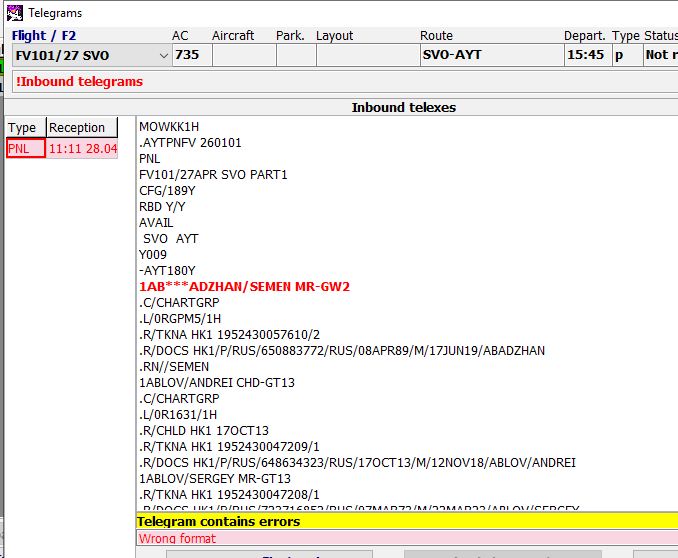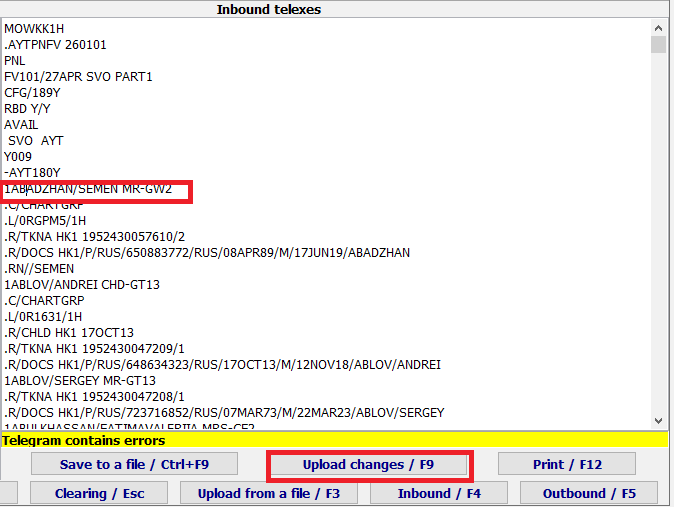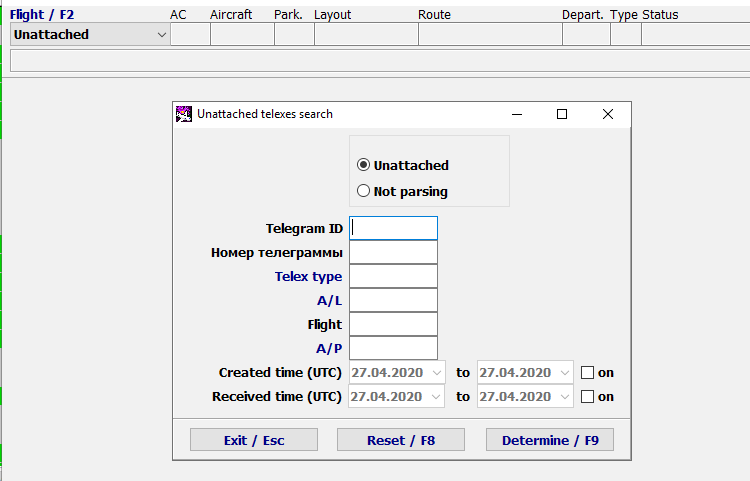Error Messages Processing
Notification on Error Messages
If an incoming message contains an error and cannot be processed, then a !Inbound message
Messages, which contain errors, are shown in the flight data in the Telegrams →Inbound telegrams section.
Editing Error Messages
To edit a message:
- Open the Telegrams module.
- Select a flight.
- Open the Inbound telexes section
- Select a message with an error and edit its content.
To save the message and re-process it again, press Upload changes/F9.
After re-processing a message, which contains no errors, the highlight is deleted, the line becomes white again. It means that the message can’t edited anymore, it is successfully processed, a copy of a message with fixed errors is uploaded.
The original telegram is stored in the list of telegrams for further analysis.
Filter for Working with Unattached Messages
The filter for the incoming messages in the Telegrams module allows to manage the unattached and not parsing messages.
To use the filter:
- Enter the Telegram module.
- Select Unattached option (F2).
- Press Inbound/F4. Filter window will be presented.
Fields description:
- Unattached – messages which were received by DCS Astra, but not attached to flights in the daily schedule plan.
- Not parsing – invalid messages received by DCS Astra which were attached to the flights, but were not processed (for example, due to invalid format).
- Telegram ID – message ID.
- Telex type – type of the message (entered manually, or selected from a list by pressing F1).
- A/L – airline code (entered manually, or selected from a list by pressing F1).
- Flight – flight number (entered manually).
- A/P – departure airport (entered manually, or selected from a list by pressing F1).
- Created time – time when a message was created (search range up to 7 days). Should be tuned on to take effect.
- Received time – time when a message was received (search range up to 7 days). Should be tuned on to take effect.
See also:
- Working with the Message Module
- PFS Groups
- Entering Crew in the Transportation module for LDM Message
- Automaitc LDM Sending
- Searching for non-proccessed messages
- Rules of Forming Messages in the Free Seating Mode
- Outbound Messages Options
Other sections:
- Boarding module
- Seasonal Schedule Management Module
- Check-in Preparation Module
- Check-in module
- Documentation module
- Statistics module
- EMDA Module
- Messages Module
- Access Module
- Baggage Payment Module
- Transportation Module
- Weight and Balance Module
- Web Check-in at a Cost Service
- Alarms Designations
- Self Check-in Kiosk Software
- Administration module