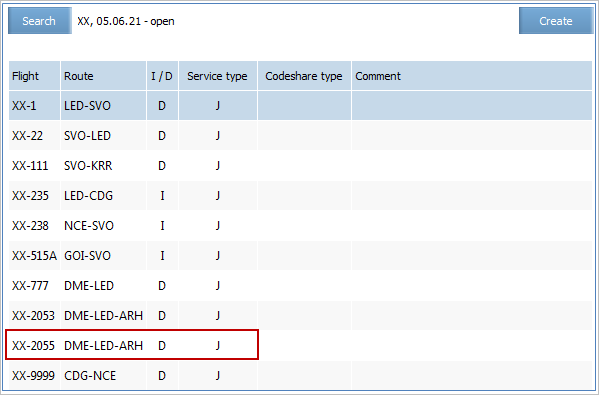Difference between revisions of "Preview Mode"
Jump to navigation
Jump to search
| (10 intermediate revisions by 2 users not shown) | |||
| Line 13: | Line 13: | ||
*'''Changed''': after saving changes, the given period will be changed. | *'''Changed''': after saving changes, the given period will be changed. | ||
| − | |||
| − | |||
| − | |||
| − | |||
| − | |||
| − | |||
| − | |||
{{Attention|The '''Rules (created)''' tab will appear if the created flight schedule configuration differs from the business rules conditions for the schedule previously specified in the system. In this case, new business rules will be created that correspond to the settings of the created schedule.}} | {{Attention|The '''Rules (created)''' tab will appear if the created flight schedule configuration differs from the business rules conditions for the schedule previously specified in the system. In this case, new business rules will be created that correspond to the settings of the created schedule.}} | ||
| Line 30: | Line 23: | ||
[[File: Preview_Mode_4.png|center]] | [[File: Preview_Mode_4.png|center]] | ||
| − | {{Lamp|The given process of creation allows to create a new flight period for the already existing flight in the schedule if the period which is being created and the existing periods for this flight do not overlap and the other schedule parameters overlap. However, this method is not effective. It is more correct and easier to use schedule [[modification function]].}} | + | {{Lamp|The given process of creation allows to create a new flight period for the already existing flight in the schedule if the period which is being created and the existing periods for this flight do not overlap and the other schedule parameters overlap. However, this method is not effective. It is more correct and easier to use schedule [[Flight Schedule Modification|modification function]].}} |
{{Warning|If while forming a schedule, value of one of the mandatory parameters is not specified but there is a business rule managing the value of this parameter, then after clicking '''Preview''', the value of this parameter will be specified in accordance with the conditions of the business rule.}} | {{Warning|If while forming a schedule, value of one of the mandatory parameters is not specified but there is a business rule managing the value of this parameter, then after clicking '''Preview''', the value of this parameter will be specified in accordance with the conditions of the business rule.}} | ||
| Line 48: | Line 41: | ||
*[[Downloading Schedule from External Systems]] | *[[Downloading Schedule from External Systems]] | ||
*[[Publication of Schedule to External Systems]] | *[[Publication of Schedule to External Systems]] | ||
| − | *[[Business Rules | + | *[[Business Rules on Schedule Management]] |
| − | *[[ | + | *[[Other Operations]] |
| + | |||
| + | [[Category:Inventory]] | ||
Latest revision as of 13:54, 2 September 2021
To preview, click Preview. The preview schedule form will be presented.
Depending on flight operation, the following tabs are presented in the preview schedule form:
- Details: changes of flight schedules periods in detail.
- Future schedule: flight schedule periods which will remain after saving changes in the System.
- Current schedule: a current schedule, which is valid until saving changes, is displayed in this mode.
Type of changes for each period is presented on the Details tab:
- Deleted: after saving changes, the given period will be deleted.
- Created: after saving changes, the given period will be created.
- Changed: after saving changes, the given period will be changed.
To publish schedule and to turn on SMS notification for passengers, check the Publicate and Send SMS boxes (correspondingly).
To return to edit flight schedule parameters, click Back. The flight schedule management form will be presented. To save changes, click Save. The created schedule will be saved in the System. The list of flight periods will be presented:
| The given process of creation allows to create a new flight period for the already existing flight in the schedule if the period which is being created and the existing periods for this flight do not overlap and the other schedule parameters overlap. However, this method is not effective. It is more correct and easier to use schedule modification function. |