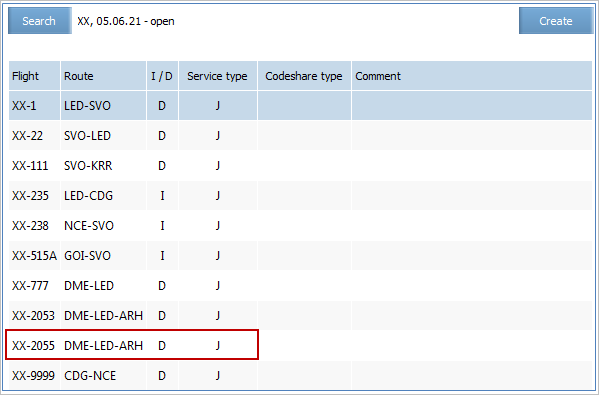Preview Mode
Jump to navigation
Jump to search
To preview, click Preview. The preview schedule form will be presented.
Depending on flight operation, the following tabs are presented in the preview schedule form:
- Details: changes of flight schedules periods in detail.
- Future schedule: flight schedule periods which will remain after saving changes in the System.
- Current schedule: a current schedule, which is valid until saving changes, is displayed in this mode.
Type of changes for each period is presented on the Details tab:
- Deleted: after saving changes, the given period will be deleted.
- Created: after saving changes, the given period will be created.
- Changed: after saving changes, the given period will be changed.
To publish schedule and to turn on SMS notification for passengers, check the Publicate and Send SMS boxes (correspondingly).
To return to edit flight schedule parameters, click Back. The flight schedule management form will be presented. To save changes, click Save. The created schedule will be saved in the System. The list of flight periods will be presented:
| The given process of creation allows to create a new flight period for the already existing flight in the schedule if the period which is being created and the existing periods for this flight do not overlap and the other schedule parameters overlap. However, this method is not effective. It is more correct and easier to use schedule modification function. |