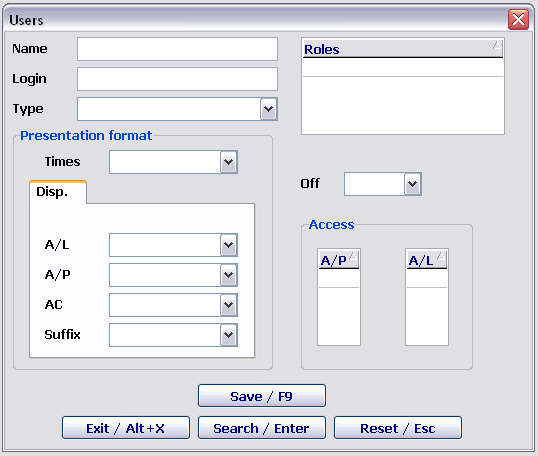Managing Users
Jump to navigation
Jump to search
The User window presents a form/filter for searching and adding a new user.
The form contains the following parameters:
- FULL NAME: surname, name, patronymic of a user (for searching, it is possible to enter the first letters or use the function key F1)
- Login: a user login. For searching, it is possible to enter the first letters or use the function key F1)
- Type: which type the user belongs to:
- airline employee
- airport employee
- support service
- Role: a user role (enter the editing mode by pressing the space bar key or using the function key F1)
- DISABLED: a possibility to work in the system (YES/NO)
- NO — a user may work in the system
- YES — user access to the system is disabled
- Access А/c: access to an airline (enter the editing mode by pressing the space bar key or using the function key F1)
- Access А/p: access to an airport (enter the editing mode by pressing the space bar key or using the function key F1)
- Time: at what time flights are displayed and schedules are entered
- А/C display: in which format an airline code is displayed (LAT., Rus., IATA, mix.)
- А/P display: in which format an airport code is displayed (LAT., Rus., IATA, mix.)
- Aircraft: in which format an aircraft type is displayed (LAT., Rus., IATA, mix.)
- Suffix: in which format a suffix is displayed (LAT., Rus., IATA, mix.)
If the given form is used to add a new user, then filling in all the fields is mandatory.
For searching, it is possible to fill in the key search fields.
Record/F9: saving data on the new user
Search/Enter: start searching by specified data
Reset/Es: clear the form
Exit/Alt+X: exit the window
See also:
Other sections:
- Boarding module
- Seasonal Schedule Management Module
- Check-in Preparation Module
- Check-in module
- Documentation module
- Statistics module
- History module
- EMDA Module
- Messages Module
- Baggage Payment Module
- Transportation Module
- Weight and Balance Module
- Web Check-in at a Cost Service
- Alarms Designations
- Self Check-in Kiosk Software
- Administration module