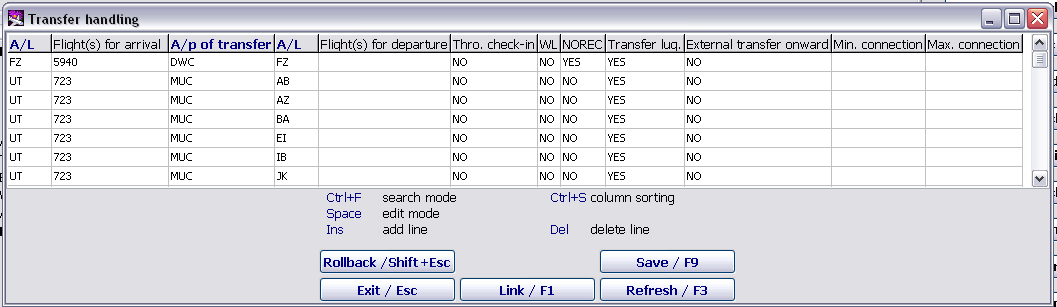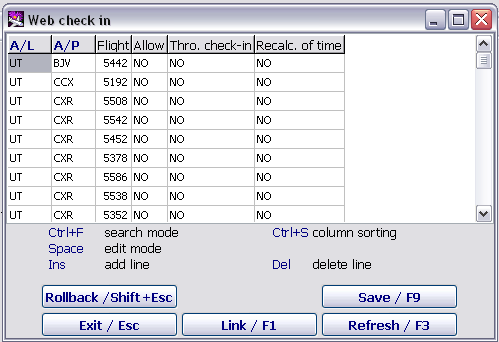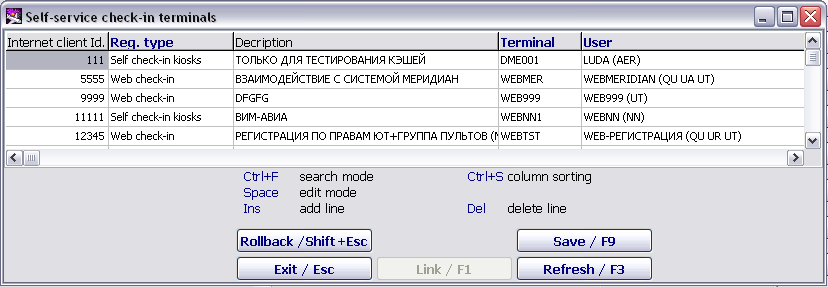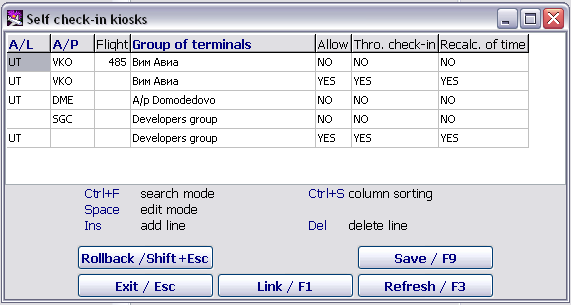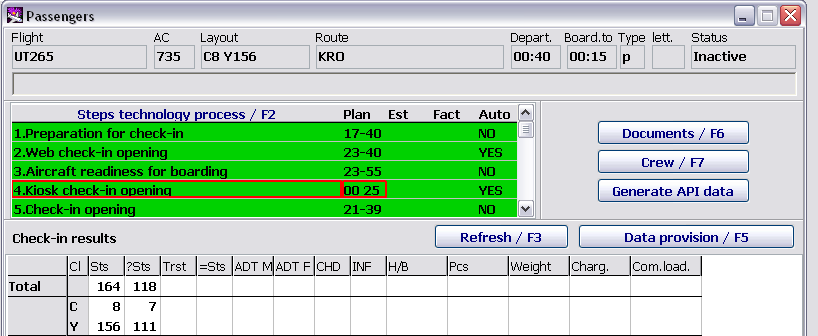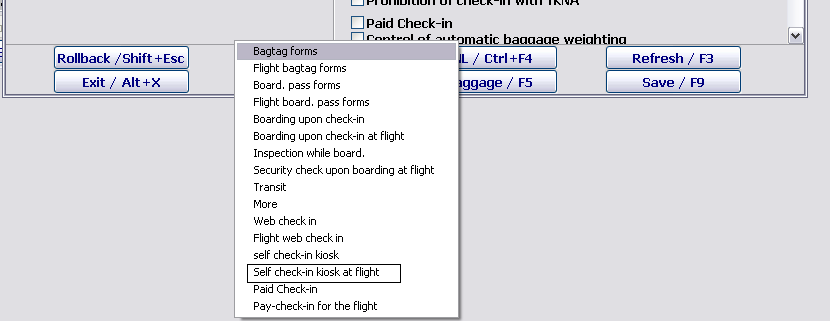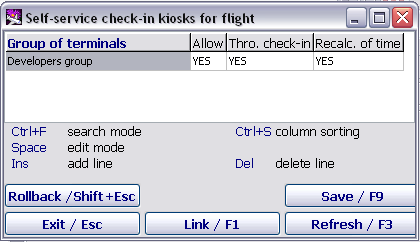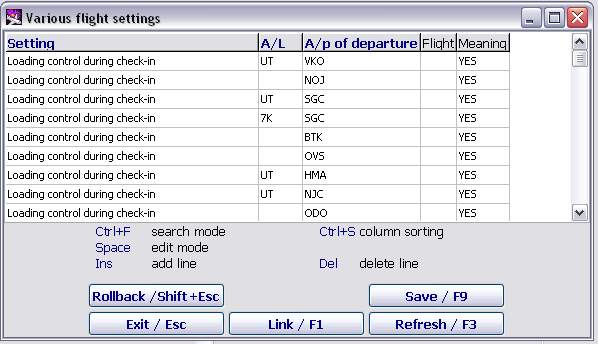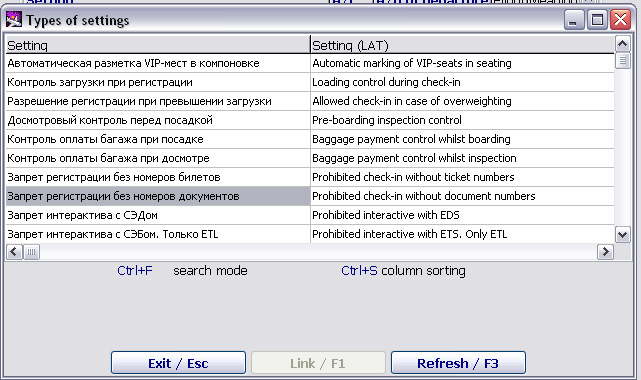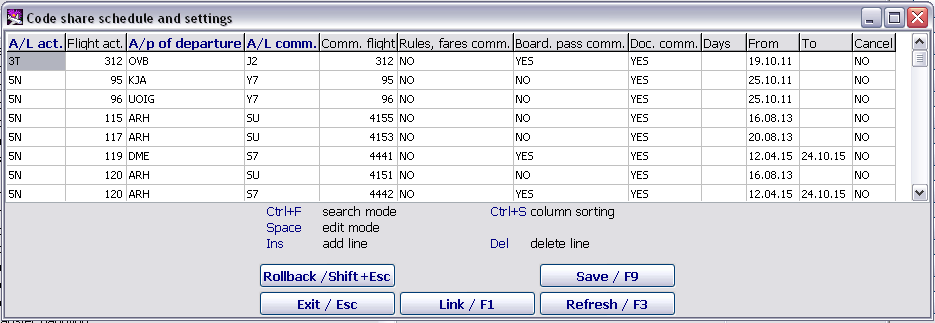Administration module
Flight settings
The "Transfer handling" table
The Transfer handling table is intended for monitoring transfer passenger check-in. The analysis of transfer baggage check-in validity and through check-in by directions are carried out on the basis of the presented table during check-in.
The description of the table columns:
- AL: an airline code (it is entered manually or by using the F1 function key)
- Flight(s) for arrival: flights from which transfer is possible or not are listed separated by a space
- А/p of transfer: an airport of transfer (it is entered manually or by using the F1 function key)
- AL: an airline code (it is entered manually or by using the F1 function key)
- Flight(s) for departure: flights to which transfer is possible or not are listed separated by a space
- Thro. check-in: through check-in procedure
- WL: waiting list
- NOREC: check-in of passengers who are not on the list of through check-in
- Transfer lug.: check-in of transfer luggage
- External transfer onward: check-in of transfer luggage for flights check-in for which is carried out in external systems (different from DCS AMBER)
- Allow:
YES(transfer is allowed) /NO(transfer is prohibited) - Min. connection: minimum time between transfer route connections
- Max. connection: maximum time between transfer route connections.
The "WEB check-in" table
The WEB check-in table is intended for defining flight settings (an airline, an airport) to work with WEB check-in.
The example of the table:
The description of the table columns:
- А/L: an airline code (not mandatory)
- А/P: an airport code (not mandatory)
- Flight: a flight number (not mandatory)
- Allow: an operating mode is defined by using the space key (
YESis allowed,NOis prohibited). - Thro. check-in: an operating mode is defined by using the space key (
YES– through check-in is allowed,NO– through check-in is prohibited). - Recalc. of time: an operating mode is defined by using the space key (
YES– to calculate time of operation schedule depending on entering flight delay,NO– not to calculate time of operation schedule depending on entering flight delay)
Operation schedule additional steps are carried out on the basis of the presented table during planned forming DFP (daily flight plan) on corresponding flights (where web check-in is allowed).
Self check-in kiosks
To describe self check-in kiosks in DCS Amber, it is required to adjust the following settings:
- 1. To specify the Self check-in kiosks AP/AL group in the Terminal group table of the Administration module.
- An AP value presents an airport, where a kiosk is located, АК value presents an airline to which this airport belongs. It is also possible to specify a group name if necessary.
- 2. To enter a terminal in the Terminals table.
- For the correct specification of the terminal, it is required to enter: a terminal of АL (an airline code) or AP (an airport code), K (K is the indication of a terminal in Latin) and then a terminal number, for example:
UT001KorDMO01K.
- For the correct specification of the terminal, it is required to enter: a terminal of АL (an airline code) or AP (an airport code), K (K is the indication of a terminal in Latin) and then a terminal number, for example:
- 3. To activate the terminal in the Terminal affiliation table.
- 4. To enter a user login for the terminal of the self check-in kiosk in the User table.
- 5. To assign a role to the user in the Distribution of categories (roles) table.
- 6. To restrict access for the user by AL or AP in the Access to airlines and Access to airports tables if necessary.
- 7. To fill in the Self-service check-in terminals table.
The description of the table columns:
- Internet client Id.: a number is defined for each kiosk individually and is coordinated with experts of Amber.
- Reg.type: a terminal operating mode is defined by using the space key
- Description: affiliation and location of a kiosk are described in free text form
- Terminal: a terminal number corresponding to a self check-in kiosk
- User: a name of a user of a self check-in kiosk
After the implementation of the steps listed above and filling in the presented table, the self check-in terminal/kiosk in DCS Amber is considered to be described.
Individual settings of self check-in opening for flights are entered in the Self check-in kiosks table further.
The description of the table columns:
- А/L: an airline code (not mandatory)
- А/P: an airport code (not mandatory)
- Flight: a number of a flight for which check-in through kiosks is allowed (not mandatory)
- Group of terminals: a group of terminals which is allowed to work with presented flights
- Allow: whether check-in through self check-in kiosks is allowed (it is specified by using the space key):
YES– check-in is allowed,NO– check-in is prohibited. - Thro.check-in: whether through check-in through self check-in kiosks is allowed (it is specified by using the space key):
YES– through check-in is allowed,NO– through check-in is prohibited. - Recalc. of time: whether recalculation of time of operation schedule during delay is carried out (it is specified by using the space key):
YES– to recalculate,NO– not to recalculate.
The automatic check-in in kiosks will be opened after the automatic DFP formation is carried out only. The "Kiosk check-in opening" step will be displayed on the screen "F6/details" in the Transportation module.
To open check-in in self check-in kiosks manually, it is necessary to proceed to the Preparation for check-in module, select a required flight and click Settings/F4.
Select Self check-in kiosk at flight in the menu and fill in the table:
Select a group of terminals by using the space key and the F1 key. Specify the YES value by using the space key in the Allow column and fill in the table depending on settings. After saving the data, the Kiosk check-in opening step will be displayed in the Transportation module.
The "Various flight settings" table
The given table presents a list of various flight settings. The table is used while working with the Preparation for check-in module in general.
The description of the Various flight settings table columns:
- Setting: a name of a setting (it is selected from the flight settings table by using the F1 function key)
- А/L: an airline code (it is entered manually or by using the F1 function key).
- А/p of departure: a code of a departure airport (it is entered manually or by using the F1 function key)
- Flight: a flight number
- Meaning: application/non-application of the given setting (
YES/NO) is set by using the space key.
The given table is intended for entering check-in settings for passengers of commercial carriers. All settings for a flight of the operating carrier are set in the same way as the settings for a regular flight.
The example of the table:
The description of the table columns:
- А/L act.: an airline code of the operating carrier (it is entered manually or selected from the reference book by using the F1 key)
- Flight act.: a number of a flight of the operating carrier (it is entered manually)
- А/p of departure: an airport of departure (it is entered manually or selected from the reference book by using the F1 key)
- А/L comm.: an airline code of the commercial carrier (it is entered manually or selected from the reference book by using the F1 key)
- Comm. flight: a number of a flight of the commercial carrier (it is entered manually)
- Rules, fare comm.: applying rules and fares of the commercial carrier to passengers of a commercial flight (the parameter is set by using the space key): YES – applying rules/fares of the operating carrier to all passengers, NO – applying rules/fares of the marketing carrier to marketing passengers.
- Board. pass comm.: specifying information about a commercial flight when issuing a boarding pass (the parameter is set by using the space key): YES – a code of the operating carrier for all passengers is printed, NO – a code of the marketing carrier for marketing passengers is printed.
- Doc. comm.: outbound documentation printing (the parameter is set by using the space key): YES – outbound documentation printing in the operating carrier title, NO – outbound documentation printing in the marketing carrier title.
- Days: frequency of performing a code-share (it is entered manually).
- From: a start date of performing a code-share (a local date relative to an airport of departure is specified)
- To: an end date of performing a code-share (a local date relative to an airport of departure is specified)
- Cancel: the parameter of implementation/cancellation of performing a code-share at a specified period (the parameter is set by using the space key): YES – a codeshare is not performed, NO – a code-share is performed.
After specifying and saving data , the given row is not available for editing. The further correction of the data and entering new information are carried out by adding a new record. To exclude ambiguity of the application of settings, the system splits periods automatically while entering a new row with a period of activity overlapping with the period specified earlier.
See also:
Other sections:
- Boarding module
- Seasonal Schedule Management Module
- Check-in Preparation Module
- Check-in module
- Documentation module
- Statistics module
- History module
- EMDA Module
- Messages Module
- Access Module
- Baggage Payment Module
- Transportation Module
- Weight and Balance Module
- Web Check-in at a Cost Service
- Alarms Designations
- Self Check-in Kiosk Software