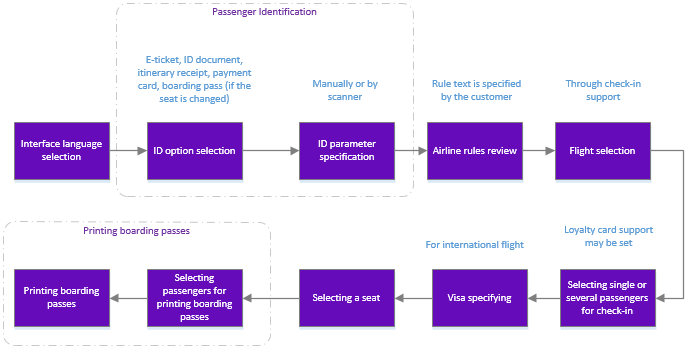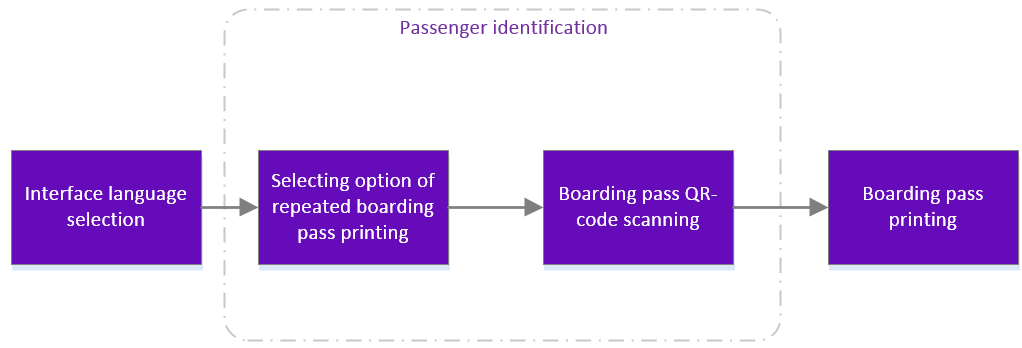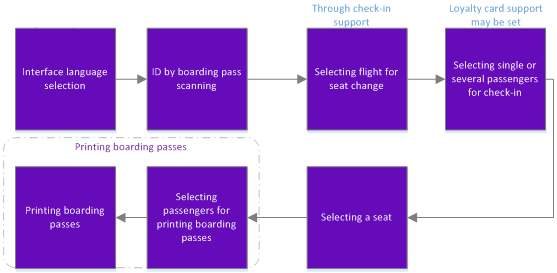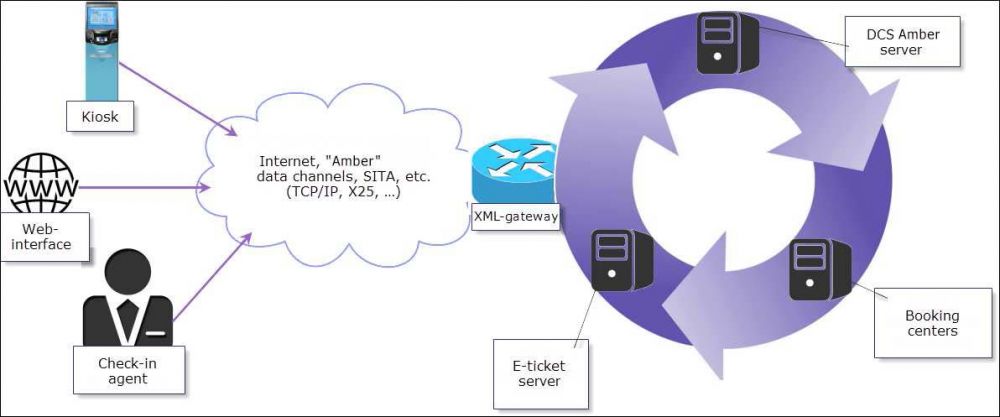Self Check-in Kiosk Software
ABOUT APPLICATION
Passenger Self Check-in Application (further the Application) is designed for installation on self check-in airport kiosks. Using the application, a passenger may check-in for a flight, select a seat, and/or print boarding pass.
The service is available for e-ticket owners only.
The application is a part of the DCS «Amber» (further the service Provider).
Flight self check-in using the kiosk is one of self check-in options available in the DCS «Amber» as well as web-check-in and check-in at the check-in desk at the airport with check-in agent’s assistance.
Application end-users are passengers. Application owner (further the Customer) is an airline.
The Application is developed to reduce duty weight of airline employees and check-in agents. Also, client loyalty by presenting suitable self check-in option is objective.
APPLICATION FEATURES
The application provides the following options:
- check-in for a flight
- seat change for previously checked-in passengers
- boarding pass printing from scanned QR-code.
Application features are as follows:
- through check-in support — the check-in may be performed for all flights at once or only for the selected ones
- international flight check-in support – visa data may be specified (API format support)
- airline loyalty program for frequent flying passengers support
- various passenger identification options: by ID document, ticket, itinerary receipt or boarding pass (for boarding pass printing or seat change)
- document scanning option replaces manual data specification, payment card scanning option (if the kiosk is equipped with such scanner)
- QR-code scanning from mobile gadget screen
- flexible interface setting.
CHECK-IN MAIN STEPS
Self check-in process consists of the following consequent steps:
- Selecting interface language.
- Identifying the passenger.
- Reading airline rules (for example, baggage rules).
- Selecting check-in flight.
- Selecting check-in passenger. For frequent flying passengers, specifying FFP card number may be performed on this stage.
- Specifying visa data (API data) for international flight (if required).
- Selecting a seat for every passenger.
- Printing boarding passes.
Check-in scheme with intermediate iterations is presented on Figure 1.
PRINTING BOARDING PASS USING QR-CODE SCAN
Passengers checked-in in the DCS «Amber» via mobile application may print their boarding passes using the scan of QR-code received as check-in result.
Boarding pass printing procedure does not include seat selection, visa data and FFP card data specification.
The procedure scheme is presented on Figure 2.
SEAT CHANGE
Seat change is the same as repeated check-in. A passenger respecifies ID data, selects a seat and prints boarding pass.
The seat previously selected by the passenger is voided in the «Amber» system.
The procedure scheme is presented on Figure 3.
APPLICATION SETTINGS
DCS «Amber» Settings
For correct application use in a kiosk, several settings must be specified in the DCS «Amber». The setting details are presented in the «Amber» check-in system. Administration module».
Application Customization
It is possible to customize the Application by the following options:
- Text content of interface elements.
- Screen forms: layout and design, background picture.
- Interface language selection: Russian and English options are presented by default, and Customer may provide glossaries on any other languages.
- Boarding pass template.
- Check-in parameters:
- a. passenger ID option list
- b. field length.
APPLICATION USER ROLES
The following user roles are used in the Application:
- end user (passenger)
- service provider, performs setting and supports the Application in accordance with Customer agreement
- airline administrator — airline technical specialist, supports kiosk software and the Application interface setting (see Sec. 7.2)
- airport administrator — airport technical specialist responsible for kiosk service.
APPLICATION MONITORING
Server control panel for application monitoring may be provided to airline administrator.
The monitoring screen includes the following parameters:
- application version
- kiosk network status (online or offline)
- the time of kiosk last request (kiosk activity) in the HH:MI:SS format with 24 and 72 hour marks. If the time exceeds 24 hours then the parameter value is «more than 24 hours». The similar value change is for the 72 hour mark: «more than 72 hours»
- successful and failed request amount, provides kiosk activity and error data.
Kiosk statuses are indicated with different colors (red for the offline kiosks, green for the online ones). Yellow indicates the selected table entry.
Monitoring screen is provided as a web page via Internet browser.
SYSTEM ARCHITECTURE
The Application is connected to the DCS «Amber», booking centers and e-ticket server via XML-gateway. Data exchange between the Application and the server is performed via requests.
TECHNICAL REQUIREMENTS
The Application is certified to be used on kiosks with pre-installed IER CUSS and SITA CUSS platforms. Due to this fact, there are no kiosk hardware configuration requirements.
APPENDIX. TEXT CONTENT OF INTERFACE ELEMENTS
| Screen | Content |
|---|---|
| Start screen | SELF CHECK-IN
This service is available for passengers with e-tickets only |
| Select language | WELCOME
to the Self Service Check-in YYY Airlines |
| Select identification mode | Ticket number
Document number Order number Itinerary receipt Boarding pass Bank card FFP card Back Exit |
| Complete your personal details | Surname
Incorrect “Surname” value Ticket Incorrect Ticket number Departure date Flight Incorrect “Flight” value Document Incorrect “Document” value Continue |
| Read the airline rules | Dangerous goods and materials transportation
Cabin luggage and baggage transportation OPEN I confirm that I am aware of the rules Back Exit Continue |
| Select flights | Flight
AС Type Class Check-in closes at Back Exit Continue |
| Scan a document or fill in the form | Surname
Name Date of birth Gender Nationality Document type Document number Country of issue Valid until I confirm the stated data to be correct Back Exit Scan a document Continue |
| Select passengers and specify FFP card number for the FFP program members | Check-in at the desk
Select all Back Exit Loyalty card Continue |
| Visa requirements | Visa requirements
I’m the host country resident I’m not a resident of the host country, entry visa is not required I’m not a resident of the host country, I’ve got a visa |
| Scan a document or fill in the form | Scan a document or fill in the form
Visa number Issued in Place of birth Host country Issued on Valid until I confirm the stated data to be correct Back Exit Scan a document Continue |
| Select seats for all passengers | Available seat
Seat for a passenger within your group Selected seat Unavailable seat Check-in |
| Select passengers to print the boarding passes | Clear all
Back Exit |
| Info | Checked-in for the flight:
Seat: OK |
| End screen | THANK YOU FOR USING SELF SERVICE!
BE SURE TO COLLECT YOUR BOARDING PASS. For any kind of assistance please proceed to the check-in desk or consult an airline representative. Exit |
| Animated pages | Please wait while your boarding passes are being printed
Loading, please wait… Boarding closes in |
Other sections:
- Boarding module
- Seasonal Schedule Management Module
- Check-in Preparation Module
- Check-in module
- Documentation module
- Statistics module
- History module
- EMDA Module
- Messages Module
- Access Module
- Baggage Payment Module
- Transportation Module
- Weight and Balance Module
- Web Check-in at a Cost Service
- Alarms Designations
- Administration module