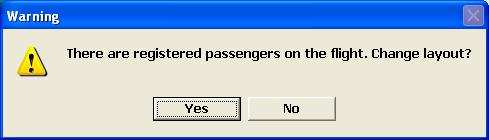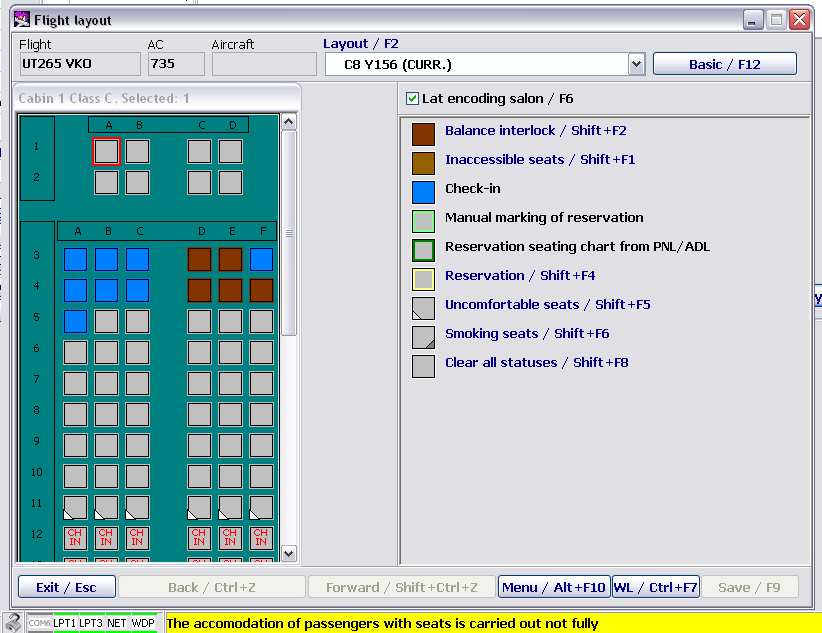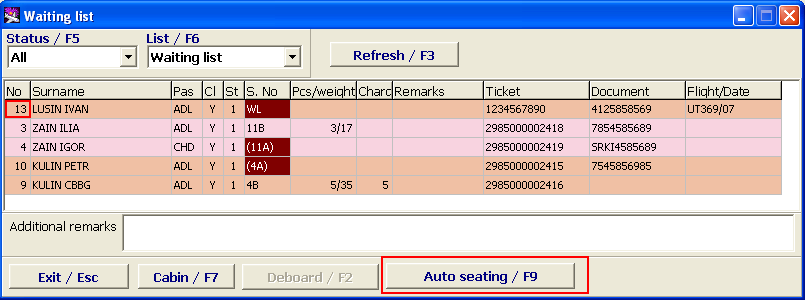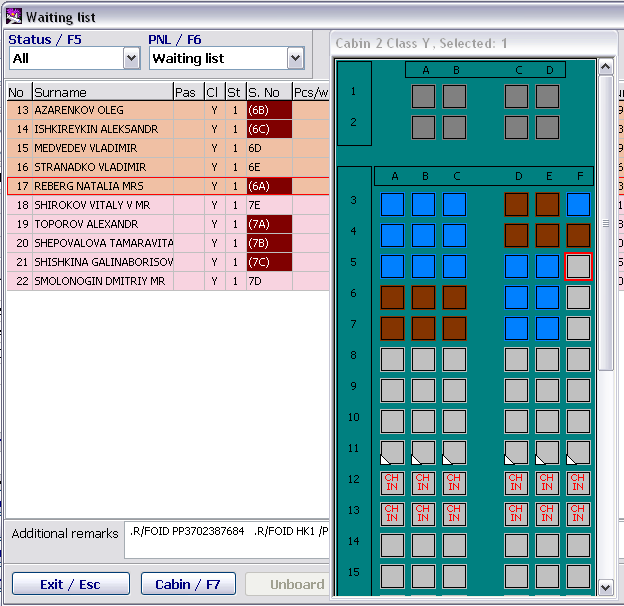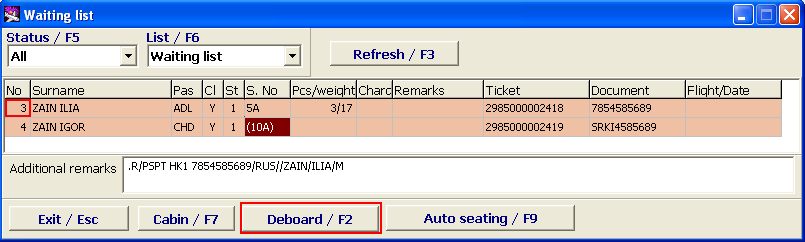Preparation of the cabin to check-in (Flight Layout screen)
The system will automatically assign the cabin layout for the flight when a PTD Supervisor marks the technological schedule step "Aircraft Readiness for Boarding" as Fulfilled (it is made in the Transportation Module). Automatic assigning the cabin is performed based on the aircraft type and its board number specified for the flight in the Transportation Module.
The Weight and Balance Department Manager checks if the correct cabin layout is assigned and, if necessary, assigns another cabin layout. Manually you can assign a cabin layout at any time before the departure, even if the check-in is open and there are seated passengers.
Preparation of the cabin to check-in is to be made from the Flight Layout screen. To open the Flight Layout screen, click on Flight Layout or press F7 in the Weight and Balance Info window.
The Flight Layout window description:
- Flight - airline designator and flight number (sometimes also departure airport)
- AC – aircraft code
- Layout/F2 – designator of the layout assigned to the flight ((CURR.) – current layout, (ED.) – the layout edited for the flight in the Basic Layouts window
- Latin cabin encoding/F6 – Latin/Russian encoding of seats in the cabin: Latin if checked, Russian if not checked
- Cabin – graphical layout of seats
- Seat Properties – color marking of seats on the cabin layout:
- Free – free seat, no restrictions
- Reserve – the seat is reserved (the system will not automatically assign this seat to passengers, but a check-in agent can do it manually)
- Blocked – the seat is blocked (no passengers can be seated there)
- Transit – the seat is intended for a transit passenger (only for transit flights)
- Booked – the seat is occupied (a passenger has a ticket with booked seat)
- Preliminary assigning seats – the seat is assigned to a passenger at the preliminary assigning seats (in the Check-in Preparation Module)
- Occupied – the seat is occupied
- Smoking – the seat for smokers
- Low-comfort seat – the seat of low comfort
- Exit /Esc – return to the main screen
- Undo/Ctrl+Z – undo the last command (before saving changes)
- Redo/Shift+Ctrl+Z – cancel the undo command (before saving changes)
- Menu/Alt+F10 – the menu of possible commands selection
- Save/F9 – save changes made
Cabin Layout
The cabin layout contains all available seats with there properties. Depending on the properties, a seat on the cabin layout may have different colors or it may be marked with a remark code.
Seat Remarks
The system uses international codes for passenger remarks.
Displaying remarks on the map:
- in black (allowed for a passenger with this remark);
- in red (forbidden for a passenger with this remark)
- ? – the seat has several remarks, to view them hover the cursor to the seat on the map, and the remarks will appear in a popup menu.
Assigning or Changing Cabin
You can assign or change a cabin layout for the flight in the Flight Layout window.
To select the layout:
Select the layout from the drop down list Layout/F2. (The drop down list contains all layouts for this aircraft type available in the system.)
After the layout is selected, it will appear in the Layout/F2 window, the respective seat map will be shown in the left part of the screen.
Change seat properties, assign remarks, if necessary.
After assigning the layout, save changes by clicking on Save/F9.
The Basic/F12 screen button allows to go to the Basic Layout screen (Figure 3), where you can view the maps of the layouts available in the system in order to correctly select the layout for the flight.
Changing the Aircraft Layout
Each seat in the cabin may have the status (booked, occupied, free, transit, VIP, smoking, etc.) and a property (window, aisle, etc.), which are guidelines for the system in case of automatic assigning seats. For automatic assigning seats optimization, it is desirable on the seat map:
- mark seats for incapacitated, ill passengers, unaccompanied minors according to the booking remarks upon receipt of the list of booked passengers;
- mark seats blocked by the Weight and Balance Manager in case of not full loading of the aircraft;
- mark the range of seats for transit passengers in case of a transit flight.
| It should be kept in mind, that the amendment of the cabin layout from the Check-in Preparation screen is not possible for cabin layouts described in the Basic Layouts screen. |
Assigning Another Cabin Layout or Correcting the Cabin Layout after the Check-in is Open
Even if check-in is already open, it is possible to assign another cabin layout or change it (e.g., to book or unblock seats, add/remove remarks, etc.) Do it the same way as in case of assigning the cabin layout for the flight (see section 3.3).
In the moment of saving (clicking on Save/F9) the system will warn:
In case of positive reply all changes made to the layout will be saved.
Re-Seating Passengers in Case of Changed Cabin Layout after the Check-in is Open
If another layout assigned for the flight or the layout is changed when there are checked-in passengers, the system will automatically assign them seats with the same numbers. If there no seats with the same numbers in the new layout, the system will give the warning message that it is impossible to automatically assign the same seat numbers.
The seating list contains the following information:
- No. - passenger check-in sequence number
- Name — passenger surname and given name(s)
- PAX - passenger type (ADT/CHD/INF)
- Cl — passenger's class of service
- Seats — number of seats the passenger occupies
- Seat — seat number before alteration of the layout
- Pieces/Weight — baggage info (number of pieces and total weight of checked baggage)
- EXC. WT. - excess baggage weight
- Remarks — the list contains remarks only related to passenger allocation in the cabin.
- Ticket — ticket number
- PAX ID — passenger identification document number based on which the ticket was issued
- Flight/Date — number of the flight with which the passengers will arrive (for through check-in)
Displaying the passengers on the Waiting List
A group of passengers checked together will be highlighted in the same color in the Waiting List.
Passengers who do not need additional actions for allocation in the cabin will be highlighted in pink or dark pink.
Passengers requiring additional (automatic or manual) processing will be highlighted in dark with indication of the previous seat number.
Modes of Viewing the Waiting List
It is possible to use two filters for display of passengers and baggage info in the Waiting List:
Passenger status filter (transit, through check-in, reservation, go-show). To activate the filter, click on Status/F5
Full/Partial list of checked-in passengers, means display of all passengers check-in for the flight or only passengers on the Waiting List. To activate filter, click on List/F6.
Modes of Assigning Seats
Automatic Assigning Seats
To automatically assign seats, click on Automatic Seating/F9.
Please note, that in case of automatic assigning, seats will be assigned without taking into consideration the particularities of some seats in the cabin and passenger status. In this case the system will assign to passengers empty seats at random.
Manual Assigning Seats
To manually assign seats:
- Select a passenger (with cursor or mouse-click).
- Open seat map (layout assigned for the flight) by clicking on Cabin/F7.
- With the mouse or up/down arrows select a new seat for the passenger and press Enter to confirm assigning of the seat.
After this operation the passenger will be removed from the Waiting List.
Seating a Group of Passengers on the Waiting List
If in case of assigning seats to a group of passengers it is not possible to provide seat to one or several passengers of the group, the whole group shall be placed on the Waiting List.
The seats corresponding to the new layout will be kept for the passengers and indicated in the Seat column, problematic seats will be dark.
Together with assigning seats requiring additional processing, it is possible in the Waiting List simply re-seat passengers what enables, e.g., to place members of a group together.
Particular attention should be paid to the fact that the Waiting List procedure requires accurate work from the carriers to monitor such situations and imposes on the carrier obligation to provide seats first of all to passengers on the Waiting List. In case if a carrier is not capable to ensure timely processing of Waiting Lists, it is not recommended to utilize this function at check-in (especially at through check-in) at the carrier's flights.
See also:
- Working with the cabin layout (Basic Layouts screen)
- Passenger zones marking on cabin configuration layout
- Cabin configuration assignment for a transit flight
- Online check-in at a cost: web-rate assignment
Other sections:
- Boarding module
- Seasonal Schedule Management Module
- Check-in Preparation Module
- Check-in module
- Documentation module
- Statistics module
- History module
- EMDA Module
- Messages Module
- Access Module
- Baggage Payment Module
- Transportation Module
- Web Check-in at a Cost Service
- Alarms Designations
- Self Check-in Kiosk Software
- Administration module