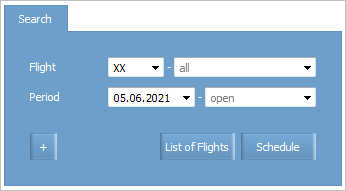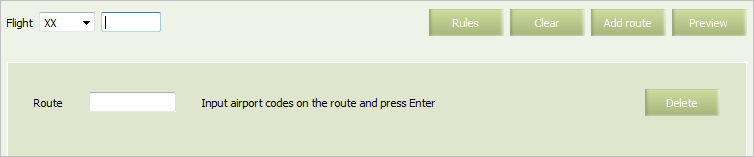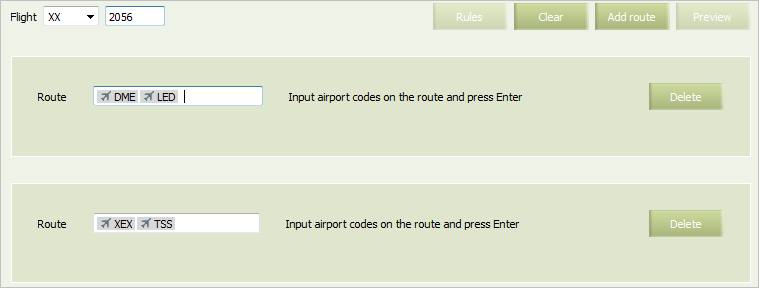Difference between revisions of "Configuring Flight Route"
(Created page with "==Flight with One Route== To create a flight schedule with one route: 1. Select '''Schedule → Flights''' in the menu. The flight schedule search form will be presented: [...") |
|||
| Line 9: | Line 9: | ||
2. Click Create. The schedule creation form will be presented: | 2. Click Create. The schedule creation form will be presented: | ||
| − | [[File: | + | [[File: Configuring_Flight_Route_1.png|center]] |
3. Specify a flight number; | 3. Specify a flight number; | ||
Revision as of 05:04, 20 July 2021
Flight with One Route
To create a flight schedule with one route:
1. Select Schedule → Flights in the menu. The flight schedule search form will be presented:
2. Click Create. The schedule creation form will be presented:
3. Specify a flight number;
4. Specify a route by airport codes sequence. None of route points should be specified more than once, except for the case, when the origin route point coincides with the destination point (the off point of the route). 5. Press Enter on the keyboard. The flight schedule management form will be presented.
Flight with Several Routes
To create a flight schedule with several routes for different flight periods:
1. Create flight schedule with one route; 2. Click Add route in the schedule creation form. The field for parameter values of the second route will be presented:
3. Repeat the steps for all the routes and press Enter on the keyboard. The flight schedule management form will be presented.
A flight with one number may have several routes in different schedule periods. Herewith, the flight cannot be performed along different routes within one day.
After the route is specified, proceed to configuring flight period and schedule parameters.