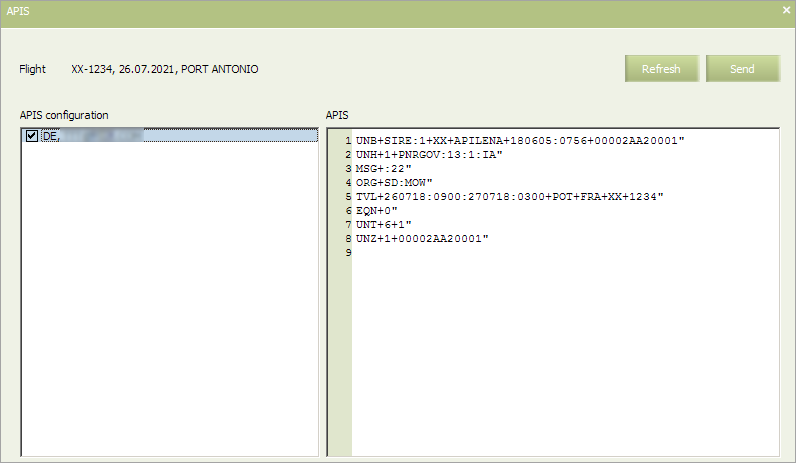Inventory Screen Options
Revision as of 16:04, 21 July 2021 by Editor1 (talk | contribs) (Created page with "==Creation of New Passenger Re-accommodation Task== To enter the passengers re-accommodation section from the inventory screen of the flig...")
Creation of New Passenger Re-accommodation Task
To enter the passengers re-accommodation section from the inventory screen of the flight:
- press the Actions button and choose Create Re Accommodation task in a drop-down list;
- select the sales space, for which passengers the re-accommodation task will be formed:
-
a. All – all passengers of all sales spaces (free sale passengers, passengers of all SSPs, marketing passengers of all partners) will be included in the task;
b. Free (free sale space) – only passengers from the free sale space will be included into the task;
c. SSP (special space) – only passengers from the chosen special space will be included into the task;
d. a flight number and a type of agreement – only marketing passengers of the specified flight will be included in the task.
As a result, the re-accommodation management screen will be displayed with the task generated according to the selected parameters.
PNRGOV Sending
Manual sending of PNRGOV is available from Actions → Send APIS.
The APIS configuration for the corresponding country, configured on the carrier level, must be pre-set in advance. The content of the message is displayed in the right part of the window after selecting the addressee in the left part.