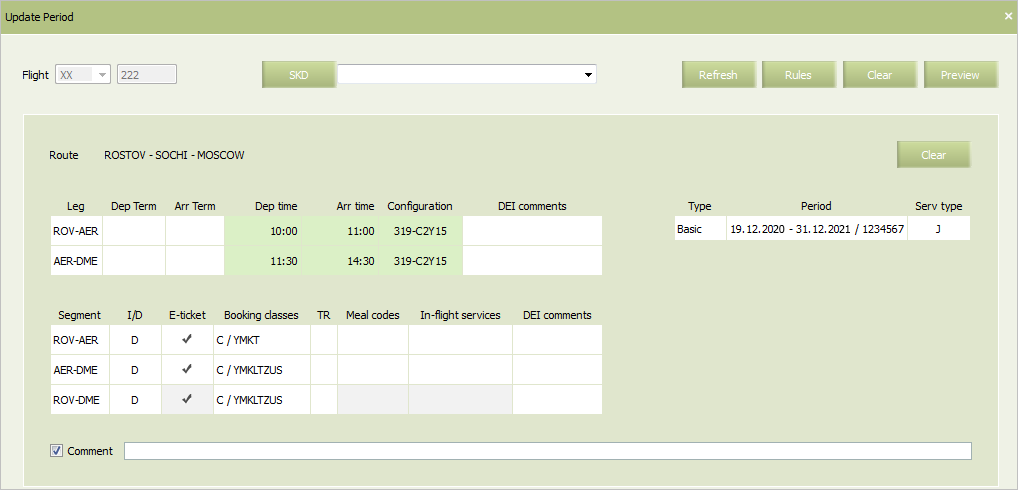Flight Schedule Modification
Editing Flight Schedule Parameters
| If the flight has been delayed with day change, then a route of this flight cannot be changed. If any attempts to do that, a restriction notification will be presented. |
To change flight schedule parameters: 1. Select Schedule → Flights in the menu. The flight schedule search form will be presented. 2. Specify searching parameters and proceed to the list of flights. 3. Click the right mouse button on a row containing description of the flight whose schedule will be changed. Select Update in the context menu. The schedule modification form will be presented.
4. Edit the schedule parameters. Mandatory fields are marked with green color. 5. In some cases, it is required to make an adjustment in a schedule. The adjustment affects several schedule periods at the same time. The SKD - Adjustment period parameter is used for this purpose. Schedule modifications are applied for the period which covers the value of the SKD parameter. 6. Press the Preview button and perform the preview operations. In the preview window, press the “+” button. The form containing the schedule before (Current period) and after the changes (New period) will be displayed, and the changes made to the schedule will be highlighted yellow.