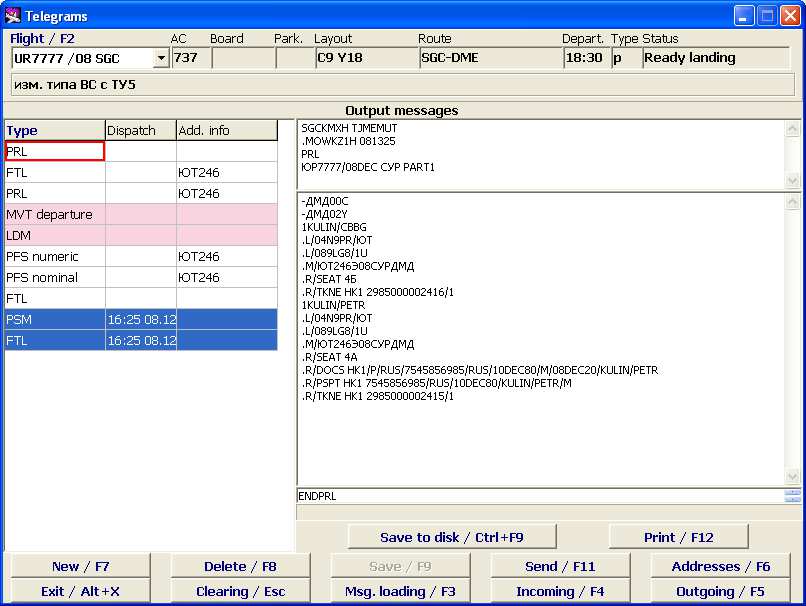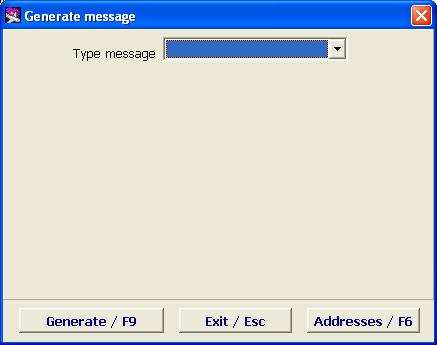Working with outgoing messages
To view the outgoing messages, select the flight and click on the Outgoing/F5 button. The list of outgoing messages will open (Figure 7). The list of messages is automatically updated every 5 minutes; to update it manually, click on the Outgoing/F5 button.
The Outgoing Messages window description:
- Flight information
- Flight/F2 – airline designator and flight number, additionally the departure date and airport can be indicated (depending on settings).
- Aircraft – aircraft type designator according to the aircraft index.
- Board – board number.
- Park – aircraft parking place number.
- Layout – layout designator of this flight.
- Route – codes of destination points after the base airport according to the city index.
- Departure – time of departure.
- Type – flight type.
- Status – flight status.
Additional info may be displayed below the Flight info area.
The list of messages
The list of generated messages will be shown in the left area of the screen, with indication of their type and time of dispatch. Dispatched messages are highlighted in color.
- Type - message type (see section 1.2)
- Dispatch – time and date of message dispatch
- Add. info – additional information (mandatory attribute of message dispatch). Depends on the message type:
- PFS – reservations system code (according to the Reservations Systems Index)
- PTM, BTM – code of airport on the route (according to the Airports Index)
When the cursor is placed on the row with a particular message, the text of the message will be displayed in the right area of the window.
Message text
Message text is generated in accordance with the IATA standards; there is particular standard for each message type.
The text area is divided into three areas:
- Header – the addresses of the sender and recipient, message type
- Message body – text of the message (for LDM, MVT messages and free format messages accessible for editing) (see section 2.2.2)
- Message end – final line of the message.
Functions of the Outgoing Messages screen buttons
- Save to disk/Ctrl+F9 – save the message on the computer hard disk
- Print/(Alt)+F12 – print out the current message or set up the printer (printing setup is described in detail in the General Provisions)
- New/F7 – generating a new message (see section 2.2.1)
- Delete/F8 – delete a message
- Save/F9 – save changes after editing of the message text (see section 2.2.2)
- Dispatch/F11 – dispatch a message (see section 2.2.3)
- Addresses/F6 – open the Message Addresses Table (described in detail in the System Administrator Instruction)
- Exit/Alt+X – exit from the Module
- Clear/Esc – clear the screen (reset information)
- Load MSG/F3 – load a message from the disk (see section 2.1.2)
- Incoming/F4 – view the incoming messages for the flight (see section 2.1)
- Outgoing/F4 – view the outgoing messages for the flight or update the information about outgoing messages.
Generating an outgoing message
Many types of messages are generated automatically, depending on the rules set in the system. To manually generate a message, click on New/F7 button on the Outgoing Messages screen (Figure 7), the window for new message creation will open (Figure 8).