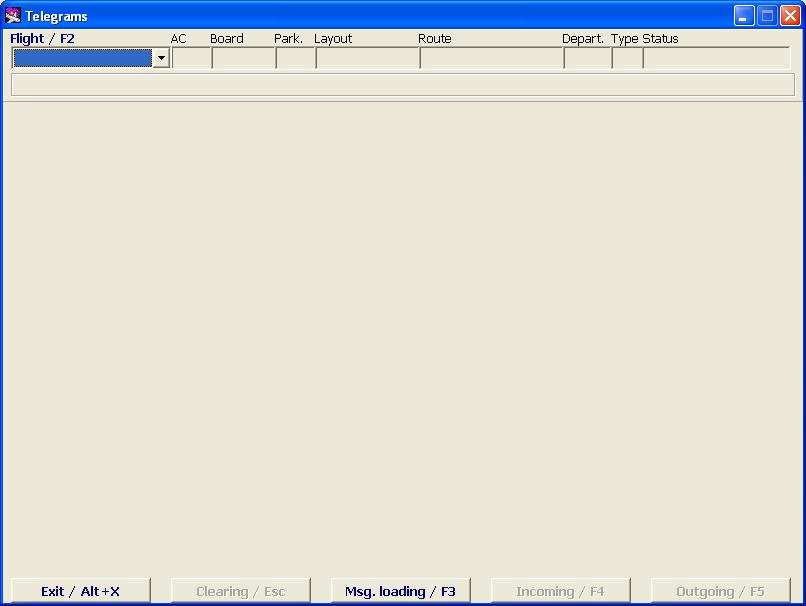Difference between revisions of "Working with the Message Module"
(Created page with "To start, click on the '''Messages''' button in the main module of the system. Example of the Module screen is shown in ''Figure 2''. File: Messages_Module-2.jpg|center|Fi...") |
|||
| (5 intermediate revisions by one other user not shown) | |||
| Line 2: | Line 2: | ||
[[File: Messages_Module-2.jpg|center|Figure 2]] | [[File: Messages_Module-2.jpg|center|Figure 2]] | ||
| + | |||
| + | To display the flight info, select the flight in the '''Flight/F2''' field from the drop down menu by mouse-click, '''Up-arrow''', '''Down-arrow''' and '''Enter'''. The format of flight display in the Flight List is described in the General Provisions. | ||
| + | |||
| + | '''''Flights, messages for which can be processed:''''' | ||
| + | |||
| + | '''Flight/F2''' list contains flights made in the latest 15 days and planned for the nearest 24 hours. Also, there is '''Unassociated''' box is present in the flight list. These are messages which could not be referred to (associated with) any flight or not all parts of a messages are accepted. | ||
| + | |||
| + | '''''Description of the Module screen when the flight is selected:''''' | ||
| + | *Flight information | ||
| + | **'''Flight/F2''' – airline designator and flight number, additionally the departure date and airport can be indicated (depending on settings) | ||
| + | **'''Aircraft''' – aircraft type designator according to the aircraft index | ||
| + | **'''Board''' – board number | ||
| + | **'''Park''' – aircraft parking place number | ||
| + | **'''Layout''' – layout designator of this flight | ||
| + | **'''Route''' – codes of destination points after the base airport according to the city index | ||
| + | **'''Departure''' – time of departure | ||
| + | **'''Type''' – flight type | ||
| + | **'''Status''' – flight status | ||
| + | |||
| + | Additional info may be displayed below the '''Flight info''' area. | ||
| + | |||
| + | '''''Functions of the Message screen buttons:''''' | ||
| + | *'''Exit/Alt+X''' – exit from the Module | ||
| + | *'''Clear/Esc''' – clear the screen (reset information) | ||
| + | *'''Load MSG/F3''' – [[Working with incoming messages#Downloading messages from the disk|load a message from the disk]] | ||
| + | *'''Incoming/F4''' – [[Working with incoming messages|view the incoming messages for the flight]] | ||
| + | *'''Outgoing/F5''' – [[Working with outgoing messages|view the outgoing messages for the flight]]. | ||
| + | |||
| + | ==Next:== | ||
| + | |||
| + | *[[Working with incoming messages]] | ||
| + | *[[Working with outgoing messages]] | ||
| + | |||
| + | ==Other modules:== | ||
| + | *[[PFS Groups]] | ||
| + | *[[Entering Crew in the Transportation module for LDM Message]] | ||
| + | *[[Automaitc LDM Sending]] | ||
| + | *[[Searching for non-proccessed messages]] | ||
| + | *[[Error Messages Processing]] | ||
| + | *[[Rules of Forming Messages in the Free Seating Mode]] | ||
| + | *[[Outbound Messages Options]] | ||
| + | |||
| + | [[Category: DCS]] | ||
Latest revision as of 14:18, 30 August 2021
To start, click on the Messages button in the main module of the system. Example of the Module screen is shown in Figure 2.
To display the flight info, select the flight in the Flight/F2 field from the drop down menu by mouse-click, Up-arrow, Down-arrow and Enter. The format of flight display in the Flight List is described in the General Provisions.
Flights, messages for which can be processed:
Flight/F2 list contains flights made in the latest 15 days and planned for the nearest 24 hours. Also, there is Unassociated box is present in the flight list. These are messages which could not be referred to (associated with) any flight or not all parts of a messages are accepted.
Description of the Module screen when the flight is selected:
- Flight information
- Flight/F2 – airline designator and flight number, additionally the departure date and airport can be indicated (depending on settings)
- Aircraft – aircraft type designator according to the aircraft index
- Board – board number
- Park – aircraft parking place number
- Layout – layout designator of this flight
- Route – codes of destination points after the base airport according to the city index
- Departure – time of departure
- Type – flight type
- Status – flight status
Additional info may be displayed below the Flight info area.
Functions of the Message screen buttons:
- Exit/Alt+X – exit from the Module
- Clear/Esc – clear the screen (reset information)
- Load MSG/F3 – load a message from the disk
- Incoming/F4 – view the incoming messages for the flight
- Outgoing/F5 – view the outgoing messages for the flight.