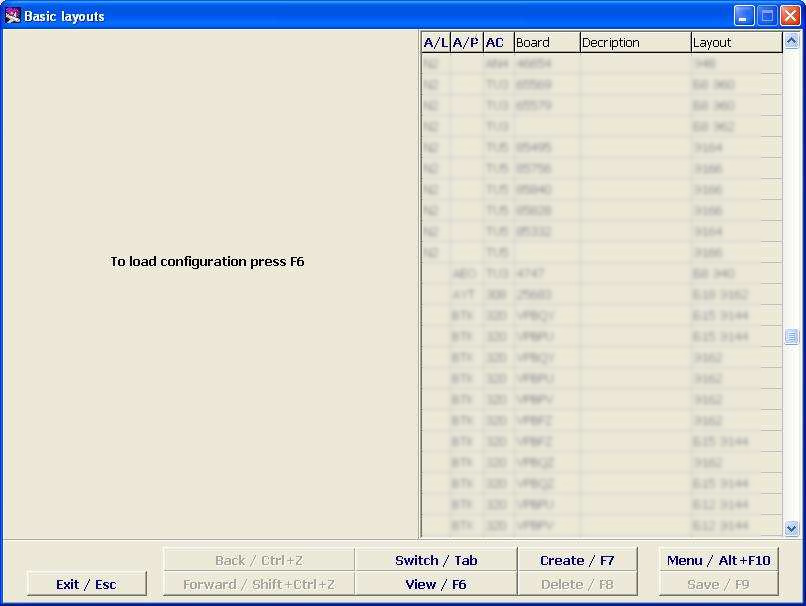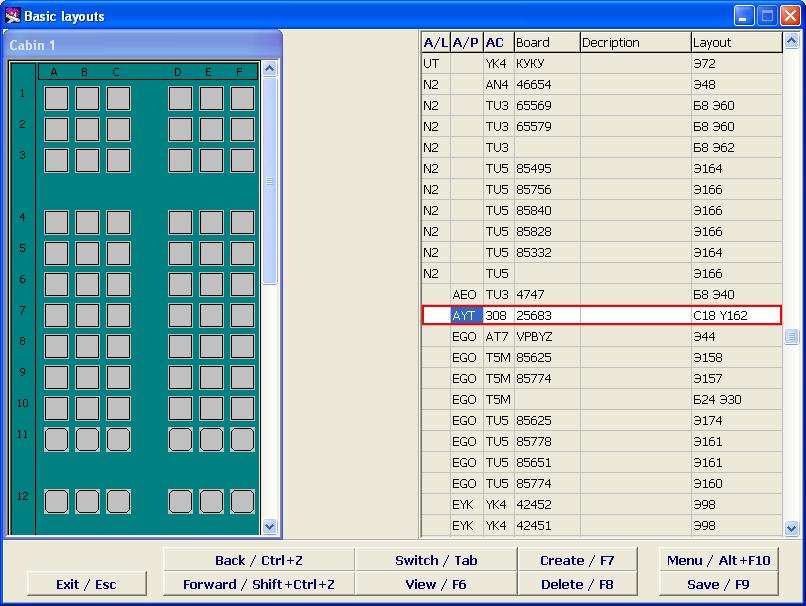Working with the cabin layout (Basic Layouts screen)
Jump to navigation
Jump to search
To view the available cabin layouts and to create new seat maps, go to the Basic Layouts screen (Figure 3).
Description of screen elements
- Aircraft – aircraft type designator according to the aircraft index
- Board – board number
- Description – free text
- Layout – layout designator
- Exit/Esc – close a current window and go to the main screen
- Undo /Ctrl+Z - undo the last command
- Repeat/Shift+Ctrl+Z – repeat the last command
- Layouts/Tab – switch from the cabin layout to the list of layouts
- View /F6 – view the selected layout (Figure 4)
- Create/F7 – create a new layout
- Delete/F8 – delete a layout
- Menu/Alt+F10 – the menu of possible commands selection
- Save/F9 – save changes made