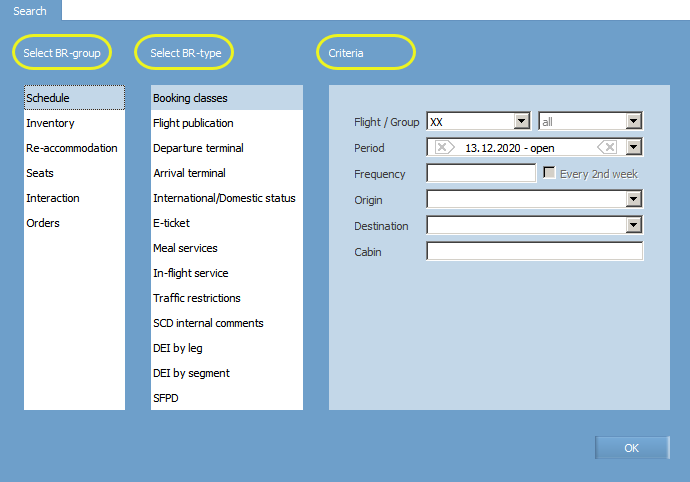Difference between revisions of "Searching and Viewing Business Rule Content"
| Line 26: | Line 26: | ||
*[[Basic Operations]] | *[[Basic Operations]] | ||
| − | [[Category: | + | [[Category:Inventory]] |
Latest revision as of 14:10, 2 September 2021
To search for a BR:
1. Select Business rules → Business rules in the main menu. BR search form will be presented in the workspace. Notice the BR group, type, and criteria marked on the screenshot:
2. Select BR group in the Select BR-Group column. A list of BR types related to the chosen BR group will be presented in the Select BR-type column.
3. Select BR type in the Select BR-Type column. The fields related to the chosen BR type will be presented in the Criteria area.
4. Specify criteria values and click OK. A list of business rules according to the specified criteria will be presented. If no rules were found, a corresponding message will be displayed.
To view BR content, click ![]() icon in the left part of the row describing the rule. Detailed information on the BR content will be displayed.
icon in the left part of the row describing the rule. Detailed information on the BR content will be displayed.
Learn more on business rules:
Creating and Modifying Business Rules