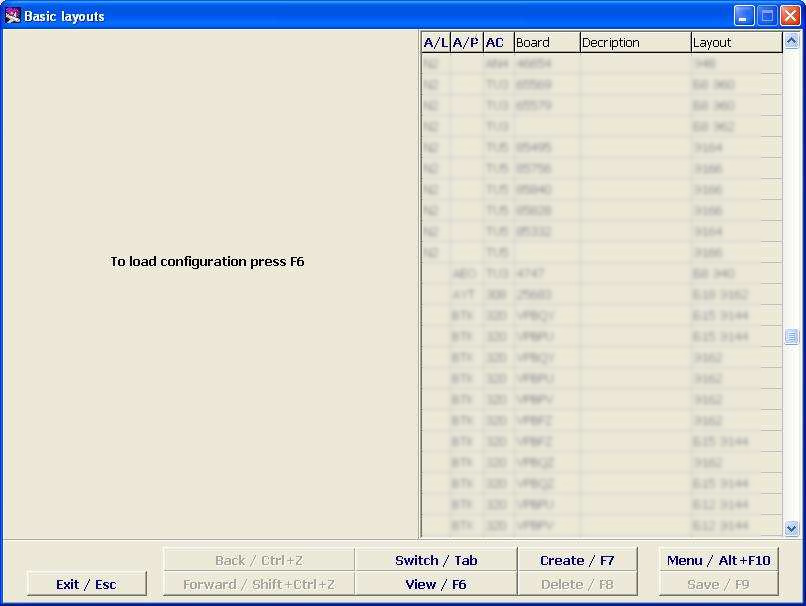Difference between revisions of "Working with the cabin layout (Basic Layouts screen)"
Jump to navigation
Jump to search
(Created page with "To view the available cabin layouts and to create new seat maps, go to the Basic Layouts screen ('''''Figure 3'''''). [[File: Weight_and_Balance_Module-3.jpg|center|Figure 3]...") |
|||
| (One intermediate revision by the same user not shown) | |||
| Line 20: | Line 20: | ||
{{Note|It is desirable that all cabin layouts have board numbers. In this case the system will be able to automatically assign a cabin layout having compared it with the board number entered in the Transportation Module.}} | {{Note|It is desirable that all cabin layouts have board numbers. In this case the system will be able to automatically assign a cabin layout having compared it with the board number entered in the Transportation Module.}} | ||
| − | |||
==Next:== | ==Next:== | ||
| Line 33: | Line 32: | ||
*[[Online check-in at a cost: web-rate assignment]] | *[[Online check-in at a cost: web-rate assignment]] | ||
| − | [[Category: DCS | + | [[Category: DCS]] |
Latest revision as of 14:17, 30 August 2021
To view the available cabin layouts and to create new seat maps, go to the Basic Layouts screen (Figure 3).
Description of screen elements
- Aircraft – aircraft type designator according to the aircraft index
- Board – board number
- Description – free text
- Layout – layout designator
- Exit/Esc – close a current window and go to the main screen
- Undo /Ctrl+Z - undo the last command
- Repeat/Shift+Ctrl+Z – repeat the last command
- Layouts/Tab – switch from the cabin layout to the list of layouts
- View /F6 – view the selected layout (Figure 4)
- Create/F7 – create a new layout
- Delete/F8 – delete a layout
- Menu/Alt+F10 – the menu of possible commands selection
- Save/F9 – save changes made