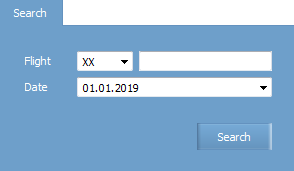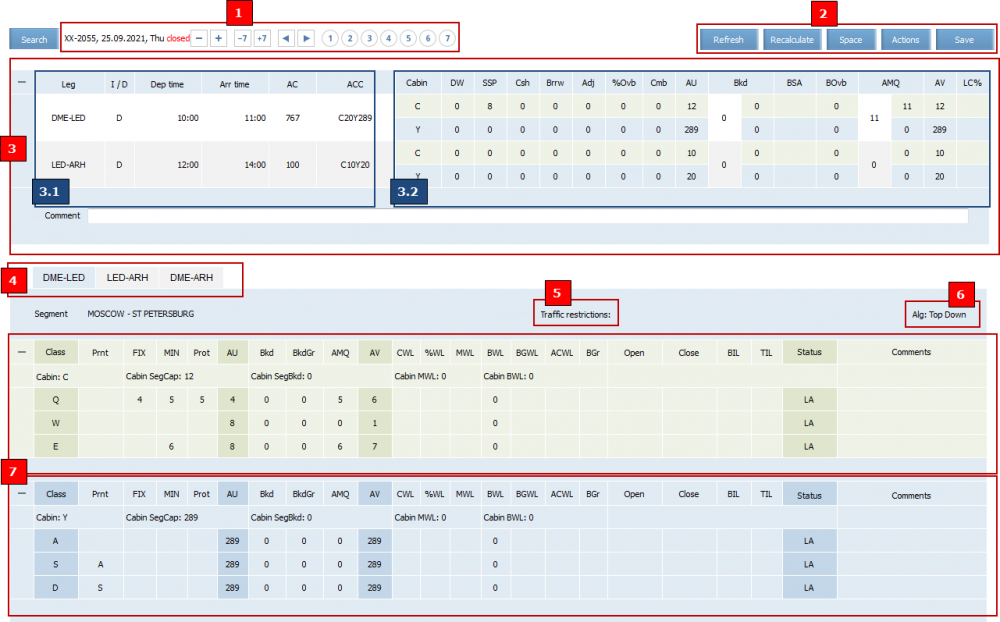Difference between revisions of "Inventory Screen"
| Line 19: | Line 19: | ||
Explanation of the conventional symbols - assignment of the functional areas of the inventory screen is presented in the table. | Explanation of the conventional symbols - assignment of the functional areas of the inventory screen is presented in the table. | ||
| − | {| | + | {|class="wikitable" |
!Area designation | !Area designation | ||
in the figure | in the figure | ||
| Line 48: | Line 48: | ||
|Seat availability calculation algorithm on a segment (if assigned) | |Seat availability calculation algorithm on a segment (if assigned) | ||
|- | |- | ||
| − | |[[File: Inventory_Screen-11 | + | |[[File: Inventory_Screen-11.png|center]] |
| − | | | + | |Cabin segment information |
|} | |} | ||
Revision as of 12:25, 21 July 2021
Inventory screen of a flight is a screen which displays conditions of inventory on flight segments at the moment. The inventory screen is the main instrument of managing flight inventory in the System.
To proceed to the inventory screen of a flight:
1. Select Inventory→Flight in the main menu. The flight search form will be presented.
2. Specify flight number and departure date.
3. Press Search. The inventory screen of the flight with the specified parameters or a message, which contains information that this flight was not found, will be presented.
The inventory screen is presented on a figure below. The functional areas of the inventory screen are numbered.
| It is possible to proceed to the inventory screen while viewing a schedule of a flight for the specific date. |
Explanation of the conventional symbols - assignment of the functional areas of the inventory screen is presented in the table.
| Area designation
in the figure |
Area Designation |
|---|---|
| Navigation by flight departure date | |
| Inventory control panel | |
| Information about a route leg | |
| General information on a leg | |
| Cabin leg information | |
| Switching between segments | |
| Traffic restrictions on a segment (if any) | |
| Seat availability calculation algorithm on a segment (if assigned) | |
| Cabin segment information |