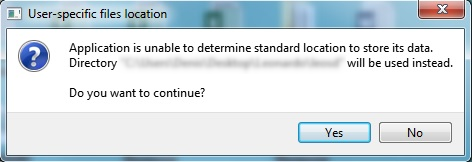Difference between revisions of "Amber Inventory - Getting Started"
| (13 intermediate revisions by 2 users not shown) | |||
| Line 9: | Line 9: | ||
<ul> | <ul> | ||
| − | *[[schedule]] — route and schedule of an aircraft, and a number of commercial parameters of the flight. | + | *[[Schedule Management|schedule]] — route and schedule of an aircraft, and a number of commercial parameters of the flight. |
| − | *[[inventory]] — commercial aircraft capacity and rules of its selling. | + | *[[Inventory Management|inventory]] — commercial aircraft capacity and rules of its selling. |
| − | </ | + | </ul> |
| − | Flight information is stored in the system as long as [[schedule is stored]]. | + | Flight information is stored in the system as long as [[Schedule Management|schedule is stored]]. |
| − | [[Business rules]] are system mechanism used for configuring system objects: flight (inventory, schedule), events (notifications, publication), aircraft layouts, communication with external systems for one or several flights. | + | [[Working with Business rules|Business rules]] are system mechanism used for configuring system objects: flight (inventory, schedule), events (notifications, publication), aircraft layouts, communication with external systems for one or several flights. |
Business rules conditions (parameter values) are applied to a specific group of objects. | Business rules conditions (parameter values) are applied to a specific group of objects. | ||
| Line 52: | Line 52: | ||
2. Specify username and password in the '''Login''' and '''Password''' fields correspondingly. | 2. Specify username and password in the '''Login''' and '''Password''' fields correspondingly. | ||
| − | {{Note| Username and password are assigned by system administrator. After logging in for the first time you may set a new password. | + | {{Note| Username and password are assigned by system administrator. After logging in for the first time you may set a new password. Amber security politics require that a password is contains 7 symbols or more, Latin letters and numbers. You also might be requested to set a new password while logging in.}} |
3. Press '''Log in'''. The System [[main screen]] will be shown. | 3. Press '''Log in'''. The System [[main screen]] will be shown. | ||
| Line 58: | Line 58: | ||
{{Attention|If specified username or password is not correct a corresponding notification will be shown. In this case please specify username and password again. If an incorrect password is entered 7 times is a row, user account is blocked. To unblock your account, please contact administrator in your company or Amber support service (support@amber.aero).}} | {{Attention|If specified username or password is not correct a corresponding notification will be shown. In this case please specify username and password again. If an incorrect password is entered 7 times is a row, user account is blocked. To unblock your account, please contact administrator in your company or Amber support service (support@amber.aero).}} | ||
| − | The application may be used by several users simultaneously. In this case, user settings for each user settings (language, time zone, logs, etc.) are stored not in the common server folder, but locally on users' computers. Therefore, please check your read and write rights for the folder where your data is stored. This folder directory is stated in the ''' | + | The application may be used by several users simultaneously. In this case, user settings for each user settings (language, time zone, logs, etc.) are stored not in the common server folder, but locally on users' computers. Therefore, please check your read and write rights for the folder where your data is stored. This folder directory is stated in the '''Logo → About''' section (click the '''Logo''' button in the top left corner and select the '''About''' line). |
| − | + | When running the application, access to the user folder is checked. If there is no access, then the following window will be shown: | |
| − | + | [[File: Rus_about_q.png | center ]] | |
It means, the system is trying to connect to the common server folder instead of local one and need your permission to perform that change. To run the application, click '''Yes'''. | It means, the system is trying to connect to the common server folder instead of local one and need your permission to perform that change. To run the application, click '''Yes'''. | ||
| Line 68: | Line 68: | ||
=See also= | =See also= | ||
| − | *[[Working with | + | *[[Working with the User Interface]] |
*[[User Profile and Personal Settings]] | *[[User Profile and Personal Settings]] | ||
| − | *[[Basic | + | *[[Basic Operations]] |
*[[Working with Business rules]] | *[[Working with Business rules]] | ||
| + | |||
| + | [[Category:Inventory]] | ||
Latest revision as of 12:36, 2 September 2021
Getting Started
Main System objects are a carrier and a flight.
- Carrier is the airline that carries out a flight.
- Flight is a system object that is to be sold through reservation systems.
Flight as a system object has the following features:
Flight information is stored in the system as long as schedule is stored.
Business rules are system mechanism used for configuring system objects: flight (inventory, schedule), events (notifications, publication), aircraft layouts, communication with external systems for one or several flights.
Business rules conditions (parameter values) are applied to a specific group of objects.
Business rules mechanism eliminates the need to re-shape the entire data for a particular system object each time it has been modified, making it possible to adjust only parameters that differ from previously given. If when configuring an object user specifies some parameters that do not meet any of the existing business rules defined for the object being created, a new business rule for the object is created automatically. This avoids conflicts of different business rules. So all parameters of system objects are controlled by business rules mechanism, which automatically excludes the possibility of creating inconsistent object configuration.
User Workspace Technical Requirements
For efficient System operation user’s workplace should be complied with the specifications listed:
| Processor | Performance not less than Intel Core i5 |
| RAM capacity | 4 GB or more |
| HDD capacity | 2 GB or more |
| Operating system | Windows 7 or upper or Linux GUI 2.2x or upper |
The PC should be connected to the Internet and company LAN.
It is necessary to have PSS Amber: Inventory application installed on user's PC.
The appropriate access rights should be provided to users by the administrator.
Logging in
To log in:
1. Launch the Inventory application on your computer. As a result, the application will be started and the login dialog will be displayed.
2. Specify username and password in the Login and Password fields correspondingly.
3. Press Log in. The System main screen will be shown.
The application may be used by several users simultaneously. In this case, user settings for each user settings (language, time zone, logs, etc.) are stored not in the common server folder, but locally on users' computers. Therefore, please check your read and write rights for the folder where your data is stored. This folder directory is stated in the Logo → About section (click the Logo button in the top left corner and select the About line).
When running the application, access to the user folder is checked. If there is no access, then the following window will be shown:
It means, the system is trying to connect to the common server folder instead of local one and need your permission to perform that change. To run the application, click Yes.