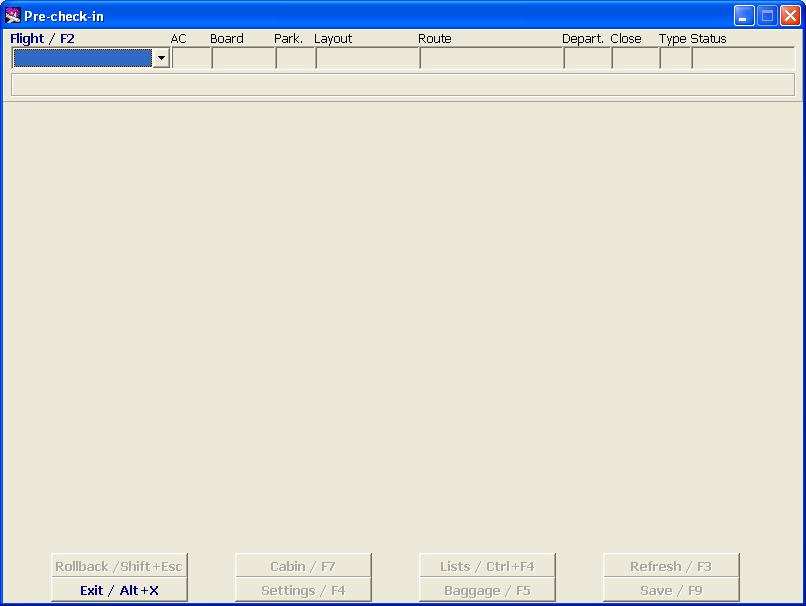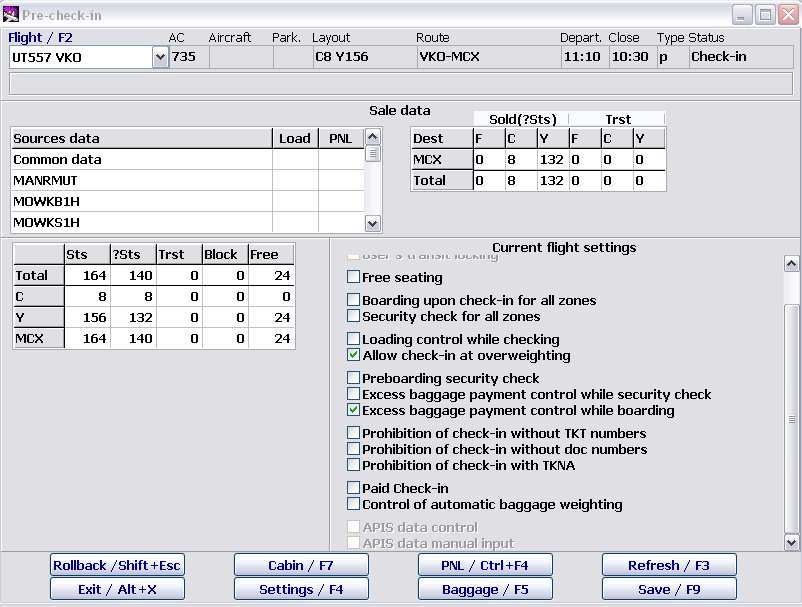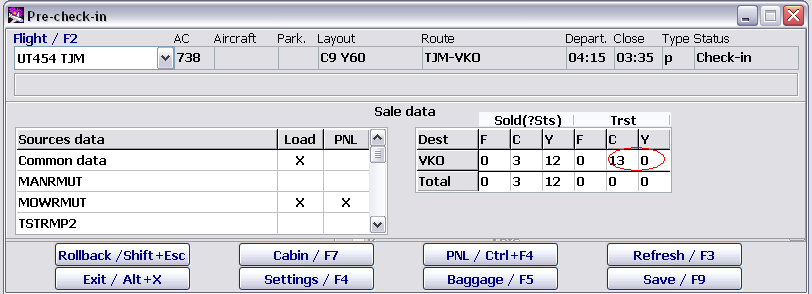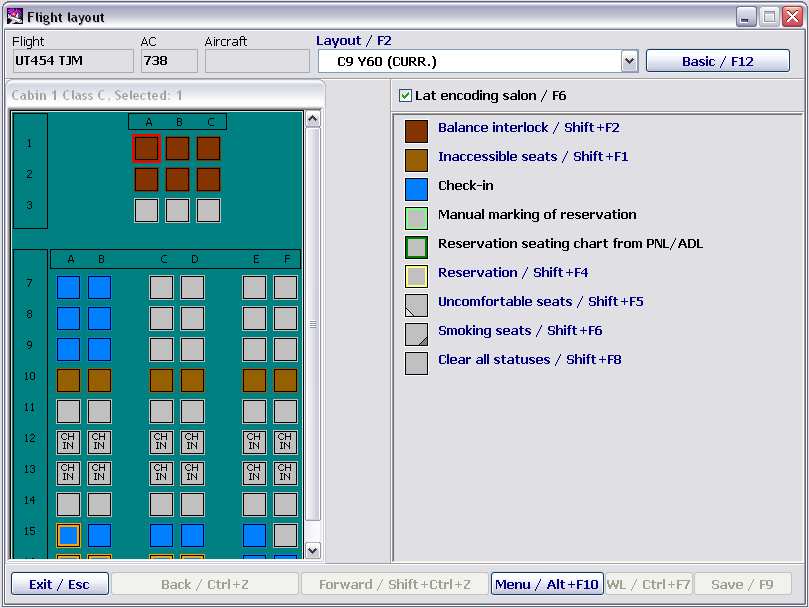Difference between revisions of "Routine Operations in the Module"
| Line 38: | Line 38: | ||
*Current flight settings: | *Current flight settings: | ||
:Initially the setting is made automatically in the process of the DFP generation based on data from the Administration Module tables. However, the values can be changed manually. | :Initially the setting is made automatically in the process of the DFP generation based on data from the Administration Module tables. However, the values can be changed manually. | ||
| − | : | + | :*'''Transit Flight''' – if checked, the flight is transit This box is active if the flight is described in the system both for departure and arrival, and if the number of flight for departure and arrival is the same, the box will be checked automatically; and it is necessary to check the box manually if the flight numbers are different. If checked, transit passengers check-in will be possible in the Check-in Module. Counters of checked/unchecked passengers will be changed based on values (number of transit passengers) entered in the Check-in Preparation Module. |
| − | : | + | :*'''Transit Re-Check-In''' – if checked, it is necessary to re-check transit passengers. Accordingly, check-in of transit passengers will be available in the Check-in Module, and counters of checked/unchecked passengers will be changed based on values (number of transit passengers) entered in the Check-in Preparation Module. If the box is not checked, it means that no re-check will be performed in this airport and all transit passengers will be deemed to be checked. |
| − | : | + | :*'''Boarding upon check-in for all lounges''' – if the box is checked, it means that boarding and check-in are combined in all lounges (checked passenger is automatically considered to be boarded). |
| − | : | + | :*'''User's transit locking''' — if checked, it is possible to manually assign seats for transit passengers on the seat map. |
| − | : | + | :*'''Boarding upon check-in for all lounges''' – if the box is checked, it means that boarding and check-in are combined (checked passenger is automatically considered to be boarded). |
| − | : | + | :*'''Security screening at boarding for all lounges''' – if the box is checked, it means that security screening and boarding are combined (boarded passenger is automatically considered to be screened). |
| − | + | :*'''Loading control at check-in''' – if the box is checked, it means that the system controls current load at check-in comparing it with the limit load (associated with the Allowing check-in when overloaded box). | |
| − | : | + | :*'''Allowing check-in when overloaded''' – allows/forbids check-in when limit load is exceeded (associated with the Loading control at check-in box); if checked, check-in is continued, a warning about exceeding the limit load appears, if not checked, check-in will be blocked. |
| − | : | + | :*'''Preboarding security screening''' – indicates whether preboarding security screening is necessary (if checked, the system forbids boarding of the passenger without security screening). |
| − | : | + | :*'''Excess baggage payment control at screening''' – indicates whether excess baggage payment control at the security screening is necessary (if checked, the payment shall be controlled, and vice versa). |
| − | : | + | :*'''Excess baggage payment control at boarding''' – indicates whether excess baggage payment control at boarding is necessary (if checked, the payment shall be controlled, and vice versa). |
| − | : | + | :*'''Prohibition of check-in without TKT numbers''' – if checked, it is forbidden to check-in passengers without ticket number. |
| − | : | + | :*'''Prohibition of check-in without passenger ID numbers''' – if checked, it is forbidden to check-in passengers without input of passenger identification document number. |
| − | : | + | :*'''Paid Check-in''' |
| − | : | + | :*'''Control of automatic baggage weighting'''. |
The screen buttons functions: | The screen buttons functions: | ||
Revision as of 11:45, 16 August 2021
Getting Started
To start working with the Module, click on the Check-in Preparation button in the Main Module. The Check-in Preparation main screen will open (Figure 1).
Select the flight (as described in the General Provisions). The list contains all flights with status not lower than Check-in Preparation. Change of data is possible only for flights with Check-in Preparation and Check-in status. After the flight selection the screen will change.
Description of screen elements:
- Flight general data:
- Flight – flight number
- AC – aircraft type
- Aircraft – aircraft board number
- Park – aircraft parking place number
- Layout – seating layout (according to the layout name entered for this flight in the Weight and Balance Module)
- Route – route (codes of cities/airports) after the base airport
- Depart. – time of departure
- Close – boarding deadline
- Type – flight type
- Status – flight status.
Additional info may be displayed below the Flight info area.
- Sales data:
- Data Source – code of the reservations system dispatching PNL and ADL; Total sales - total sales for the flight
- Load – Х mark means that load data are received
- List – Х mark means that list data are received
- Dest. – list of downline stations of the flight
- Sold(?Seats) – load data by reservation classes and destinations for initial passengers
- Transit – load data by reservation classes and destinations for transit passengers.
- Aircraft passenger load:
- Seats – number of seats in accordance with the layout
- ?Seats – number of seats booked for initial passengers
- Transit – number of seats booked for transit passengers
- Block. – number of seats blocked by the weight and balance manager
- Free – number of free seats.
- Current flight settings:
- Initially the setting is made automatically in the process of the DFP generation based on data from the Administration Module tables. However, the values can be changed manually.
- Transit Flight – if checked, the flight is transit This box is active if the flight is described in the system both for departure and arrival, and if the number of flight for departure and arrival is the same, the box will be checked automatically; and it is necessary to check the box manually if the flight numbers are different. If checked, transit passengers check-in will be possible in the Check-in Module. Counters of checked/unchecked passengers will be changed based on values (number of transit passengers) entered in the Check-in Preparation Module.
- Transit Re-Check-In – if checked, it is necessary to re-check transit passengers. Accordingly, check-in of transit passengers will be available in the Check-in Module, and counters of checked/unchecked passengers will be changed based on values (number of transit passengers) entered in the Check-in Preparation Module. If the box is not checked, it means that no re-check will be performed in this airport and all transit passengers will be deemed to be checked.
- Boarding upon check-in for all lounges – if the box is checked, it means that boarding and check-in are combined in all lounges (checked passenger is automatically considered to be boarded).
- User's transit locking — if checked, it is possible to manually assign seats for transit passengers on the seat map.
- Boarding upon check-in for all lounges – if the box is checked, it means that boarding and check-in are combined (checked passenger is automatically considered to be boarded).
- Security screening at boarding for all lounges – if the box is checked, it means that security screening and boarding are combined (boarded passenger is automatically considered to be screened).
- Loading control at check-in – if the box is checked, it means that the system controls current load at check-in comparing it with the limit load (associated with the Allowing check-in when overloaded box).
- Allowing check-in when overloaded – allows/forbids check-in when limit load is exceeded (associated with the Loading control at check-in box); if checked, check-in is continued, a warning about exceeding the limit load appears, if not checked, check-in will be blocked.
- Preboarding security screening – indicates whether preboarding security screening is necessary (if checked, the system forbids boarding of the passenger without security screening).
- Excess baggage payment control at screening – indicates whether excess baggage payment control at the security screening is necessary (if checked, the payment shall be controlled, and vice versa).
- Excess baggage payment control at boarding – indicates whether excess baggage payment control at boarding is necessary (if checked, the payment shall be controlled, and vice versa).
- Prohibition of check-in without TKT numbers – if checked, it is forbidden to check-in passengers without ticket number.
- Prohibition of check-in without passenger ID numbers – if checked, it is forbidden to check-in passengers without input of passenger identification document number.
- Paid Check-in
- Control of automatic baggage weighting.
The screen buttons functions:
- Undo/Shift+Esc – cancellation of last operation
- Cabin/F7 – open the Cabin Layout screen; work with this screen is described in detail in the Weight and Balance Module
- Lists/F6 – open Passenger List screen (PNL) (described in the General Provisions)
- Refresh/F3 – refresh the screen data
- Exit/Alt+X – exit from the Module
- Settings/F4 – check-in for the flight settings
- Baggage/F5 – assign rules and excess baggage charges
- Save/F9 – save changes.
Amendment of Loading Data
General
A day before flight messages with preliminary sales data can be obtained by the system from the reservations system. Messages with final numerical information and passenger lists arrive four hours before flight. Then the system receives all changes to the lists obtained (added and deleted passengers).
Times of messages receipt can be set according to the airline request, it is possible not to dispatch messages with preliminary data at all.
All numeric info will be displayed in the Sales Data area. The numeric data are represented there in form of two tables (Figure 2).
If you select as Data Source one the reservations systems in the first table, the second will contain data received from this reservations system. When you move the cursor in the Data Source table, sales data obtained from a particular reservations system will be shown on the right. To display on the right the total sales for the flight, select the Total Sales row.
Amendment of loading data
It is only possible to manually modify or enter the summary flight loading data when the cursor is the Total Sales row of the Data Source table.
To ensure the availability of seats for transit passengers, it is necessary to enter number of transit passengers before check-in, otherwise these seats can be assigned to non-transit passengers. It will be impossible to check-in transit passengers if the Transit Re-Check-In box is not checked.
After the summary data are manually entered and saved, the number of passengers in the Total Sales row will not depend on the data of PNL and ADL received later.
In order to change the loading data:
- Place the cursor on the Total Sales row of the Data Source table.
- Go to the column of interest of the table with numeric data.
- Enter the value using the number keys (previous value will be deleted automatically).
- Click on Save/F9 to save changes.
Working with the Aircraft Cabin (Cabin Layout Screen)
To open the Cabin Layout screen (Figure 4), click on the Cabin/F7 button of the main window of the module (Figure 2), or press the relevant key. The screen has two areas. The seat map is located in the left area, the right part contains tips on key functions used for seat assignment on the seat map.
Airline reserve seats, booked seats (if reservation was with seat), occupied seats (if there are checked-in passengers), etc., will be automatically marked on the seat map.
Work with this screen is described in detail in the Weight and Balance Module.
The Cabin Layout screen functions:
- view the seat map;
- modifying seat properties;
- assignment/removal remarks to/from seats.