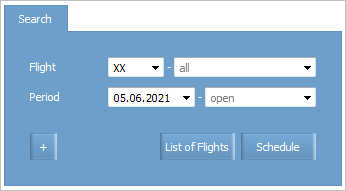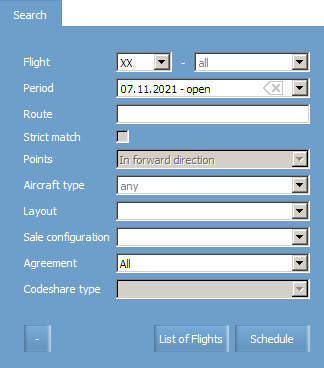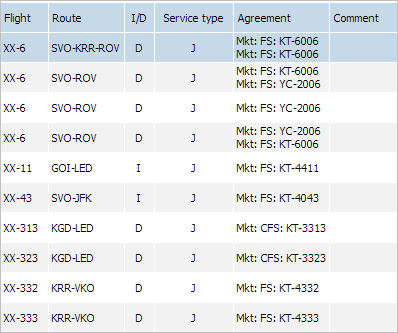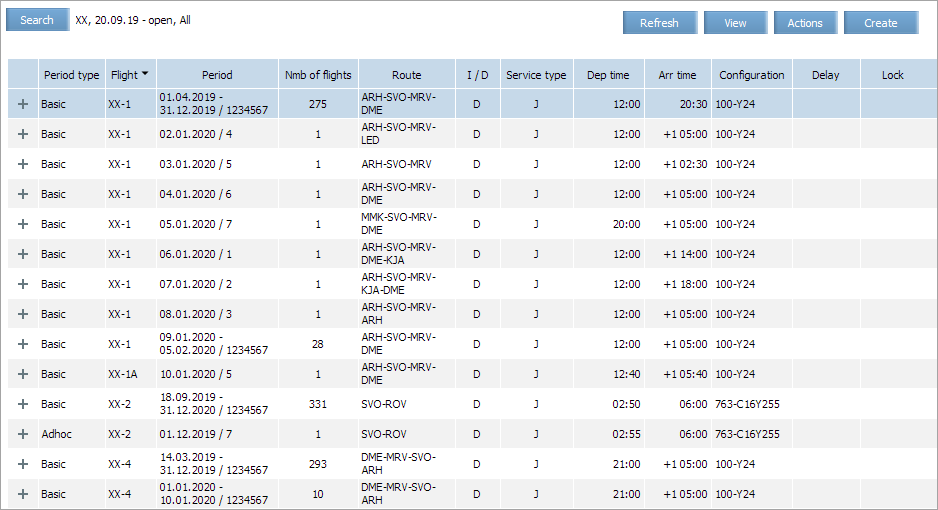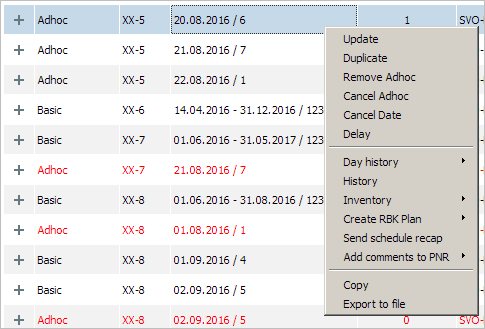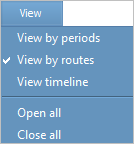Searching Information on Flight Schedule
To search information about flight schedule:
1. Select Schedule → Flights in the menu. The flight schedule search form will be presented:
2. Specify values of searching parameters: a carrier code, a flight number and a flight period.
3. To make a search by additional parameters, click ![]() . The advanced search form will be presented:
. The advanced search form will be presented:
4. Specify values in the fields. Codeshare type field is only active if in the Agreement field the agreement type is specified.
5. Select one of the following search options:
5.1 List of flights: a list of flights which are found in accordance with search conditions will be presented.
The following parameters are presented in the form:
- Search parameters
- Flight: a flight number
- Route: a route
- I/D: a flight status (domestic or international)
- Service type: a service type of a flight
- Agreement: agreement type and flight partner. The field is displayed only if search criteria includes agreement type
- Codeshare type: a partnership type of a codeshare agreement
- Comment: a comment field.
5.2 Schedule: a list of flight periods which are found in accordance with search conditions will be presented.
The following parameters are presented in the form:
- Search parameters
- Period type: a type of a period (Basic or Ad-hoc)
- Flight: a flight number
- Period: a flight operation period
- Nmb of flights: a number of flights for a flight operation period
- Route: a route
- I/D: a flight status (domestic or international)
- Service type: a service type of a flight
- Dep time — time of departure
- Arr time — time of arrival. “+1” means arrival with day change
- Configuration: an aircraft configuration
- Delay — flight delay note (yes/no). This field is only displayed for delayed flights. If the flight was delayed with day change, then the original departure date is displayed as well as the new departure time.
Context menu offers the following actions with a selected flight schedule:
- Update - flight modification
- Duplicate - create a schedule for a flight on a basis of selected flight parameters (flight creation form will be filled in with the selected flight parameters values)
- Delete - delete a period (basic period only)
- Create/Remove Adhoc - create an Ad-hoc for basic schedule or delete Adhoc mark from a period
- Cancel Adhoc - cancel a date with further restoration — selected date will be marked as Adhoc-period. All the schedule parameters configured for this date on a moment of cancellation will be saved. Within the created Adhoc-period the flight will not be carried
- Delay - flight delay
- Day history - operation archive for flight schedule within a selected day
- History - operation archive on flight schedule management
- Inventory - proceed to selected flight resources on a selected date
- Create RBK plan - create a re-accommodation plan for selected flight passengers
- Send schedule recap - send a telegram on flight schedule
- Send SSM CNL - send a CNL schedule cancel message to GDS or codeshare partners' CRS. The canceled schedule remains in the carrier's CRS.
- Add comments to PNR - add comments to PNRs on a selected flight, if there are booked seats
- Copy - copy text in a cell to the clipboard
- Export to file - save data to a file for downloading.
Flight Operation Period View Modes
Information acquired from the flight period search may be presented for viewing in another format.
To select viewing modes, click View in the top right part of the form of the flight period search results. The list of available viewing modes will be presented: