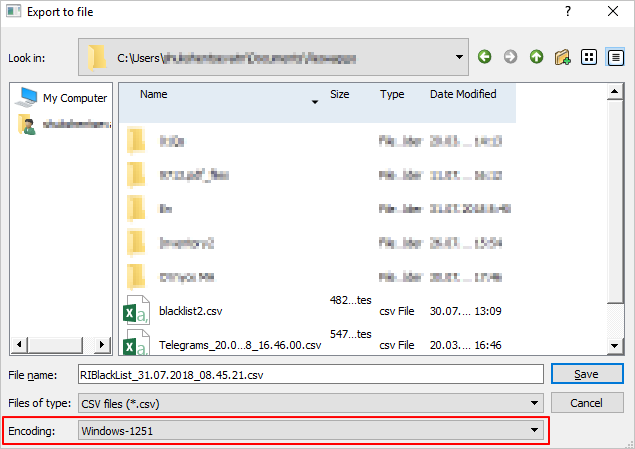Table export into a file
There is a possibility to export a list of entries by downloading a file of a set format.
In order to export a list into a file:
1. go to section Integrity → Black and White lists → Black list;
2. click Export button in the upper right corner of the screen. As a result, a window for selection of file location and name will appear;
3. choose location for saving a file and indicate file name. Default file name is RIBlacklList_DD.ММ.YYYY_HH.ММ.SS.csv;
4. specify the encoding: for Windows OS users – Windows-1251 encoding, for Linux OS users – UTF-8 encoding;
5. click the Open button (the name of the button may vary depending on the usable operation system and its settings). As a result, a file will be saved in the selected folder under the indicated name.
Example of an exported file
Exported file can be used as a template for creation of a new list for its further uploading into the system.
See also:
Downloading the List from a file New list entry creation Actions with a list White List Other Integrity sections:
Time-limit for Flight Segments Time-limit for special services Duplicate PNR Fictitious names Duplicate segments NO-SHOW postprocessing Churning Implicit Groups Time-limit for Group Names Mandatory PNR Elements